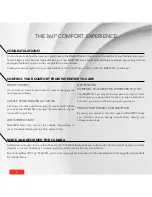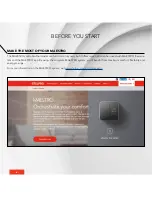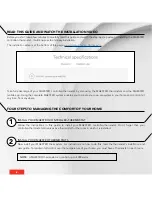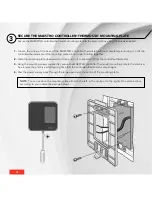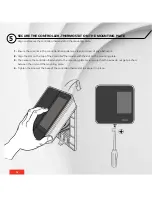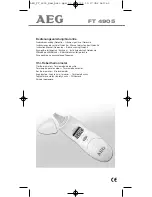-
2
-
-
2
-
TABLE OF CONTENTS
THE 360° COMFORT EXPERIENCE
3
COMPATIBILITY
4
WHAT’S IN THE BOX AND TOOLS REQUIRED
4
WARNING
5
BEFORE YOU START
6
Make the most of your MAESTRO
6
Where to install your MAESTRO controller
•
thermostat
7
Read this guide and watch the installation video
7
Four steps to managing the comfort of your home
8
1
Install your MAESTRO controller
•
thermostat
8
2
Install your MAESTRO thermostats
8
3
Install the MAESTRO app and create your MAESTRO account
9
4
Build your MAESTRO network
9
INSTALLING THE MAESTRO CONTROLLER
•
THERMOSTAT
10
1
Cut off power supply
10
2
Remove existing thermostat
11
3
Secure the MAESTRO controller
•
thermostat mounting plate
12
4
Connect the wires
13
5
Secure the controller
•
thermostat on the mounting plate
14
6
Turn power back on
15
7
Set-up basic options on first start
16
ENJOY THE FULL 360° COMFORT EXPERIENCE
17
Home screen
17
USING THE CONTROLLER
•
THERMOSTAT
18
Controlling your MAESTRO system with the MAESTRO app
18
Connecting the controller
•
thermostat to your wi-fi network
and registering it in the MAESTRO app
18
Obtaining the registration code for the controller
•
thermostat
19
Creating your home’s MAESTRO network
20
Connecting a thermostat to the controller
•
thermostat
20
With the MAESTRO app
20
Without the MAESTRO app
21
Changing statuses or activities
22
Description of statuses
22
Examples of status and activity changes
23
Selecting a status for your home
24
Selecting an activity
24
Managing geofencing
25
Activating or deactivating geofencing
26
Deleting mobile devices
26
Defining the setpoint temperature of the controller
•
thermostat
27
Temporarily modifying the setpoint temperature
of a group of thermostats
28
Temporarily modifying the setpoint temperature of a thermostat
29
Removing a thermostat from the home
30
Activating or deactivating open window detection
31
Activating or deactivating proximity sensor
31
Locking or unlocking the controller
•
thermostat screen
32
Viewing active alerts
33
Viewing technical information on the controller
•
thermostat
34
Modifying display options on the controller
•
thermostat
35
Modifying the display language
35
Modifying the temperature format display
35
Configuring the heat mode
36
Modifying the time format display
37
Modifying the “screen saver” option
37
Resetting the controller
•
thermostat
38
CONTROLLER
•
THERMOSTAT TROUBLESHOOTING
39
Common problems
39
Deactivating the Zigbee network from a controller
•
thermostat
41
MENU TREE
42
CONTROLLER
•
THERMOSTAT DEFAULT VALUES
43
TECHNICAL SPECIFICATIONS
44
Electrical data
44
Temperature display
44
Connectivity
44
Storage and operating conditions
44
WARRANTY
45