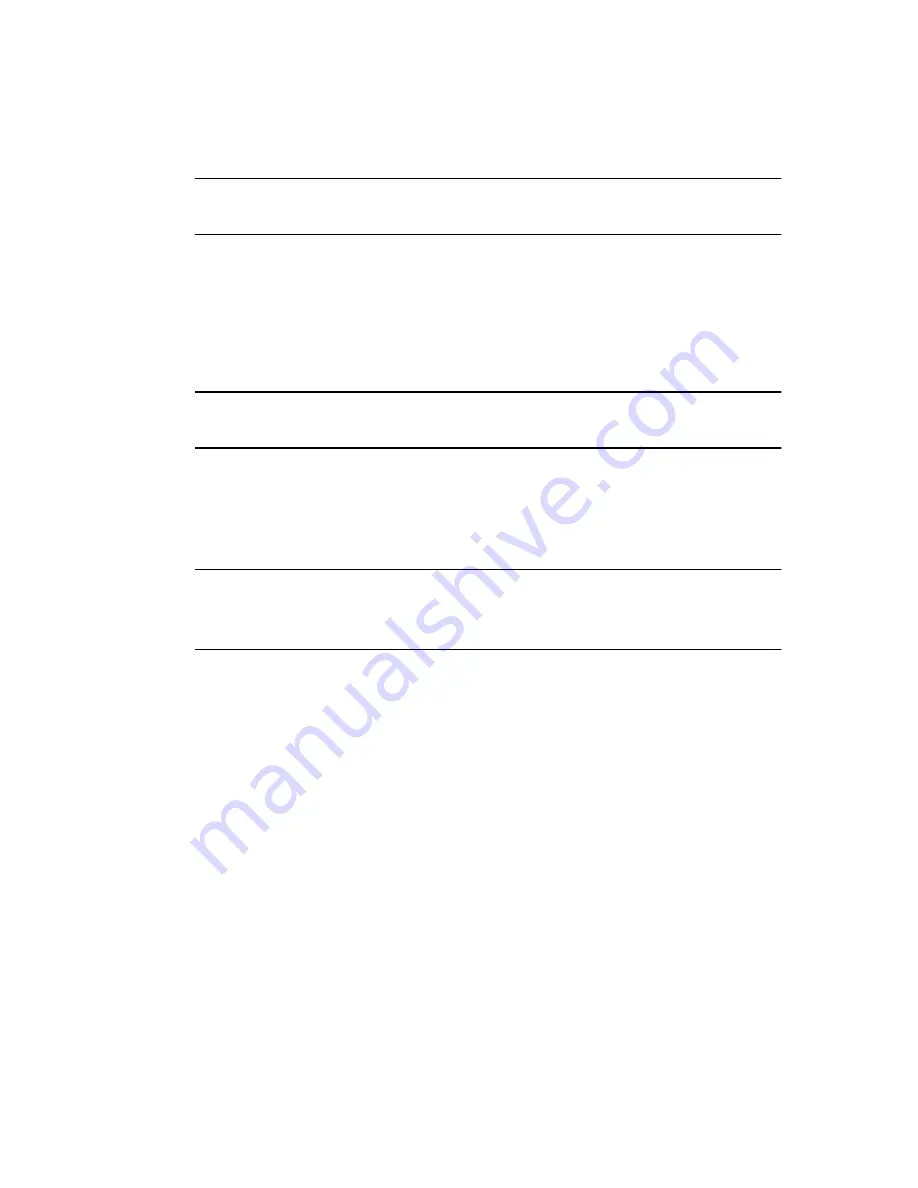
– 39 –
10.
Make sure the Post Pan button is
deactivated
, activate the Bus Send
and turn its send level knob fully up.
❐
Make sure this Bus Send is deactivated for all other DS Channels, to
avoid leakage or re-recording background Tracks!
11.
Open the Bus/Aux Console window and check the level for the acti-
vated Bus (in our example, Bus 1).
This shows you the level of the signal that will be recorded into Nuendo. Again, this
should be as high as possible without reaching 0dB - use the channel fader and the
Bus fader to adjust it.
❐
The Stereo Mix fader in the Input Console can not be used for adjusting
recording levels in this setup. Rather it is used for your monitoring level.
12.
Activate recording in Nuendo as usual.
Recording a Stereo Track
❐
In this section we assume that you are recording a stereo signal con-
nected to the analog or digital inputs on the DS2416 card, and that you
are monitoring using the analog or digital outputs on the card.
1.
In Nuendo, Record Enable the desired stereo audio Track.
2.
Select an Input for the Track by pulling down the Input pop-up menu
in the VST Mixer.
In this example, we assume that you select “IN 1/IN 2”.
3.
Open the DSP Factory Input Console window and locate the DS
channels to which the input sound source is connected.
With the default signal routing, the analog inputs on the DS2416 are connected to
channels 17 and 18, while the digital inputs are connected to channels 19 and 20.
4.
Pan the two channels fully left/right.
5.
Link the two channels by clicking the green triangle just below the Pan
control.
Now all settings you make are automatically “mirrored” for the other channel in the
stereo pair.
Содержание NUENDO 2
Страница 1: ...Using Nuendo with DSP Factory...
Страница 53: ...53 Index...






























