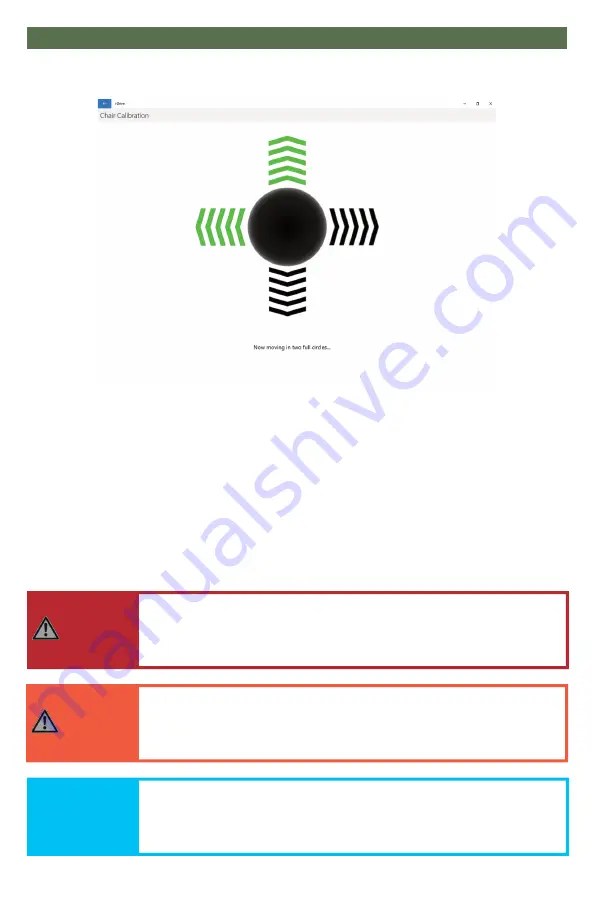
16
Software Configuration
Chair Calibration
Selecting 'Chair Calibration' allows a user to calibrate the chair with the i-Drive,
leveling both to the same neutral position. To get the best performance from the
i-Drive interface, it is important to calibrate the interface to the wheelchair
electronics. It is important to note that calibration is required even if the interface
is using switched inputs.
To properly calibrate the chair, follow the on-screen prompts after having selected
'Chair Calibration'. Note that only users with with appropriate access rights may
perform a chair calibration.
SAFETY
Chair calibration has been successfully tested on Q-Logic 2,
Q-Logic 3, and R-net Omni enhanced displays. Call your sales
representative to ask about compatibility with other electronics
WARNING
To prevent motion during calibration, disengage the motors of
the power chair prior to starting the calibration procedure.
DANGER
Calibrations should not be performed with a user in the chair.
















































