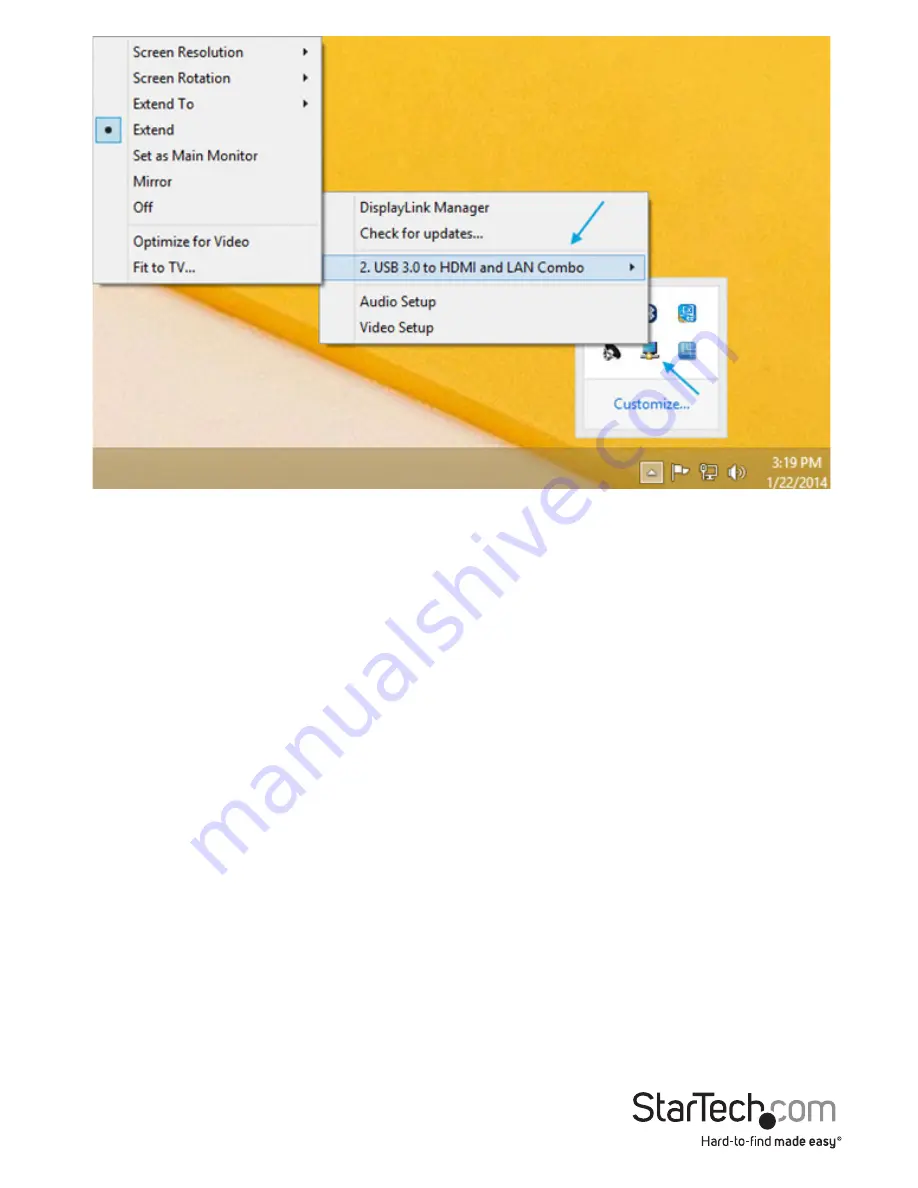
Instruction Manual
8
Extend
The monitor attached to the USB 3.0 Mini Dock Adapter displays an extension of
the user’s active Windows desktop. The extra desktop area is a great productivity
aid, allowing more applications or documents to be visible at a time. The device is
now extended in the direction it was the last time the display was in this mode. For
more control, use the “Extend To” submenu and select one of the options. This puts
the device into extend mode, and places it to the Right/Left/Above/Below the main
(primary) monitor.
Mirror
The monitor attached to the USB 3.0 Mini Dock Adapter displays a duplication of the
primary display. The resolution, color depth and refresh rate of the primary screen are
replicated on the monitor connected to the adapter.
Note:
If the monitors used are of different specifications, the system’s primary graphics
adapter will scale all settings to lower specification to maintain a uniform aspect ratio.
Extend To
This option allows you to specify the physical location of the monitor connected to the
USB 3.0 Mini Dock Adapter in relation to the systems on-board monitor.


































