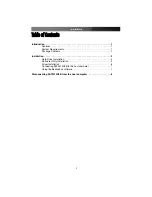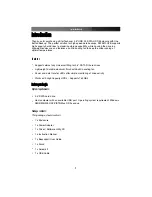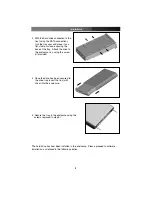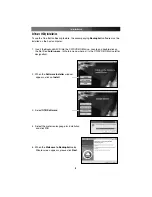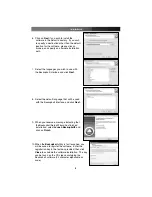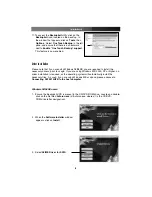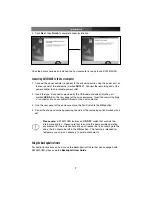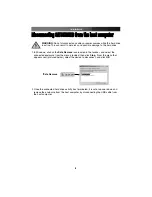Instruction Manual
6
11. To access the
Backup4all
utility, click on the
Backup4all
icon, located on the desktop. In
the window that appears, click on
Tools
, then
Options
. Select
One Touch Backup
in the left
pane, and ensure that there is a checkmark
next to
Enable “One Touch Backup” support
.
This feature is now enabled.
Driver Installation
Please note that if you are using Windows 98/98SE, you are required to install the
necessary drivers, prior to usage. If you are using Windows ME, 2000, XP or higher, no
driver installation is required, as the operating system will automatically install the
necessary files. As such, if you are using Windows ME or above, please advance to
Connecting SAT3510U2B to the host computer
.
Windows 98/98SE users:
1. Ensure the Backup4All CD is present in the CD/DVD-ROM drive. Locate and double-
click on the file titled
Autorun.exe
(d:\Autorun.exe, where d:\ is the CD/DVD-
ROM drive letter designation).
2. When the
Software Installer
window
appears, click on
Install
:
3. Select
98/ME Driver for SATA
: