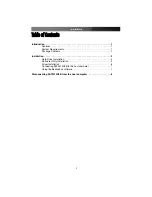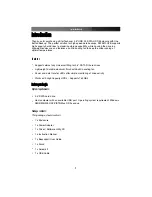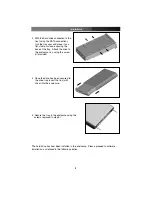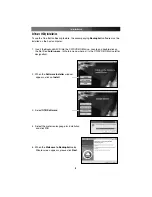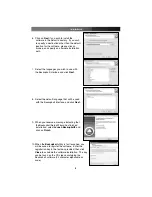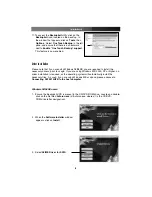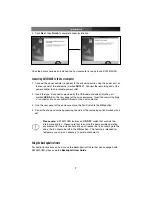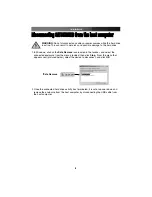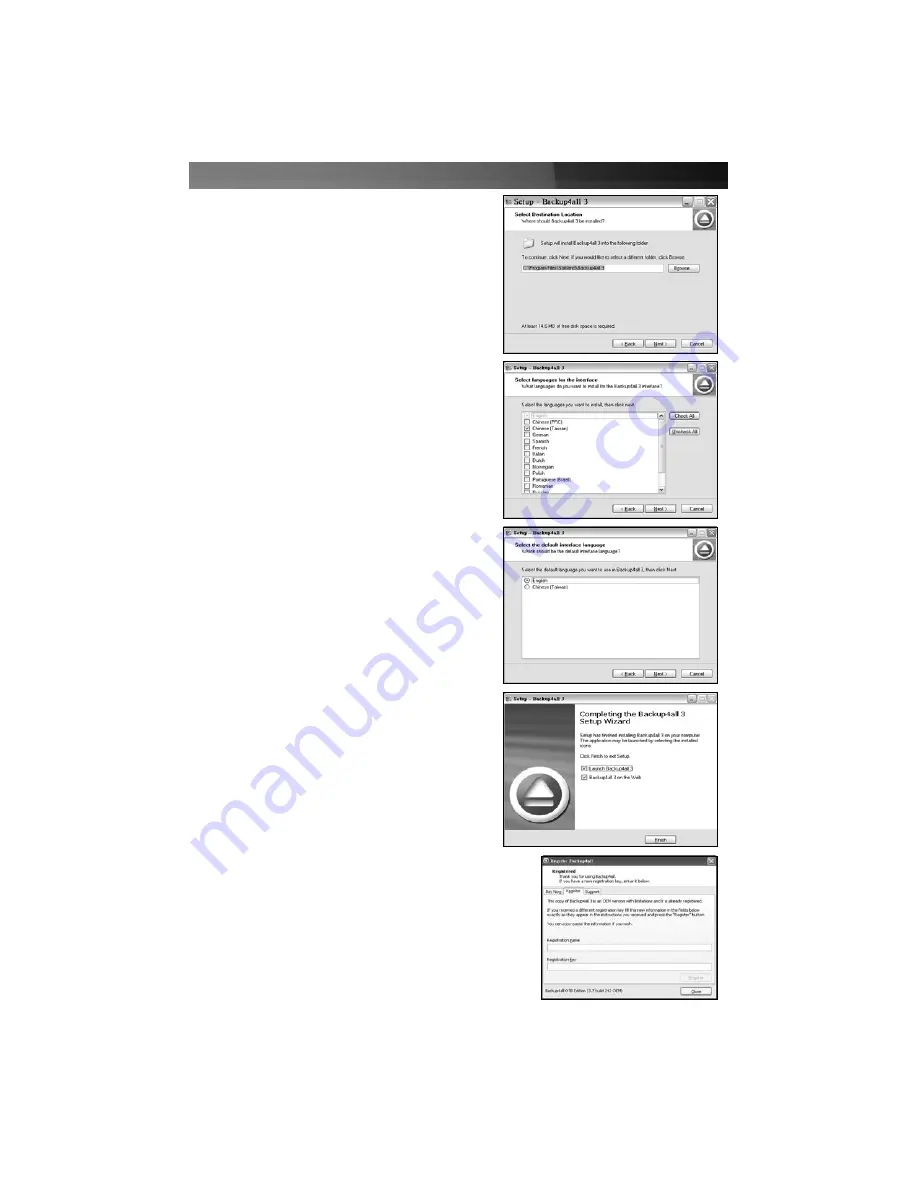
Instruction Manual
5
6. Click on
Next
if you wish to install the
software in the default directory. If you wish
to specify a destination other than the default
location for the software, please click on
browse, and specify an alternate installation
path.
7. Select the languages you wish to use with
the Backup4all interface and click
Next
.
8. Select the default language that will be used
with the Backup4all interface, and click
Next
.
9. When you receive a message indicating that
the Backup4all Setup Wizard has finished
installation, select
Launch Backup4all3
and
click on
Finish
.
10. When the
Backup4all
utility is first launched, you
will be asked to register the software. Enter the
registration key in the text box provided, then click
Close
to conclude the software installation. The key
can be found on the CD sleeve containing the
Backup4all software (24 character alphanumeric
code)