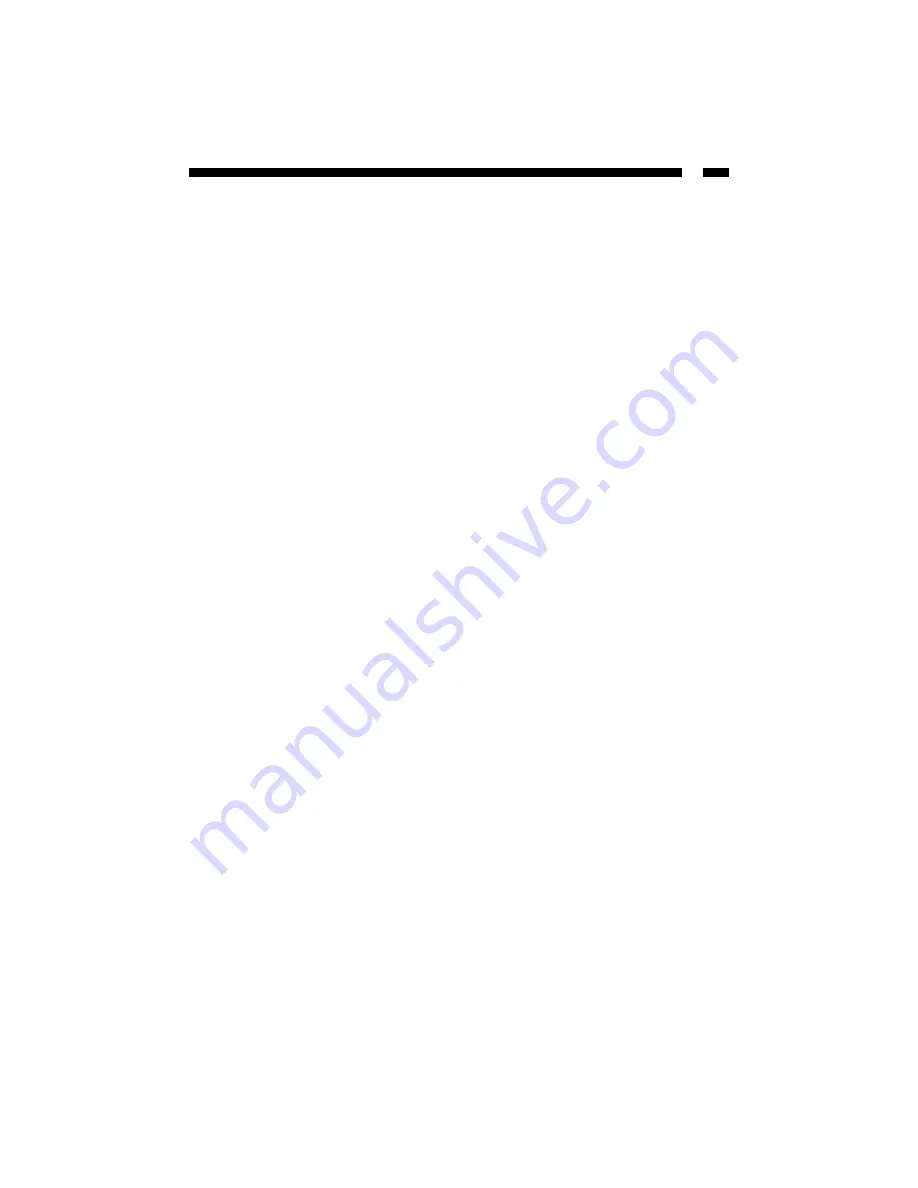
7
Configuring Your PCs
Each of your PC clients must be set up to obtain IP addresses automatically.
NOTE: The instructions below are for Windows users only. If you are running an
operating system not listed below, make sure that you have installed a DHCP client
protocol. Consult your OS manufacturer for details, if necessary.
Windows XP
a. From your Control Panel, double-click the Network Connections icon.
b. Right-click on “Local Area Connection” and select Properties.
c. Select “Internet Protocol [TCP/IP]” and click the Properties button.
d. Select “Obtain an IP address automatically” and “Obtain DNS server address
automatically” and click OK.
Windows 2000
a. From your Control Panel, double-click on the Network and Dialup Connection icon.
b. Double-click the Local Area Connection icon.
c. Click the Properties button.
d. Check your “Network Components” list. You should see “Internet Protocol
[TCP/IP]”. Select it and click the Properties button.
e. Select “Obtain an IP address automatically” and “Obtain DNS server address
automatically” and click OK.
f. Reboot your PC. Your PC will now obtain an IP address automatically from your
router’s DHCP server.
Windows Me/98/95
a. Go to your Control Panel and double-click the Network icon.
b. Check the list of network components. If TCP/IP is not installed, click Add to install
it now. If TCP/IP is installed, go to step e.
c. In the “Network Component Type” box, select “Protocol” and click Add.
d. In the “Select Network Protocol” box, select “Microsoft” and “TCP/IP” and click OK.
You may need your Windows installation CD for this step.
e. After installing TCP/IP, go back to the Network dialog box. Select “TCP/IP” from the
list of network components and click Properties.
Содержание BR411BWDC
Страница 80: ...Revised September 16 2003...
























