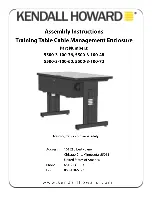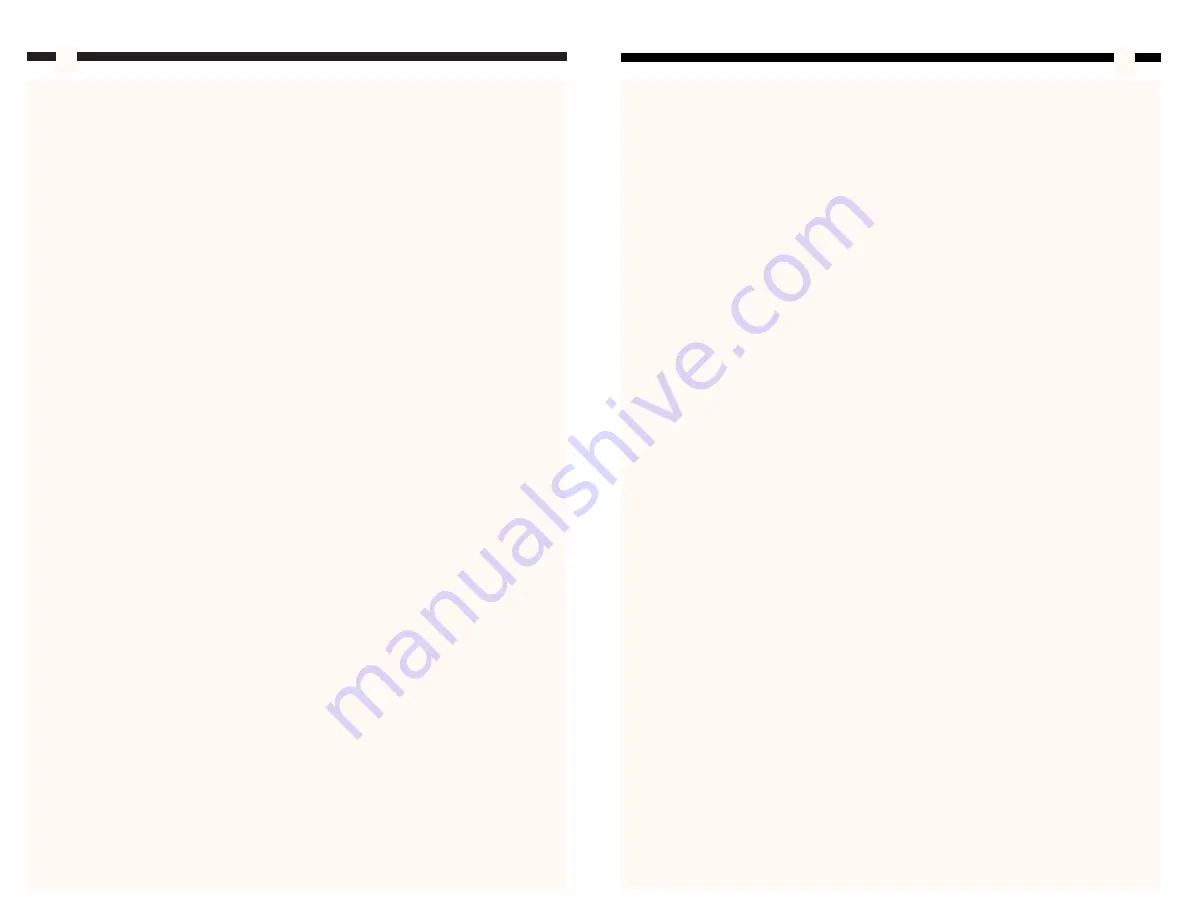
2
5
3. Slide the disk drive into place, making sure that it is flush with the front panel of the
computer and that the screw hole on the disk drive lines up with the holes and slots
in the bay.
4. Screw the disk drive to the bay.
NOTE:
If you wish to secure your disk drives from both sides, remove the right panel of
the computer case using the procedure described above to access the right side of the
bay.
5. Connect your disk drive to your motherboard and power supply as directed in their
respective installation guides.
6. Repeat Steps 1 to 5 for any other disk drives you want to install.
Installing a Hard Disk Drive
NOTE:
Please refer to your hard disk drive manufacturer’s installation procedures to
ensure proper installation of the drive.
The hard disk bracket is the section of the 3.5” bracket that does not have a removable
front panel.
1. Slide your hard disk drive into the bracket, making sure that the screw holes on the
hard disk drive are aligned with the screw holes and slots in the bracket.
2. Screw the hard disk drive to the bracket.
NOTE:
To secure your hard disk drive from both sides, remove the right panel of the
case using the procedure described above to access the right side of the bracket.
3. Connect your hard disk drive to your motherboard and power supply as directed in
their respective installation guides.
Installing a Front Fan
NOTE:
Please refer to your fan manufacturer’s installation procedures to ensure proper
installation of the fan.
1. Remove the black plastic fan frame from inside the computer by releasing the
retaining tabs.
2. Slide the fan into the frame until it snaps into place.
3. Clip the frame back onto the front of the computer by lining up the tabs on the frame
with the clip holes on the computer case and pressing firmly.
4. Connect your fan to your motherboard as instructed by your fan and motherboard
manufacturers.
Introduction
Thank you for purchasing a StarTech.com value series full-tower computer case. The
convenient tool-less entry allows you to build and update your computer system with
ease. With a total of six 5.25” and five 3.5” drive bays, there is ample room to expand
and customize your system to suit your needs. This case includes a StarTech.com 350
Watt Pentium 4-compliant ATX 12V power supply and is constructed from 0.8 mm steel
to ensure rugged reliability.
Features
• Allows easy access for building and upgrading through tool-less design
• Provides six external 5.25” drive bays, two external 3.5” drive bays, and three
internal 3.5” drive bays to allow for system customization
• Includes reliable StarTech.com 350 Watt ATX 12V power supply
• Uses easily-removable front bay panels
• Comes with large front-panel vents to ensure peak performance and stable operation
• Backed by StarTech.com’s two-year warranty
Before You Begin
To ensure a quick and easy case assembly, please read through this section carefully
before attempting to assemble your computer.
WARNING:
Do not attempt to install any computer components with the system
plugged in. Never open your computer case when your system is turned on. Always
make sure that the computer is off and unplugged before attempting to assemble or
alter your computer.
Computer equipment can also be severely damaged by static
electricity. Be sure that you are properly grounded before opening your computer case or
touching any components. StarTech.com recommends that you wear an anti-static strap
when installing any computer equipment. If an anti-static strap is unavailable, discharge
yourself of any static electricity build-up by touching a large grounded metal surface
(such as the computer case) for several seconds. Also be careful to handle cards and
motherboards by their edges and not the gold connectors.
Contents
This package should contain:
• 1 x ATXFULL635V value series mini computer case with 350 Watt ATX 12V power
supply
• 1 x power cord
• Assorted screws, buffers, and motherboard standoffs