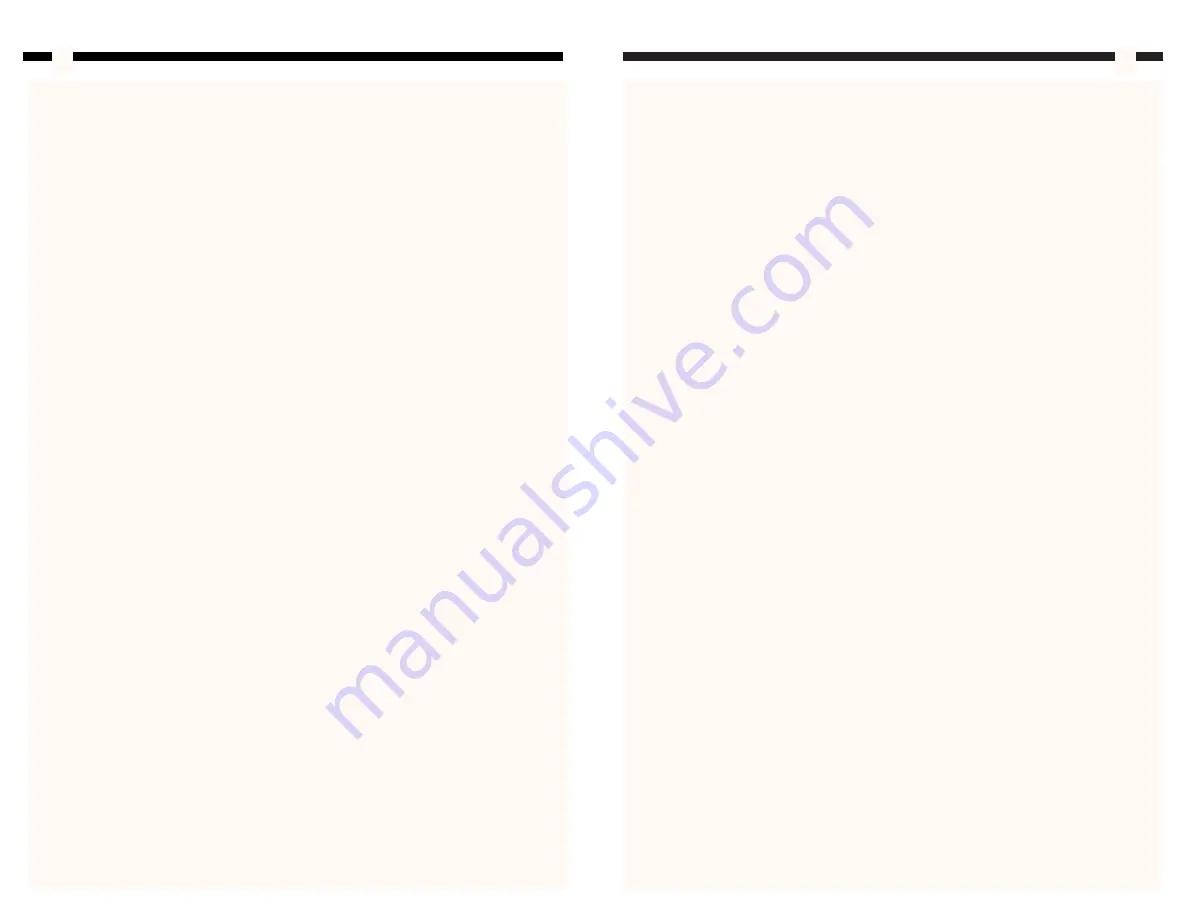
3
4
Installing Your Motherboard
NOTE:
Please refer to your motherboard manufacturer’s installation procedures to
ensure proper installation of your motherboard.
1. Open your case using the procedure described above.
2. If your motherboard comes with an input/output panel (the collection of ports on the
back of your system) that is different than the panel provided by StarTech.com
remove the StarTech.com input/output panel by firmly pressing it from the outside
until it pops free. Insert the new input/output panel according to the manufacturer’s
instructions.
3. Align the motherboard so that the slots and ports on the board line up with the card
brackets and input/output panel along the back of the computer. Make note of and
mark the holes in the case that line up with holes in the motherboard.
4. With the motherboard removed from the case, install the motherboard standoffs into
the marked holes in the case.
5. Place your motherboard onto the standoffs and align the screw-holes.
6. Screw your motherboard to the standoffs making sure you place a red buffer between
the motherboard and the screws.
7. Connect the power supply to the motherboard as directed by your motherboard
manufacturer.
8. Attach the LED connectors (multi-colored ribbon) to your motherboard as directed by
your motherboard manufacturer.
9. Attach the power-on switch cable (orange and white wires) to your motherboard as
directed by your motherboard manufacturer.
10. Attach the speaker cable (red and black wires) to your motherboard as directed by
your motherboard manufacturer.
Installing Your Floppy and CD Drives
NOTE:
Please refer to your disk drive manufacturer’s installation procedures to ensure
proper installation of the drive.
Depending on the size of your floppy disk drive, you will install it in either the 3.5” bays
located just below the hard disk drive, or the 5.25” bays located near the top of the case.
Your CD drive will be installed in one of the 5.25” drive bays.
1. Remove a plastic bay cover from the case.
2. Beneath the plastic bay cover is a thin plate of metal that has been perforated around
the edges. Remove this plate by working it back and forth until it completely snaps
off.
Requirements
This case does not include any hard or floppy disk drives, motherboards, sound cards,
fans, USB/FireWire cards or any other computer component not listed above. You will
need to supply this components yourself.
Assembling Your Computer
NOTE:
This section is intended as a guide only. When installing computer components,
be sure to refer to the manufacturer’s installation documentation before attempting to
install the parts.
Removing the Cover from Your Case
1. Make sure that the case is not plugged in and that you are properly grounded.
2. Gently lay the case on its right side.
3. Remove the thumbscrews from the back of the side panel and slide the panel towards
the back of the computer until it stops, then life the panel up from the case.
Closing Your Case
1. Position the panel so that the screw holes are aligned with the back of the computer.
2. Gently slide the panel into the case until it is firmly in place. Make sure that the
ridges on the back and sides of the panel are properly aligned with the computer
case.
3. Secure the panel in place using the thumbscrews.





