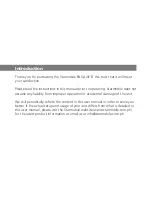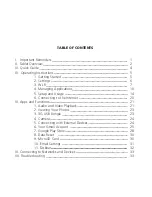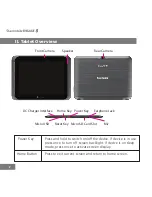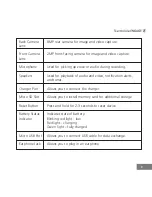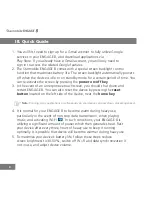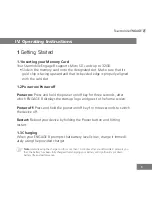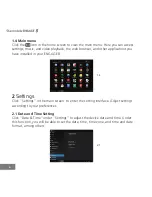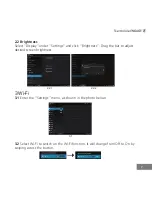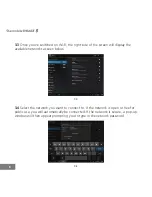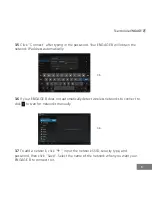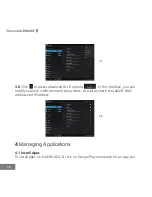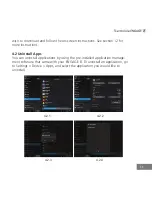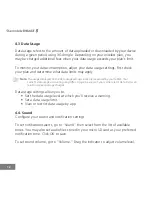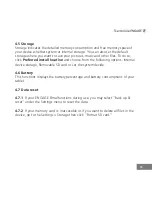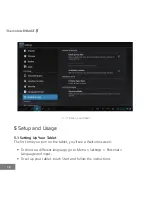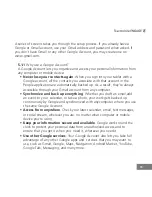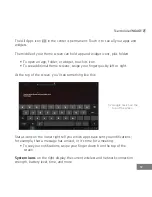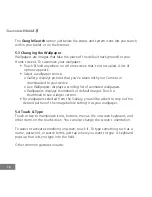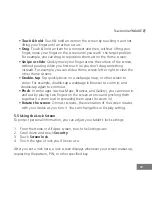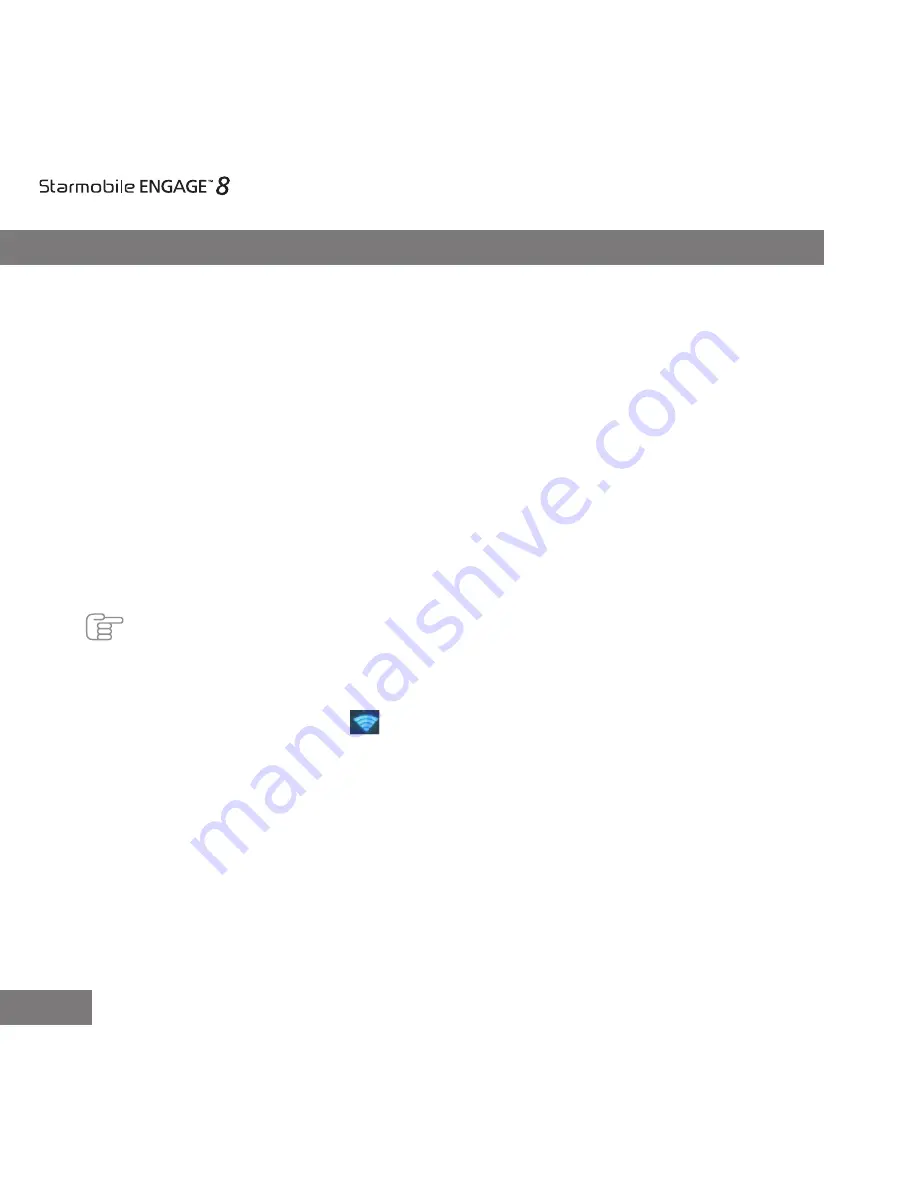
4
III. Quick Guide
1. You will first need to sign up for a Gmail account to fully utilize Google
services in your ENGAGE 8, and download applications via
Play Store. If you already have a Gmail account, you will only need to
sign in to access the related Google features.
2. The Starmobile ENGAGE 8 comes with a special screen backlight control
function that maximizes battery life. The screen backlight automatically powers
off when the device is idle or on standby mode for a certain period of time. You
can re-activate the screen by pressing the
power on/off key
.
3. In the event of an unresponsive touchscreen, you should shut down and
restart
ENGAGE 8. You can also reset the device by pressing the
reset
button
located on the left side of the device, near the
home key
.
Note:
Running many applications simultaneously on your device can slow down processing speed.
4. It is normal for your ENGAGE 8 to become warm during heavy use,
particularly in the event of non-stop data transmission, when playing
music, and activating Wi-Fi . In such conditions, your ENGAGE 8 is
utilizing a significant amount of power which then generates heat. Rest
your device after every three hours of heavy use to keep it running
optimally. It is possible that device will become warmer during heavy use.
5. To maximize your device’s battery life, follow these steps: reduce
screen brightness to 30-50%, switch off Wi-Fi and data synchronization if
not in use, and adjust device volume.