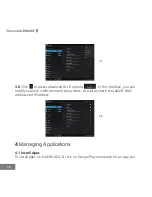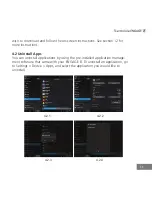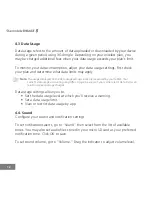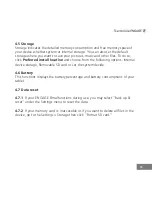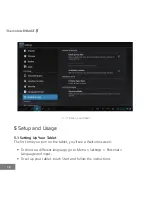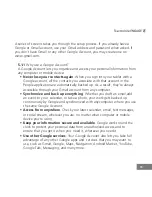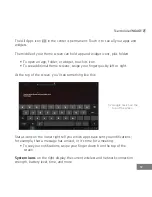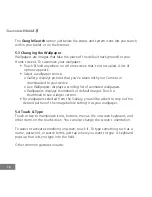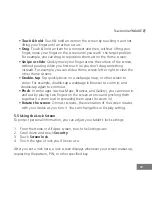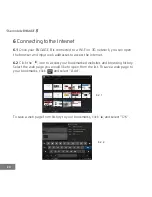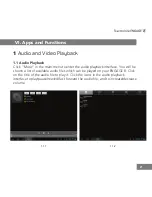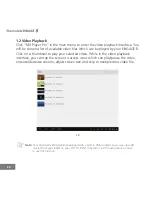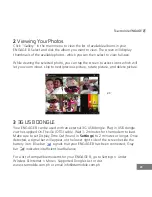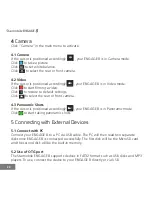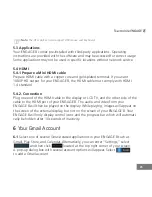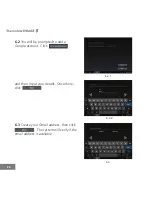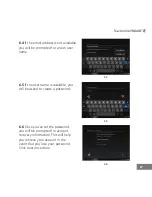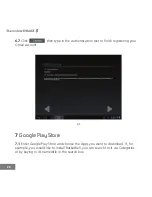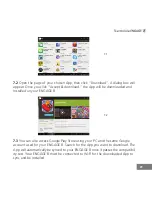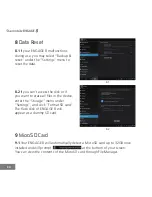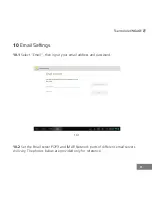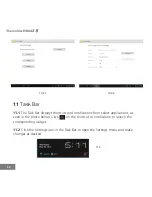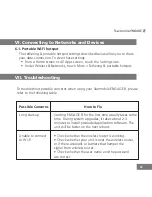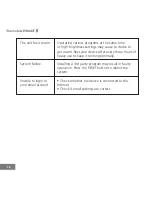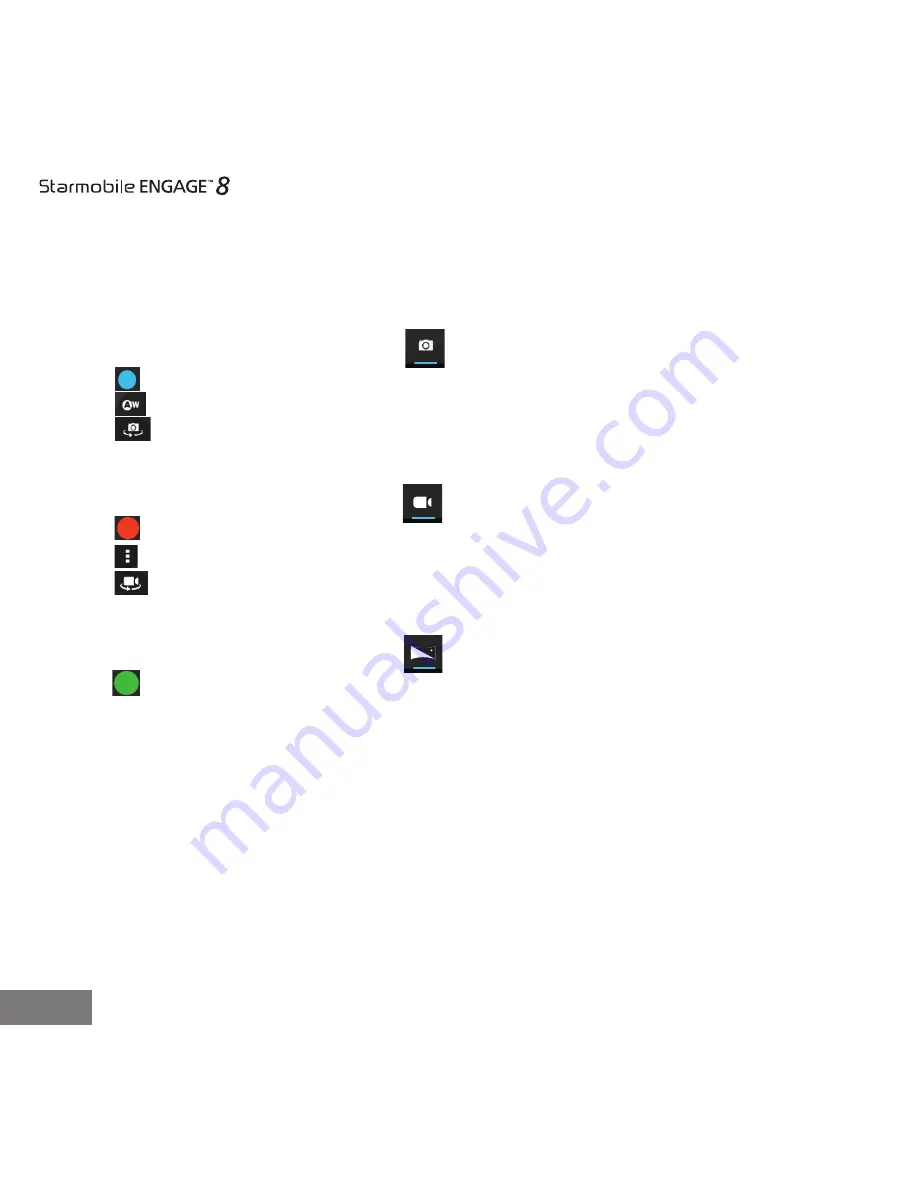
24
4
Camera
Click "Camera" in the main menu to activate.
4.1 Camera
If the cursor is positioned accordingly , your ENGAGE 8 is in Camera mode.
Click to take a picture.
Click to set white balance.
Click to select the rear or front camera.
4.2 Video
If the cursor is positioned accordingly , your ENGAGE 8 is in Video mode.
Click to start filming a video.
Click to restore to default settings.
Click to select the rear or front camera.
4.3 Panoramic Shots
If the cursor is positioned accordingly , your ENGAGE 8 is in Panoramic mode.
Click to start taking panoramic shots.
5 Connecting with External Devices
5.1 Connect with PC
Connect your ENGAGE 8 to a PC via USB cable. The PC will then read two separate
disks once ENGAGE 8 is connected successfully. The first disk will be the MicroSD card
and the second disk will be the built-in memory.
5.2 Use of OTG port
The Starmobile ENGAGE 8 supports devices in FAT32 format such as USB disks and MP3
players. To use, connect the device to your ENGAGE 8 directly or via USB.