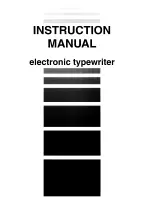122
How the program works
This program begins by assigning a number of printer commands to BASIC
string variables (lines 1000 to 1060). You can find most of these commands
near the beginning of chapter 8.
The WIDTH “LPT1:” 255 statement in line 1080 means infinite line width.
It prevents the IBM-PC from inserting unwanted carriage returns and line
feeds in graphics data.
Actual printing begins in line 1090. Using the preassigned commands, the
program prints samples of its different fonts, followed by samples of the
print pitches, then some expanded printing.
Next comes the central attraction of the program: a line of text printed fourteen
times in expanding and contracting loops to give a barrel effect. The work is
done by two printer commands: a command to vary the line spacing (lines
1400 and 1450); and a command to micro-adjust the space between characters
(lines 1410 and 1460).
Next the program returns to normal spacing and gives a demonstration of the
printer’s word-processing abilities: italic printig, bold printing, underlining,
subscripts, etc.
The row of telephone symbols in the next printed line is created by
downloading two new character patterns, which are printed in place of the
character “<“ (character 60). Details can be found in Chapter 9.
The final part of the program uses dot graphics to print an “M & W” logo.
The dot pattern of the logo was originally laid out on graph paper, then
converted to the data in lines 3180 to 4640 with the help of a calculator.
Each number represents eight vertical dots. (See “Graphics commands” in
Chapter 8 for details.)
The pattern is printed in three rows, each row is twenty-four dots high and
240 dots wide. Line 1940 sets the line spacing to 8/60 inch so that the rows
will connect vertically. The loop in lines 1950 to 2030 does the printing in
three passes of the print head.
Содержание LC24-15II
Страница 1: ...LC24 15II MULTI FONT USERS MANUAL NOT INTENDED FOR SALE XBL 80825605 ...
Страница 9: ...2 PRINTER COMPONENTS ...
Страница 13: ...6 FONT STYLE EXAMPLE The following example shows the many font styles your printer can print ...
Страница 23: ...16 MEMO ...
Страница 112: ...105 ...
Страница 118: ...111 ...
Страница 119: ...112 MEMO ...
Страница 124: ...117 ...
Страница 125: ...118 ...
Страница 126: ...119 ...
Страница 127: ...120 ...
Страница 128: ...121 ...
Страница 136: ...129 Standard character set 2 ...
Страница 137: ...130 ...
Страница 139: ...132 IBM character set 2 Code Page 437 U S A ...
Страница 140: ...133 ...
Страница 141: ...134 Code Page 850 Mulch lingual Other characters are identical to Code Page 437 ...
Страница 142: ...135 Code Page 860 Portuguese Other characters are identical to Code Page 437 ...
Страница 143: ...136 Code Page 861 Icelandic Other characters are identical to Code Page 437 ...
Страница 144: ...137 Code Page 863 Canadian French Other characters are identical to Code Page 437 ...
Страница 145: ...138 Code Page 865 Nordic Other characters are identical to Code Page 437 ...
Страница 147: ...140 IBM special character set Additional characters can be printed by special commands ...
Страница 148: ...141 INDEX ...
Страница 149: ...142 ...
Страница 150: ...143 ...
Страница 151: ...144 ...
Страница 152: ...145 COMMAND SUMMARY Standard Mode The following commands take effect with the Standard mode ...
Страница 153: ...146 ...
Страница 154: ...147 IBM Mode The following commands take effect with the IBM mode ...
Страница 155: ...148 ...