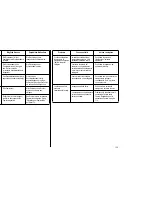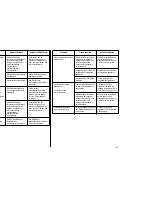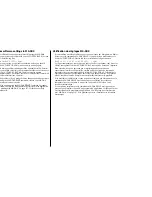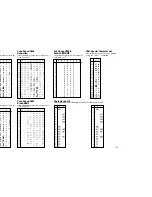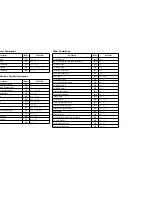141
Checking system software settings in Windows
Whenever you have problems printing from a Windows application, you should
check the following three things:
✓
Is the printer you are using set as the default printer?
✓
Is the printer you are using correctly selected in your application?
✓
Is the correct port selected?
You should also refer to your Microsoft Windows User’s Guide for other information
that might be helpful. If you still experience problems, consult your software dealer.
To check the default printer selection
❏
Double-click the
Control Panel
icon in the Main window.
❏
Double-click the
Printers
icon.
❏
Check to see that the name of your Star printer is the default printer. If it is not,
double-click on the name of your printer in the list of installed printers.
❏
Click on
Close
to return to the
Control Panel
window.
To check the application printer selection
❏
Select
from the application’s
File
menu, and a window appears listing
available printers.
❏
Check to see that the name of your Star printer is selected. If it is not, select it
and try printing from your application again.
To check the port
❏
Double-click the
Control Panel
icon in the Main window.
❏
Double-click the
Printers
icon.
❏
Double-click on the name of your Star printer in the list of installed printers.
❏
Click on
Connect
.
❏
Make sure that your printer cable is connected to the port highlighted in the list
of ports.
If you are using a parallel cable, you will probably be using LPT1. If you are
using the optional Serial-To-Parallel Interface Converter, you should normally
be using COM1 or COM2. Click on the correct port name.
❏
Click
OK
.
❏
Click on
Close
to return to the
Control Panel
window.
Vérification des réglages du logiciel dans Windows
Si vous rencontrez un problème en essayant d’imprimer à partir d’un programme
Windows, effectuez une des trois vérifications suivantes:
✓
L’imprimante est-elle réglée comme imprimante par défaut?
✓
L’imprimante est-elle correctement sélectionnée sur le programme
d’application.
✓
Le port est-il correctement sélectionné?
Consultez également le manuel de l’utilisateur Microsoft Windows pour plus de
détails. Si le problème persiste, consultez votre revendeur informatique.
Pour vérifier la sélection de l’imprimante par défaut
❏
Cliquez deux fois sur l’icône
Panneau
de configuration
dans la fenêtre
principale.
❏
Cliquez deux fois sur l’icône
Imprimantes
.
❏
Vérifiez que le nom de votre imprimante Star est le réglage par défaut. Sinon,
cliquez deux fois sur le nom de votre imprimante dans la liste des imprimantes.
❏
Cliquez sur
Fermer
pour revenir à la fenêtre Panneau de configuration.
Pour vérifier la sélection de l’imprimante sur le programme
d’application
❏
Sélectionnez Imprimer sur le menu File sur le programme d’application. Une
fenêtre contenant la liste des imprimantes disponibles apparaît.
❏
Vérifiez que le nom de votre imprimante Star est sélectionné, sinon
sélectionnez-le et essayez de nouveau d’imprimer.
Pour vérifier le port
❏
Cliquez deux fois sur l’icône
Panneau
de configuration
dans la fenêtre
principale.
❏
Cliquez deux fois sur l’icône
Imprimantes
.
❏
Cliquez deux fois sur le nom de votre imprimante dans la liste des imprimantes.
❏
Cliquez sur
Connecter
.
❏
Vérifiez que le câble de l’imprimante est raccordé au port sélectionné dans la
liste des ports.
Si vous utilisez un câble parallèle, vous utiliserez probablement LPT1. Si vous
utilisez un convertisseur interface série-parallèle optionnel, utilisez COM1 ou
COM2. Cliquez sur le nom du port correct.
❏
Cliquez sur
OK
.
❏
Cliquez sur
Fermer
pour revenir à la fenêtre Panneau de configuration.
Содержание LC-100+
Страница 1: ...NUAL ILISATION GSHANDBUCH OPERATIVO 100 COLOUR PRINTER MATRICIELLE IX DRUCKER AD AGHI ...
Страница 167: ...156 ...