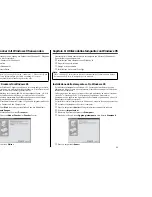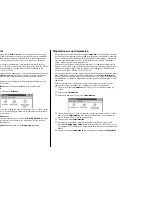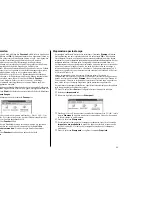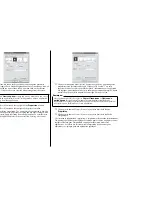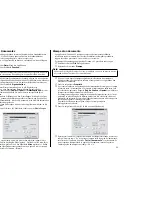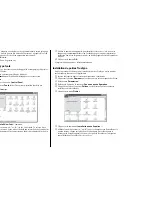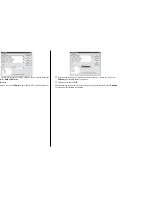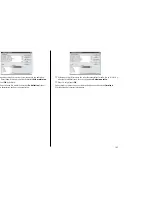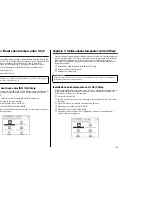97
Printing a document
Windows 95 applications always print to the currently selected default printer. If you
want to change the default printer, refer to the previous section, Preparing to print.
To print from any Windows 95 application, proceed as follows:.
❏
Click on the application’s
File
menu.
❏
Click on the
command.
❏
If you do not want to use the default printer, select a different printer by clicking
on the arrow by the side of the Name field and selecting one from the list that
appears.
❏
Click on the
Properties
button.
❏
If you want to change any of the printing settings, for example paper size,
orientation or paper source, click on the appropriate index card-type button
(
Paper
,
Graphics
or
Device options
) and change the parameter settings as
you require.
For a detailed explanation of any of the settings, click on the
?
button on the top
right of the window and then click on the relevant parameter field. Click once
more to clear the help message from the screen.
Changes you make here apply only to printing from the current application
❏
Click on the Close (X) button on the top right of the window.
❏
Select how many copies of the document will be printed by entering the
appropriate number into the Number of copies field. If you want to print all the
pages in your document, make sure that the
All
radio button is checked. If you
do not want to print all the pages in your document, enter the first and last pages
to print into the from and to fields.
Note:
The actual appearance of the Print window may differ somewhat depending on the
application you are using.
Impression de document
Les applications de Windows 95 impriment toujours sur l’imprimante par défaut
sélectionnée. Se référer à la section précédente, Préparation en vue d’impression,
pour changer l’imprimante par défaut.
Procédez de la manière décrite ci-dessous pour imprimer depuis une application
Windows 95:
❏
Cliquez sur le menu
Fichier
.
❏
Cliquez sur la commande
Imprimer
.
❏
Si vous ne désirez pas utiliser l’imprimante par défaut, sélectionnez une autre
imprimante en cliquant sur la flèche à côté du champ Nom et en sélectionnant
une imprimante sur la liste qui apparaît.
❏
Cliquez sur le bouton
Propriétés
.
❏
Pour changer un des réglages d’impression, par exemple taille du papier,
orientation ou source du papier, cliquez sur le bouton approprié type fiche
(
Papier
,
Graphiques
ou
Options du périphérique
), puis changer les
paramètres selon les impératifs requis.
Cliquez sur le bouton “
?
” au coin supérieur droit de la fenêtre pour afficher plus
d’informations sur l’explication des réglages, puis cliquez ensuite sur le champ
de paramètre approprié. Cliquez une fois de plus pour faire disparaître le
message d’aide de l’écran.
Les réglages effectués ici ont uniquement un effet lorsqu’on imprime depuis
cette application.
❏
Cliquez sur le bouton Fermer (X) au coin supérieur droit de la fenêtre.
❏
Sélectionnez le nombre de copies du document à imprimer en entrant le nombre
approprié dans le champ Nombre de copies. Si vous désirez imprimer toutes les
pages de votre document, n’oubliez pas de valider le bouton rond
Tout
. Entrez
uniquement le numéro de la première page et celui de la dernière à imprimer dans
les champ De et A pour imprimer uniquement certaines pages du document.
Remarque:
L’apparence réelle de la fenêtre Imprimer peut être différente de celle illustrée ci-
dessus, selon l’application utilisée.
Содержание LC-100+
Страница 1: ...NUAL ILISATION GSHANDBUCH OPERATIVO 100 COLOUR PRINTER MATRICIELLE IX DRUCKER AD AGHI ...
Страница 167: ...156 ...