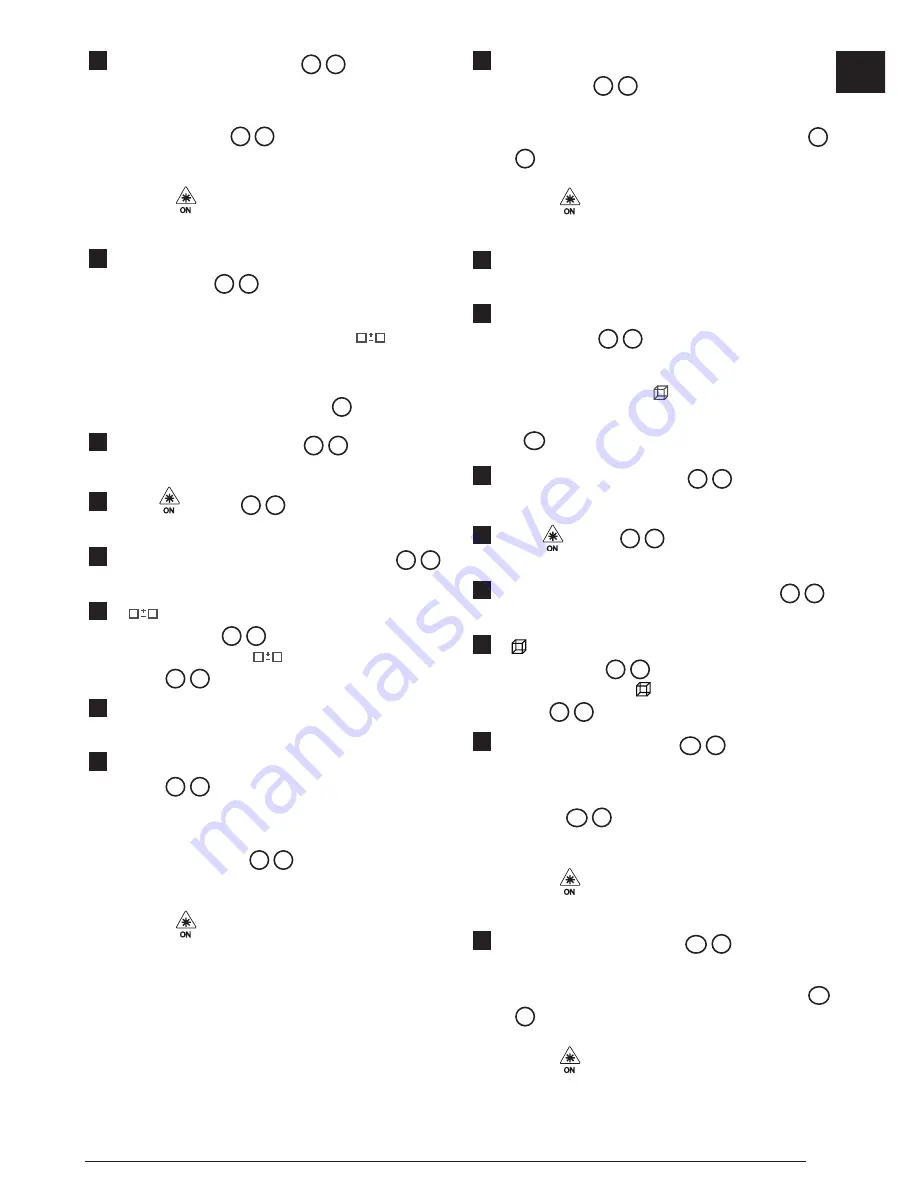
15
GB
6.
Measure the
length
(Figure
K
2
).
• Position the tool at one end of the wall, floor,
or object and point the laser dot across the
length. (Figure
K
2
shows where to position
the tool if you are measuring from the
bottom
of the tool.)
• Press
to display the length measurement
on the second line of the screen.
7.
View the
Area
measurement at the bottom of the
screen (Figure
K
3
).
Adding/Subtracting 2 Areas
You can measure the area of a wall, floor, or object
and then add it to, or subtract it from, the area of
another wall, floor, or object (Figure
L
).
1.
Point the tool's laser (Figure
A
1
) toward a wall
or object, and not toward anyone's eyes.
2.
Press
(Figure
A
3
) to turn the tool on and
display the red laser dot.
3.
Make sure the tool position setting (Figure
E
4
)
is correct for taking the measurement.
4.
If
is not already displayed as the current
function (Figure
E
5
), click the current function
icon and then select
from the list of functions
(Figure
G
2
).
5.
Click
+
to add, or
-
to subtract, the areas of two
walls, floors, or objects.
6.
Measure the
width
of the first wall, floor, or object
(Figure
L
1
).
• Position the tool at one end of the target (wall,
floor, or object) and point the laser dot across
the width. (Figure
L
1
shows where to
position the tool if you are measuring from the
bottom
of the tool.)
• Press
to display the width measurement at
the top of the screen.
7.
Measure the
length
of the first wall, floor, or
object (Figure
L
2
).
• Position the tool at one end of the target and
point the laser dot across the length. (Figure
L
2
shows where to position the tool if you are
measuring from the
bottom
of the tool.)
• Press
to display the length measurement
on the second line of the screen.
8.
Follow the same steps to measure the
width
and
length
of the second wall, floor, or object.
9.
View the
Area
measurement at the bottom of the
screen (Figure
L
3
).
Measuring Volume
You can measure the volume of a room or object
(Figure
M
).
1.
Point the tool's laser (Figure
A
1
) toward a wall
or object, and not toward anyone's eyes.
2.
Press (Figure
A
3
) to turn the tool on and
display the red laser dot.
3.
Make sure the tool position setting (Figure
E
4
)
is correct for taking the measurement.
4.
If
is not already displayed as the current
function (Figure
E
5
), click the current function
icon and then select
from the list of functions
(Figure
G
1
).
5.
Measure the
width
(Figure
M
1
).
• Position the tool at one end of the room or
object and point the laser dot across the width.
(Figure
M
1
shows where to position the
tool if you are measuring from the
bottom
of
the tool.)
• Press
to display the width measurement at
the top of the screen.
6.
Measure the
length
(Figure
M
2
).
• Position the tool at one end of the object and
point the laser dot across the length. (Figure
M
2
shows where to position the tool if you are
measuring from the
bottom
of the tool.)
• Press
to display the length measurement
on the second line of the screen.
Содержание Fatmax TLM165S
Страница 3: ...3 GB F 4 3 1 2 7 5 6 50 0 0 0000m 0 0000 m 0 0000 m 0 0000 m 8 9 E 2 1 3 4...
Страница 4: ...4 GB G ft m TLM165S TLM165SI TLM330S H 50 0 0 0000m 0 0000 m 0 0000 m 0 0000 m a a 1 2 3...
Страница 7: ...7 GB Q R 24 3 4 8270m 0 0320 m 24 3 50 0 0 6000 m 3 0000 m 1 0000 m 2 0000 m...
Страница 8: ...8 GB 30 2 9 8270m 6 9320 m 30 2 S T 86 5 15 0 50 0...
Страница 10: ...10 GB W 180 90 180 86 5 86 5 V...
Страница 170: ...GR 170 1 D 1 2 D 2 D 3 3 AAA D 4 4 D 5 E 1 1 A 1 2 A 3 90 1 E 8 2 H 3 30 60 90 300 10...
Страница 181: ...181 GR INFO 101 102 201 202 301 302 401 402 500...
Страница 197: ...197 RU 1 D 1 2 D 2 D 3 3 AAA D 4 4 D 5 E 1 1 A 1 2 A 3 90 1 E 8 2 H 3 30 60 90 300 10 4...
Страница 208: ...RU 208 INFO 101 102 201 202 301 302 401 402 500...
Страница 249: ...249 BG 1 D 1 2 D 2 D 3 3 AAA D 4 4 D 5 E 1 1 A 1 2 A 3 90 1 E 8 2 H 3 30 60 90 300 10...
Страница 260: ...BG 260 INFO 101 102 201 202 301 302 401 402 500...
Страница 337: ...Notes...






























