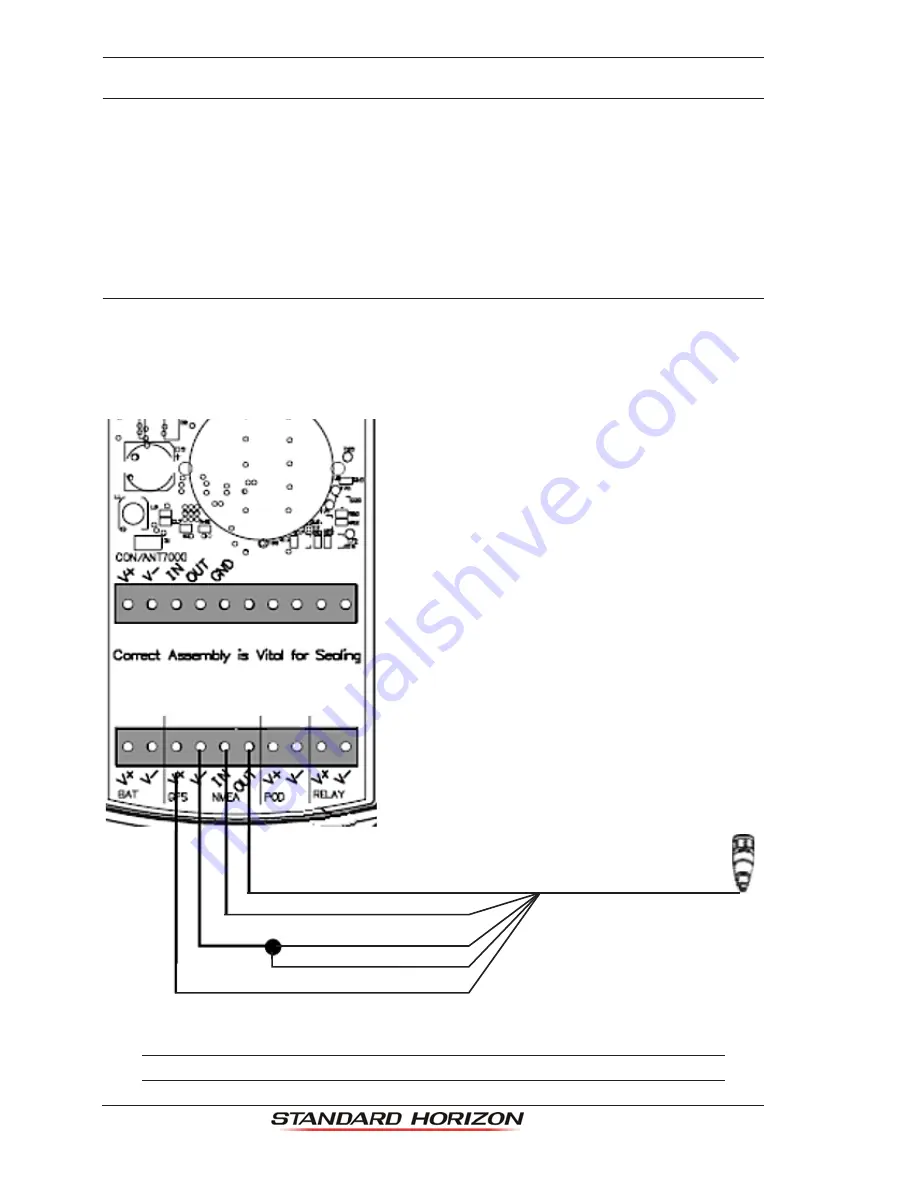
Page 104
CP190i
16. MOBILARM
The MOBILARM is an automated crew monitoring system dedicated to monitoring onboard
crew by maintaining a constant link between the crew member and the boat. When a man
overboard event happens, an automatic alarm is sounded, and the vessels position is shown
on the STANDARD HORIZON GPS Chart Plotter.
16.0 MOBILARM-GPS CHART PLOTTER CONNECTION
Connect the MOBILARM system to one of the Ports on the STANDARD HORIZON GPS
Chart Plotter. Refer to Par. 2.4.0 “Connection Table” and MOBILARM Owner’s Manuals for
connections.
Connection Example
Blue
Brown
Black
Green
Red
PWR ACC 1 Cable
To Standard Horizon
GPS Chart Plotter
Figure 16.0 - Connection Example
NOTE
Note the CP190i has only one NMEA Input so Port1 will have to be set to MOBILARM.
Содержание CP190i
Страница 1: ...Owner s Manual CP190i GPS Chart Plotters ...
Страница 8: ...Page 10 CP190i ...
Страница 99: ...CP190i Page 101 Figure 14 6 0 AIS Vessel Types ...
Страница 107: ...CP190i Page 109 Figure 16 4 2 Example of MOBilarm PTX List page ...






























