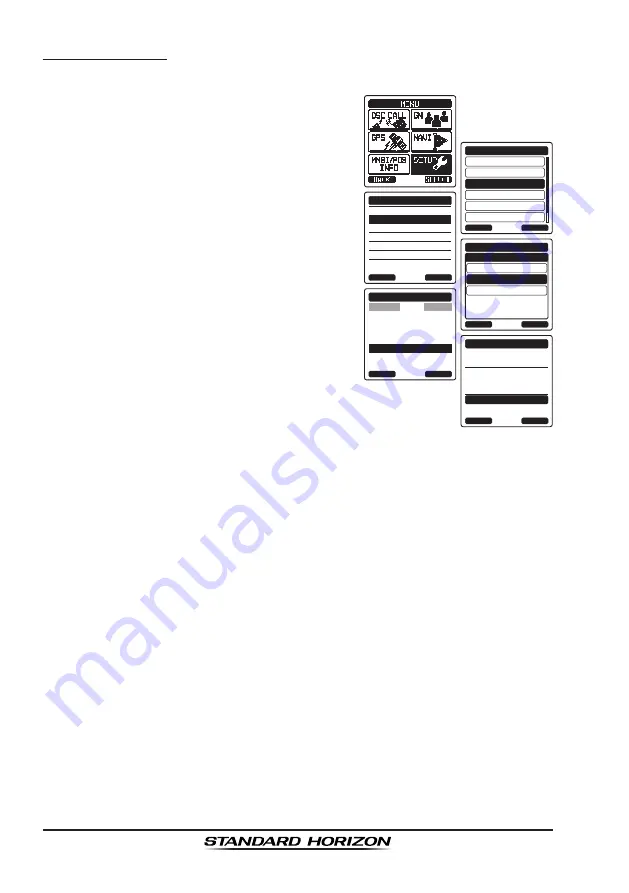
Page 80
HX870E
Editing a Waypoint
This function allows a previously entered waypoint to be edited.
1. Press the
MENU
key to display “
MENU
”.
DSC SETUP
GM SETUP
BACK
SETUP
WAYPOINT SETUP
CH SETUP
GPS SETUP
ATIS SETUP
SELECT
MARK POSITION
WAYPOINT DIR.
DISPLAY RANGE
ROUTE DIR.
ARRIVAL RANGE
ROUTING OPERATION
WAYPOINT SETUP
BACK
SELECT
ADD
WAYPOINT SETUP
EDIT
DELETE
WAYPOINT DIR.
BACK
SELECT
Standard
USCG
WAYPOINT DIR.
BACK
SELECT
EDIT
KAREN
366901254
BOB
Horizon-1
Horizon-2
NAME:
STANDARD---------
ENTER
WAYPOINT DIR.
BACK
SAVE
POSITION:
34
°
25.975
S
118
°
59.456
W
2. Select “
SETUP
” with the
CH▼
/
CH▲
/
◄
/
►
key, then press the
[SELECT]
soft key.
3. Press the
CH▼
/
CH▲
key to select “
WAYPOINT
SETUP
”, then press the
[SELECT]
soft key.
4. Press the
CH▼
/
CH▲
key to select
“
WAYPOINT DIR.
”, then press the
[SELECT]
soft key.
5. Select “
EDIT
” with the
CH▼
/
CH▲
key, then
press the
[SELECT]
soft key.
6. Press the
CH▼
/
CH▲
key to select the
waypoint to be edited, then press the
[SELECT]
soft key to show the waypoint
input display.
7. Select “
NAME
” or “
POSITION
” with the
CH▼
/
CH▲
key, then press the
[SELECT]
soft key.
8. Press the
CH▼
/
CH▲
/
◄
/
►
key to select
“←” or “→”, press the
[SELECT]
soft key
until the character to be changed is selected,
then enter a new character.
9. Repeat step 8 until the waypoint is updated.
When finished editing, press the
[FINISH]
soft key.
10. Select “
SAVE
” with the
CH▼
/
CH▲
key, then press the
[SELECT]
soft key
to store the edited waypoint into memory.
11. Press the
CLR
key to return to radio operation.
Содержание HX870E
Страница 1: ...HX870E 6 Watt VHF FM Floating Class D DSC Marine Transceiver with GPS Owner s Manual...
Страница 128: ...Page 128 HX870E Note...
Страница 129: ...Page 129 HX870E Note...






























