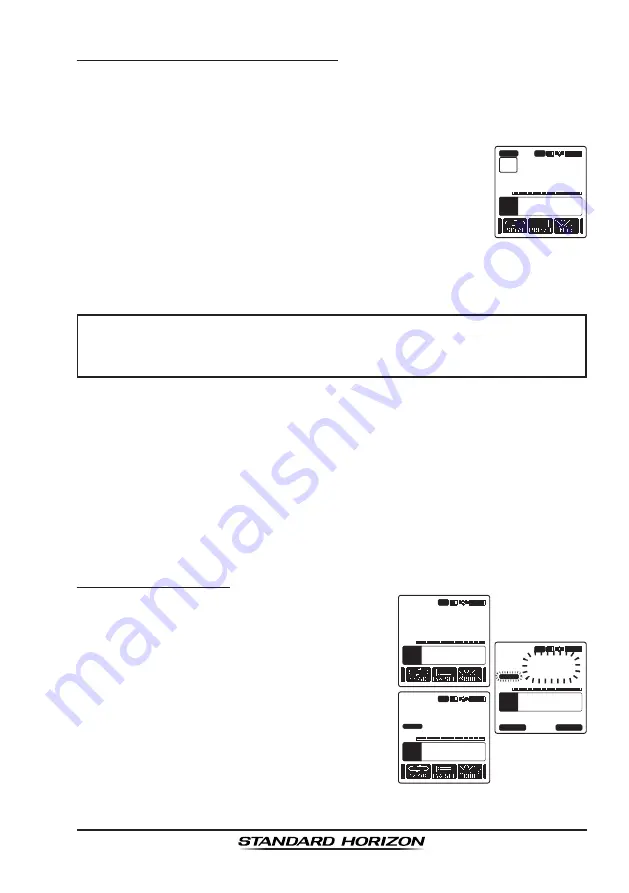
Page 29
HX870E
7.8.4 Priority Scanning (P-SCAN)
1. Set the scan type to “
PRIORITY
” in the SETUP menu (refer to “
7.8.1 Select-
ing the Scan Type
”).
2. Press the
SQL
key, then press the
CH▼
/
CH▲
key until background noise
disappears.
3. Press the
◄
/
►
key repeatedly, then press the
[SCAN]
soft key. “
PRI SCAN
” appears on the display. Scanning
will proceed between the memorized channels and preset
channel (described in next section) and the priority channel.
The priority channel will be scanned after each programmed
channel.
P
16
VOL
118
°
09.582
33
°
37.120
W
s
LOC 09.56
AM
BUSY
HI
INT
TIME
LON
LAT
MEM
P-SET
PRI
SCAN
4. To stop scanning, press the
16/S
or
CLR
key.
NOTE
In the default setting, Channel 16 is set as the priority channel. You
may change the priority channel to the desired channel from Channel
16 on the SETUP menu. Refer to section “
13.6 PRIORITY CHANNEL
”.
7.9 PRESET CHANNELS: INSTANT ACCESS
10 preset channels can be programmed for instant access. Press the
◄
/
►
key repeatedly, then press the
[PRESET]
soft key. Pressing the
[PRESET]
key activates the user assigned channel bank. If the
[PRESET]
soft key is
pressed and no channels have been assigned, an alert beep will be emitted
from the speaker.
Before beginning the Instant Access operation, assign the “PRESET” command
into one of the programmable keys, refer to section “
12.7 SOFT KEYS
”.
7.9.1 Programming
1. Press the
CH▼
/
CH▲
key to select the chan-
nel to be programmed.
A
22
USCG
VOL
118
°
09.582
33
°
37.120
W
s
LOC 09.56
AM
BUSY
HI
INT
TIME
LON
LAT
C
A
MEM
P-SET
A
22
USCG
VOL
118
°
09.582
33
°
37.120
W
s
LOC 09.56
AM
BUSY
HI
INT
TIME
LON
LAT
C
A
MEM
P-SET
QUIT
ADD
A
22
USCG
VOL
118
°
09.582
33
°
37.120
W
s
LOC 09.56
AM
BUSY
HI
INT
TIME
LON
LAT
C
A
MEM
P-SET
2. Press the
◄
/
►
key repeatedly to indicate
the function on the display, then press and
hold the
[PRESET]
soft key until the “
P-SET
”
icon and channel number are blinking.
3. Press the
[ADD]
soft key to program the
channel into the preset channel memory.
“
[P-SET]
” icon will appear.
Содержание HX870E
Страница 1: ...HX870E 6 Watt VHF FM Floating Class D DSC Marine Transceiver with GPS Owner s Manual...
Страница 128: ...Page 128 HX870E Note...
Страница 129: ...Page 129 HX870E Note...






























