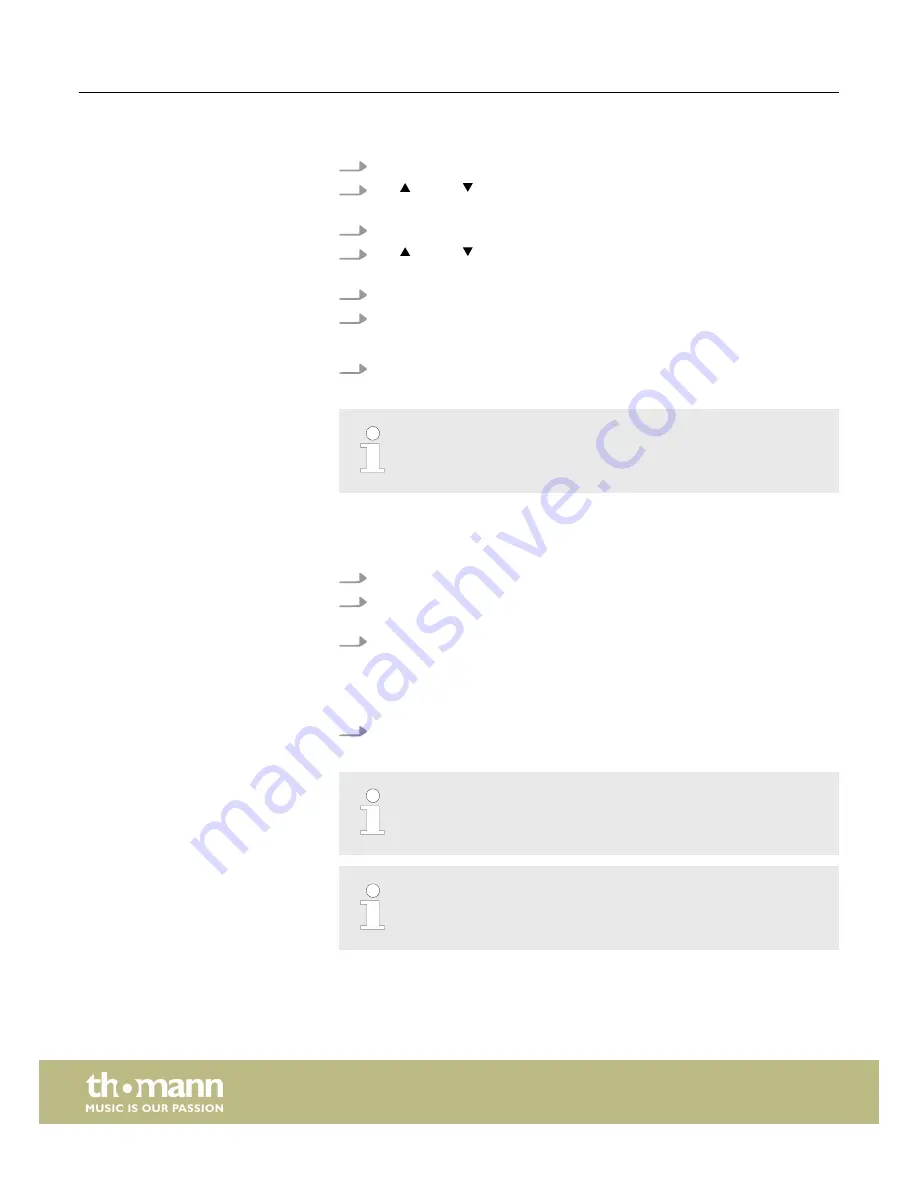
1.
To enter ‘Program Mode’, keep
[Program]
pressed for three seconds.
2.
Use |
[Up]
or |
[Down]
to select the bank in which the desired scene is
stored.
3.
Load the scene you want to copy (Source) via the
[ Scene]
button.
4.
Use |
[Up]
or |
[Down]
to select the bank into which you want to copy the
scene (destination).
5.
Press
[Record]
.
6.
Then press the
[ Scene]
button where the copied scene is to be stored.
ð
The LED flashes three times briefly.
7.
To return to ‘Play Mode’, keep
[Program]
pressed for three seconds.
‘Empty’ scenes can not be loaded. When selecting a scene that does not
contain any data, the display shows the error message ‘NULL’ .
This feature allows the transfer of all DMX values that are assigned to a DMX device,
to another.
1.
To enter ‘Program Mode’, keep
[Program]
pressed for three seconds.
2.
Keep pressed the
[Fixture]
button assigned to the DMX device whose settings
you want to copy (source).
3.
Additionally press the
[Fixture]
button of the DMX device to which the settings
are to be copied (destination).
ð
The display shows
‘COPY’
. The LED flashes three times briefly.
This indicates that the data has been saved successfully.
4.
To return to ‘Play Mode’, keep
[Program]
pressed for three seconds.
You can copy the settings to other devices if you hold down the first [Fixture]
button and then press the [Fixture] button of another device.
The changes are carried out in the buffer memory only. If you want to save
the new values permanently, save the scene as described above.
Copying scenes
Copying device settings
Instructions for use
DMX controller
20
Содержание DMX-Master 3-FX
Страница 1: ...DMX Master 3 FX DMX controller user manual...
Страница 49: ...Notes DMX Master 3 FX 49...
Страница 50: ...Notes DMX controller 50...
Страница 51: ......
Страница 52: ...Musikhaus Thomann Hans Thomann Stra e 1 96138 Burgebrach Germany www thomann de...






























