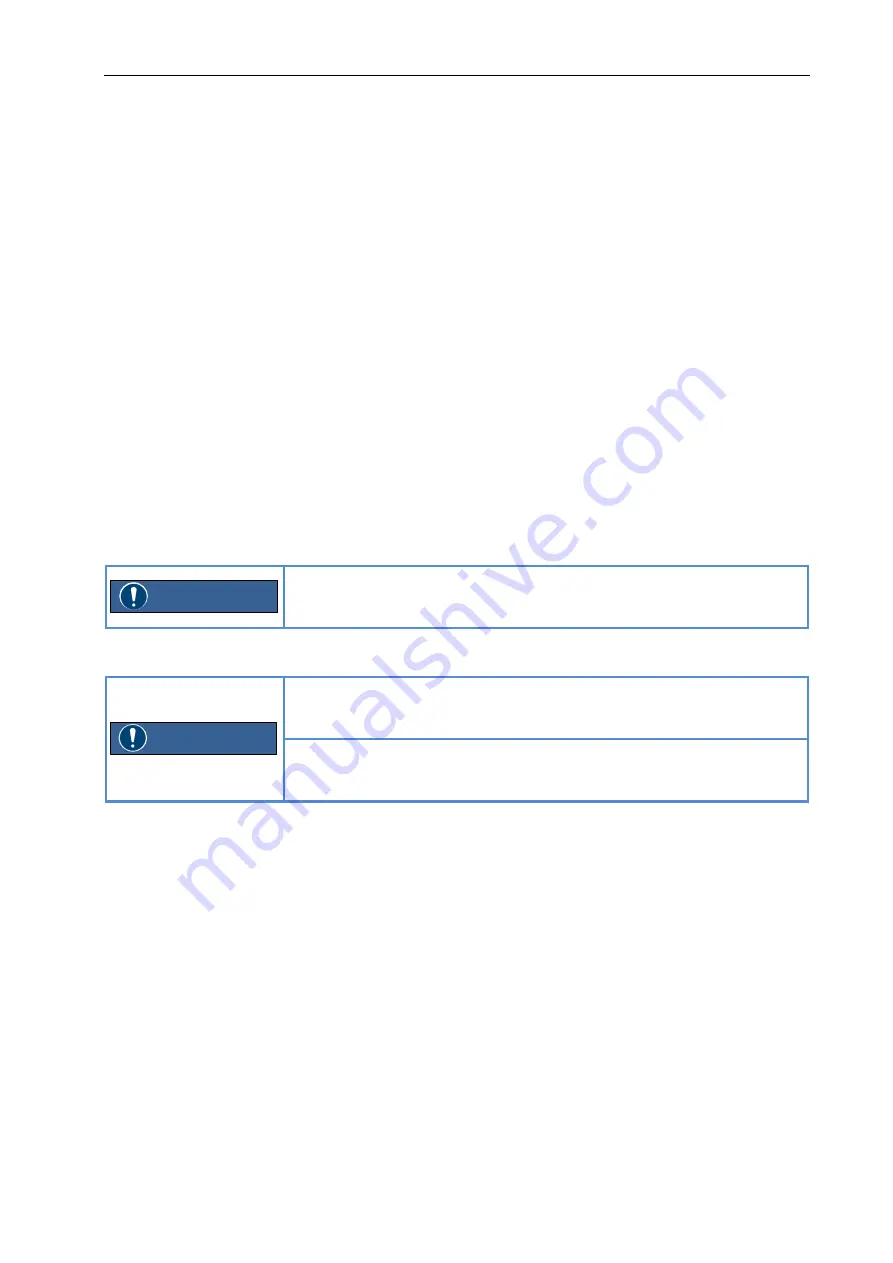
Operating Instructions Industrial Box PC
Operation
R. STAHL HMI Systems GmbH / OI_Industrial_Box_PC_en_V_01_00_00.docx / 26.09.2018
Page 17 of 24
10 Operation
10.1 Windows® 10 IoT Enterprise 2016 LTSB operating system
The operating system is based on Windows 10 for PC platforms with 64 bit x86 processors. For
the LTSB (Long-Time-Service-Branch) versions, Microsoft guarantees 10 years of security
updates and new builds with feature updates only every 2-3 years, with these being optional.
The LTSB versions are ideal for industrial applications and feature additional security
components such as write filters (UWF) and HORM (start of a system snapshot from the RAM
plus write protection).
From 2016 LTSB onwards, Microsoft has tied its licensing model to the processor performance:
ENTRY
for AMD® GX and ATOM™
VALUE
for Intel® Core i5™
HIGH
for Intel® Core i7™
The Box PC devices with Windows 10 IoT Enterprise 2016 LTSB operating systems have the
license provided as part of the image, with the corresponding label affixed to the back of the
device. When delivered, the devices have already been registered and activated.
The EOL (End of Life) date for Windows 10 IoT Enterprise 2016 LTSB for support and updates
has been set by Microsoft to 2026-07-31.
10.1.1
Recovery
If a Box PC is reset to the factory state (recovered) it will remain
registered but will have to be reactivated.
This requires an active internet connection to a Microsoft server.
10.1.2
Proprietary Windows installations
The Windows 10 IoT license key is tied to STAHL images.
The installation of own Windows 10 IoT operating systems requires a
separate license key.
All necessary drivers are provided by R. STAHL HMI Systems
GmbH.
Please contact our Support department.
10.2 Switching on the Box PC
If necessary, switch on the monitor (see operating instructions for the monitor).
Press the on/off switch at the front of the Box PC.
The operating LED is lit, the Box PC starts up.
10.3 Switching off the Box PC
Close down the operating system with the "Shut down" function in the Start menu.
If the operating system does not automatically switch off the Box PC, press the on/off
switch. Caution ! This may lead to a loss of data.
When the Box PC is switched off, it uses a minimum of energy.
If necessary, switch off the monitor (see operating instructions for the monitor).
NOTICE
NOTICE






















