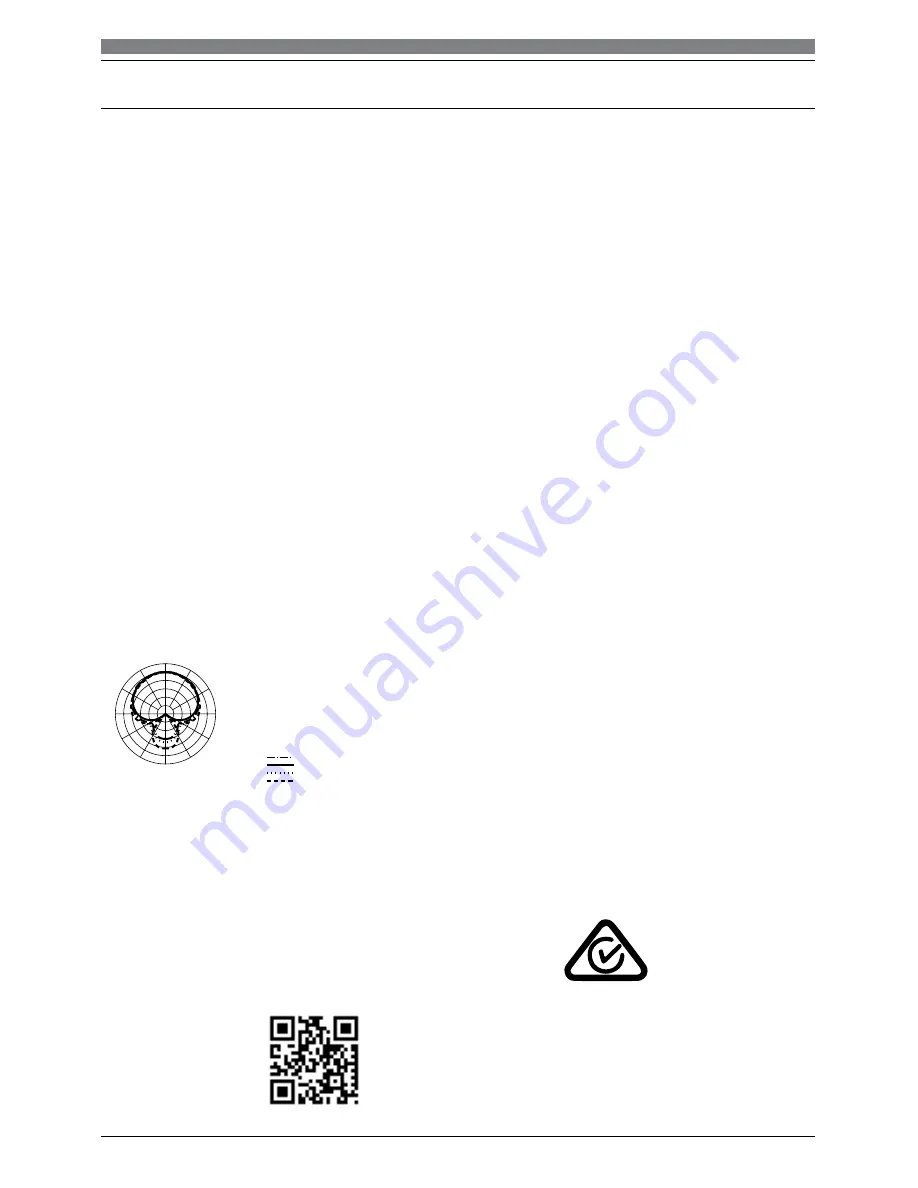
12
Type: Condenser
Pickup: Omni (Cardioid)
Frequency response: 30Hz – 20 KHz
Sensitivity: -38 dB (+/-2 dB) (0 dB =1V/Pa at 1 KHz)
Output impendence: 250 ohms, (+/-30%) at 1 KHz)
Dynamic range: 140 dB
ENL: 18dB A
Max. sound pressure: 15 dB (at 1KHz
≤
1% T.H.D)
S/N: 76dB
Power supply: computer USB power
Current consumption: 3Ma / hour
1x USB microphone
1x Tripod desk stand
1x Windscreen
1x USB cable (1.5M)
1x Owners’ manual
System Requirements:
Inclusions:
Macintosh: Mac OS X; USB 1.0 or 2.0; 64 MB RAM (minimum);
Windows: XP/ Vista / Windows 7; USB 1.0 or 2.0; 64 MB RAM (minimum)
Specifications are subject to change without notice.
USBMIC1 Specifications
†
Polar Pattern
Technical Assistance:
If you need assistance setting up or using your Stadium product now or in the future, call
Stadium Support.
Australia
TEL: 03 – 8587 8898
FAX: 03 – 8587 8866
Mon-Fri 9am – 5pm AEST
Please retain this user guide for future reference
Scan QR code for
more products in
the STADIUM range
www.stadiumsound.com.au
†
LEGEND
200 Hz
1 kHz
5 kHz
8 kHz
SCALE IS 5 DECIBELS PER DIVISION
240˚
180˚
210˚
270˚
300˚
330˚
0˚
150˚
120˚
90˚
30˚
60˚
LEGEND
200 Hz
1 kHz
5 kHz
8 kHz
SCALE IS 5 DECIBELS PER DIVISION
240˚
180˚
210˚
270˚
300˚
330˚
0˚
150˚
120˚
90˚
30˚
60˚
12" or more on axis
LEGEND
Frequency in Hertz
Response in dB
10 dB
100
50
200
10k
5k
1k
500
2k
20k






























