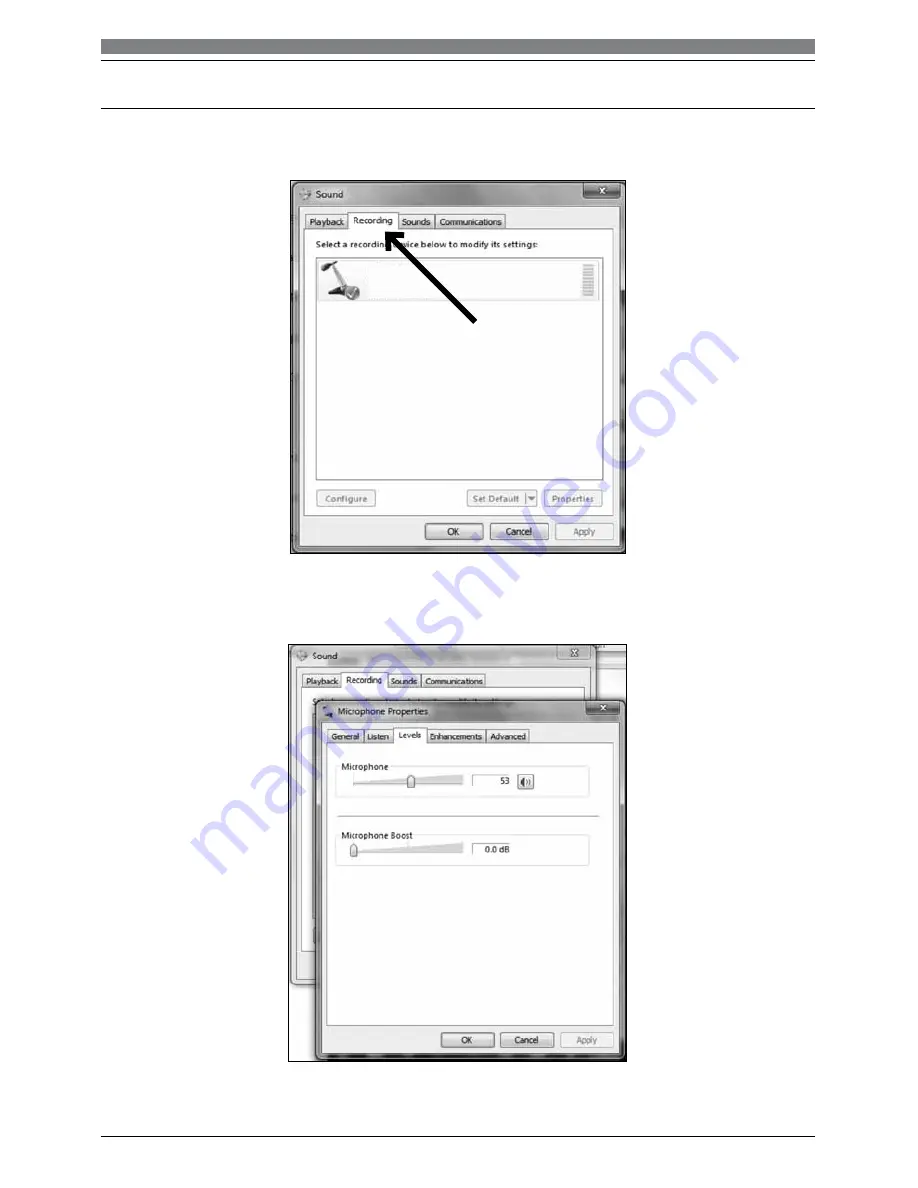
10
6.
Select the
Recording
tab, and choose
USBMIC1
as the default device.
7.
Double click on the USBMIC1 icon to open the
Microphone Properties
window. Select the
levels tab to adjust microphone level (loudness). You may need to come back to this window to
readjust the level after you begin recording.
Preliminary setup with Windows 7/10
(continued)
Your preferences are now set to use the USBMIC1 with Windows 7/10 with the recording program
of your choice.
Microphone
USBMIC1-Mic
Default Device












