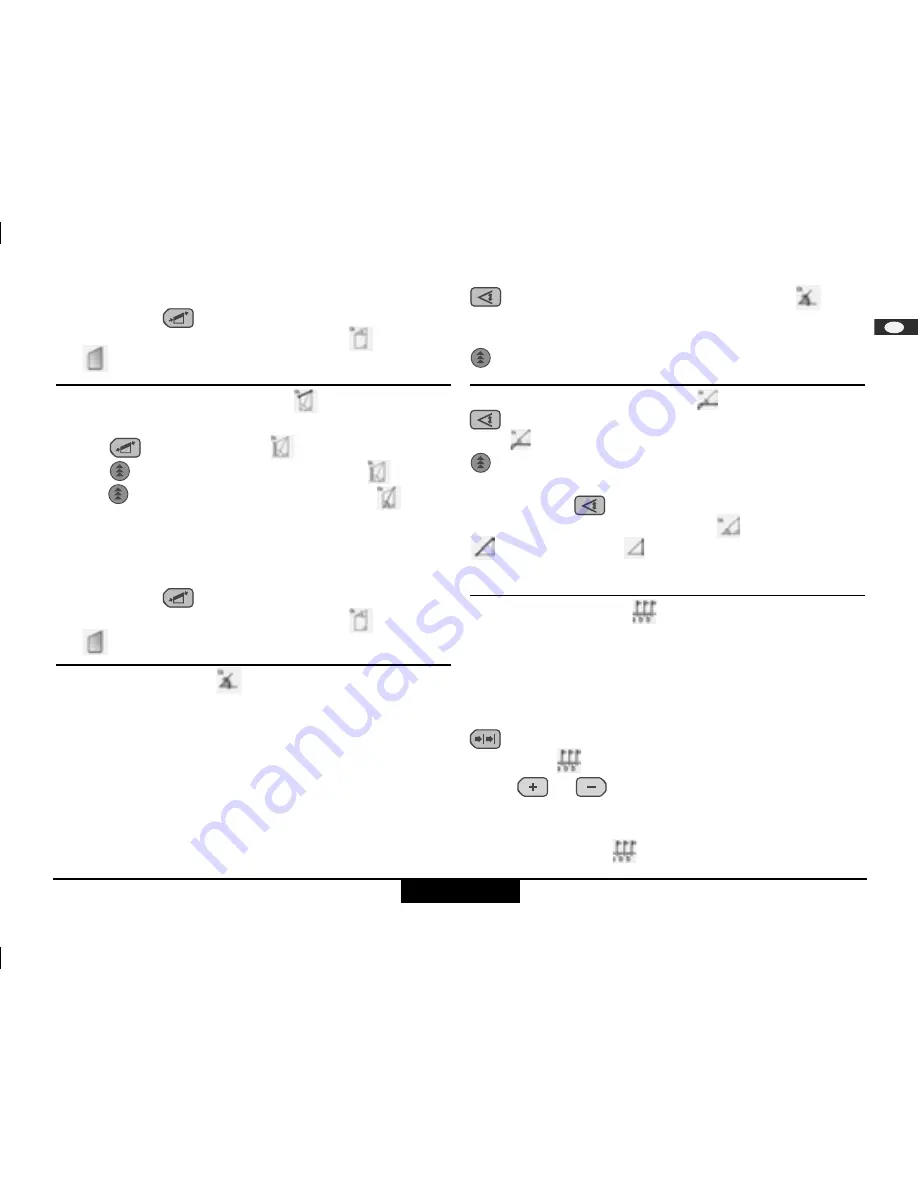
11
Stabila LD 500
Functions
D
GB
SLO
F
I
E
P
NL
N
FIN
DK
TR
CZ
PL
S
HR
H
SK
LV
LT
KOR
RUS
CHN
EST
GR
RO
The result is shown in the summary row.
Press and
hold
the
key to display additional information about the
trapezium measurement, for example inclination angle
, trapezium
area .
Trapezium measurement 2
See drawing {
K
}.
Press the
key twice. This symbol
is displayed.
Press the
key and take the first length measurement
.
Press the
key and take the second length measurement
and incli-
nation angle measurement.
)
The device measures inclination angles b 45
and - 45°.
The result is shown in the summary row.
Press and
hold
the
key to display additional information about the
trapezium measurement, for example inclination angle
, trapezium
area .
Tilt measurement
)
The inclination sensor measures tilts between ± 45°.
)
The infocode i 160 means that the device has been set outside the
permissible limits.
)
During tilt measurement the instrument should be heldwithout a
transverse tilt (max. 10°).
)
If the device is tilted by more than ± 10° laterally, the display
shows infocode i 156 which means that the device has been tilted
too much.
)
The units of inclination are set in the menu.
Press this button
once
to activate the tilt sensor. The
symbol
appears in the display. The tilt is continuously shown as ° or % depending
on the setting.
Press to measure the inclination and the distance. See figure {
L
}.
Direct horizontal distance
Press this button
twice
and the following symbol appears in the
display .
Press this button to measure tilt and distance. The summary line
displays the result as the direct horizontal distance.
Press and
hold
the
key to display additional information about the
measurement, for example the inclination angle
, the measured distance
and the indirect height
.
See drawing {
M
}.
Stake out function
Two different distances (a and b) can be entered into the instrument and
can then be used to mark off defined measured lengths, e.g. in the construc-
tion of wooden frames.
See figure {
O
}.
Entering stake out distances:
Press this button and the stake out function symbol appears in the
display .
By using
and
, you can adjust the values (first a and then b) to
suit the desired stake out distances. Holding the buttons down increases
the rate of change of the values.
Once the desired value (a)
has been reached it can be confirmed with




















