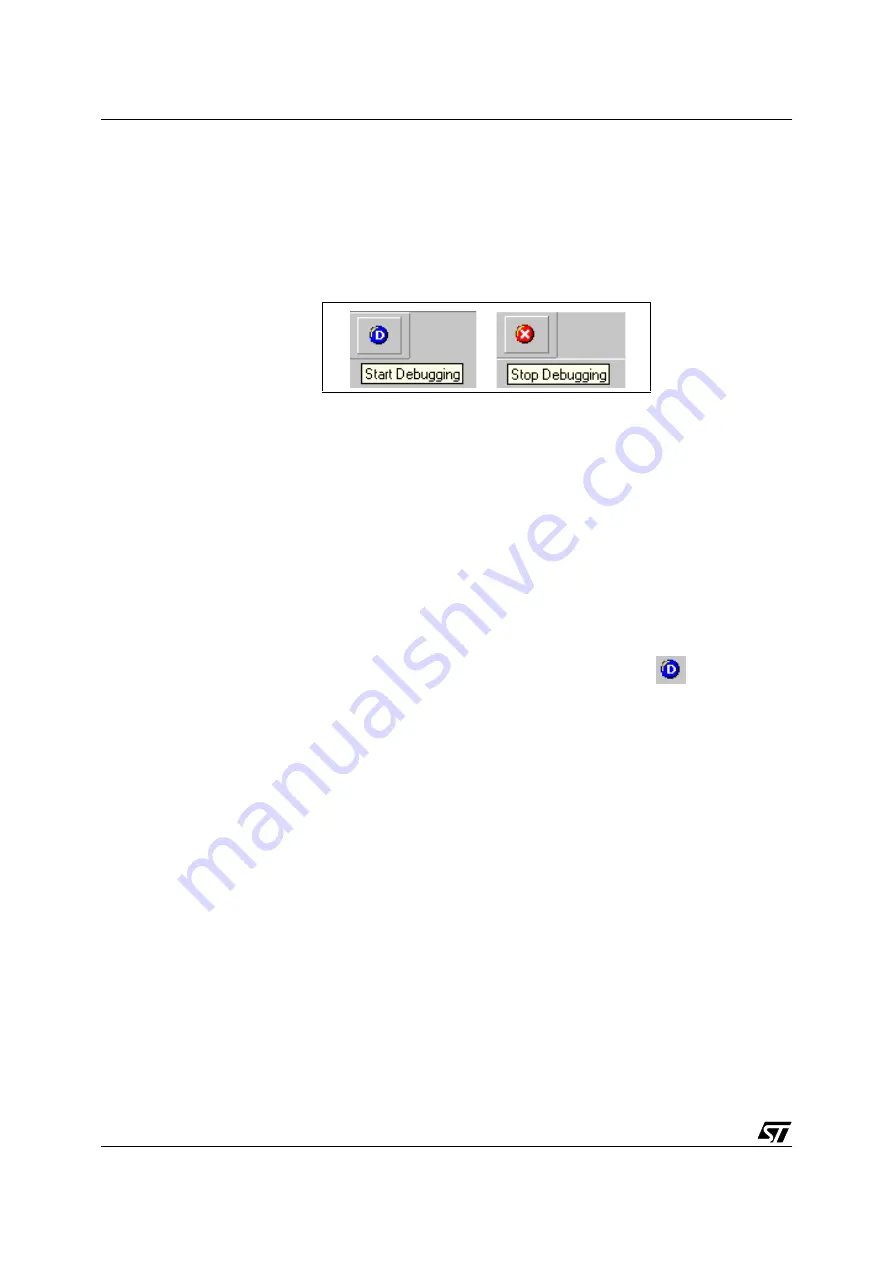
3 - STVD7
ST7MDTU3-EMU2B Emulator User Manual
36/63
3.12.3
Switching between contexts
The switch between contexts usually occurs when the
Start Debugging and Stop
Debugging commands are used.
From the main menu, choose
Debug>Start Debugging or Stop Debugging or
click on the Start Debugging or Stop Debugging icons shown in
Chapter 3
.
While debugging, the editor allows source files to be modified. To switch to the
Build context perform either a
Build or Rebuild action or use the Stop Debugging
3.13
Configuring the MCU
After you create or open a workspace, the next step you must perform before
starting your STVD7 debugging session is to define and configure the target device
(MCU) that you wish to emulate.
The target device is defined and configured from the MCU Configuration window.
1
First, ensure that you are in Debug context by clicking on
. (STVD7 has
two contexts: Debug context and Build context—these are described in
Section 3.12
.)
Note:
The first time you enter into the Debug context after having created a new workspace, the
MCU Configuration window will be opened automatically.
2
Select
Tools>MCU Configuration from the main menu. The MCU
Configuration window will open.
Figure 22: Start Debugging and Stop Debugging icons
Содержание HDS2 Series
Страница 1: ...ST7MDTU3 EMU2B HDS2 Series Emulator User Manual Release 1 1 January 2002 Ref DOC ST7MDTU3 EMU2B...
Страница 42: ...3 STVD7 ST7MDTU3 EMU2B Emulator User Manual 42 63...
Страница 52: ...4 Emulator Features ST7MDTU3 EMU2B Emulator User Manual 52 63...
Страница 56: ...Appendix A Troubleshooting ST7MDTU3 EMU2B Emulator User Manual 56 63...
Страница 62: ...Product Support ST7MDTU3 EMU2B Emulator User Manual 62 63...
Страница 64: ...ST7MDTU3 EMU2B Emulator User Manual 64...






























