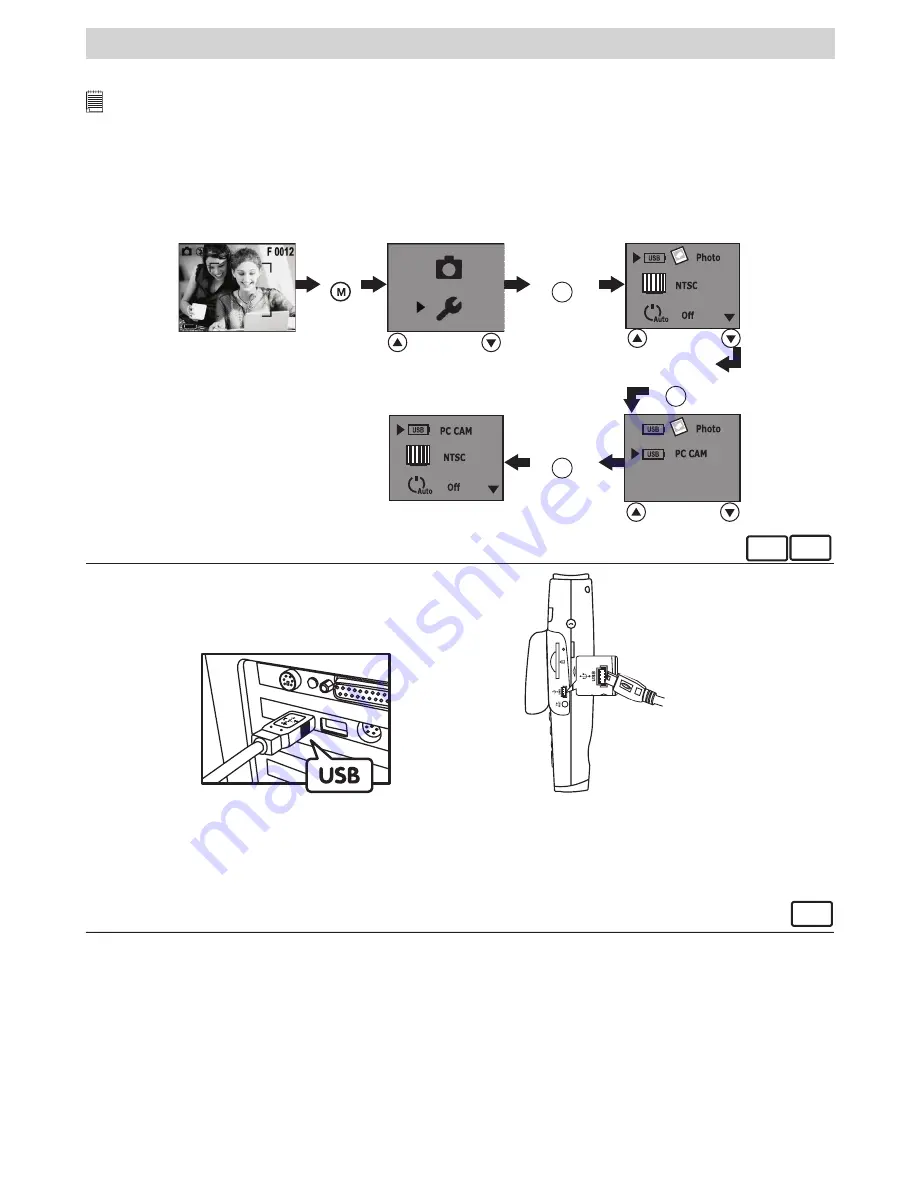
18
8 Transferring Pictures and Video Clips to a Computer
• Before You Transfer Pictures and Video Clips
IMPORTANT!
Before you transfer your picture and video clip files, make sure you have installed the software from the CD.
• Mass Storage/PC CAM
You can choose Mass Storage or PC CAM as a driver type for this camera. Mass Storage (HDD) allows
the camera to become an external hard disk drive (HDD). Pictures and video clips may be viewed or
downloaded from your camera’s internal memory or SD memory card onto your computer. While
PC CAM
allows you to view live video and record video clips on your computer.
You can choose Mass Storage or PC CAM by the following steps.
Press
Shutter button
Press
Press
Shutter button
Press
Shutter button
For Windows
®
and Macintosh
®
Users:
PC MAC
• Connecting to Your Computer
Connecting with the USB Cable.
USB Series “Mini B” Plug Connects
to your
Spypen oboe
USB Series “A” Plug
Connects to your PC
S
D
�
C
ar
d
�
B
1. Power on the camera.
2. Plug the USB A plug into a USB port on your computer.
3. Open the rubber cover, plug the other end of the USB cable into the USB port on your camera.
For Windows
®
Users:
PC
• Transferring and Viewing the Pictures and Video Clips on PC
1. Power on the camera
2. Set the Driver Type to Mass Storage mode.
3. Connect the camera to a computer via the USB cable.
4. Open the Windows
®
Explorer and then you can see a “Removable Disk” drive.
5. Double click “Removable Disk” -> double click “DCIM” -> double click “100 MEDIA”.
6. All the pictures and video clips are placed in the folders under “100 MEDIA”. Highlight the pictures or
video clips and drag them to a folder of your choice. You can also create sub folders to group them or
use the Arcsoft software to edit and manage the pictures or video clips.
Содержание oboe
Страница 1: ...User s Manual ...




















