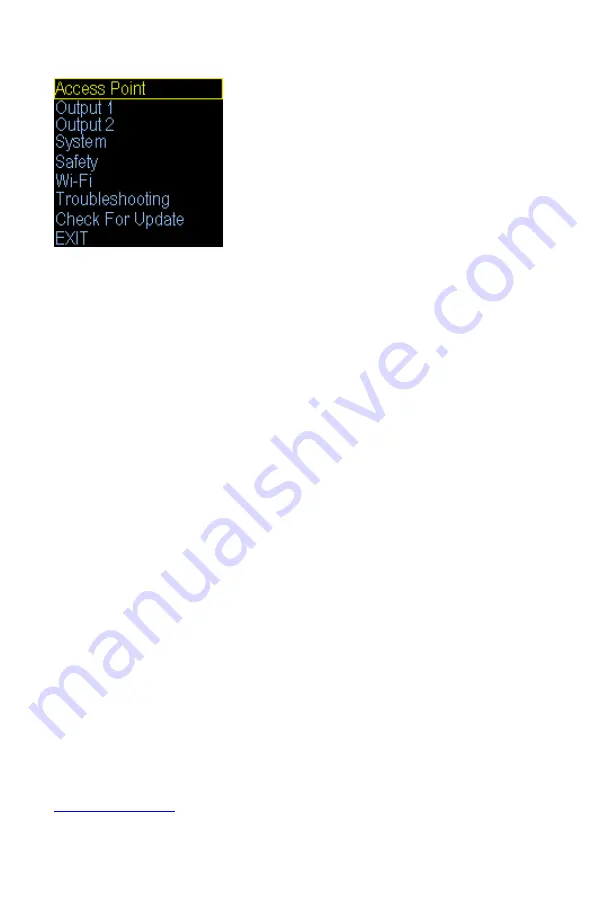
Troubleshooting
(menu option)
From the initial menu screen select Safety using the Plus and Minus button and press Enter.
This
option will walk you through testing the probes, outlet, and built in clock. You will need two incandescent
lamps to plug into the outlets for this test. Once started you will need to follow the prompts pressing the +
button to progress through the test
.
Additional Troubleshooting:
W
hen setting up a new environment allow a minimum of one hour for the temperature to stabilize. Keep in
mind that all items in the enclosure are warming up including the enclosure walls. Probe placement will require
experimentation to achieve proper temperature regulation. Our support page has a document on probe
placement titled “Where should I mount my thermostat’s probe”. Visit the support page at this address:
http://www.spyderrobotics.com/support
If after an hour of initial regulation the temperature does not reach within a degree of the target temperature
this is an indication of insufficient heating source. Add an additional heat device to the enclosure or switch to a
higher wattage heat device.
Do not exceed the maximum watts per output.
The Herpstat has a user replaceable fuse. If the Herpstat appears to not operate while being plugged in the
fuse may have been damaged by a voltage spike or overload. Disconnect all cables to the unit including the
power. Looking at the back of the device the fuse holder will be to the left of where the power cord plugs into
the device. Use a flathead screwdriver and gently insert the tip into the recess and then lightly twist the handle
to pop open the fuse
drawer. A spare fuse is included in the drawer. Insert the new fuse and close the drawer
fully to finish the process.
IMPORTANT: Replace with correct fuse!
The Herpstat 2 uses a 8.0 amp
5x20mm fast acting fuse. Never bypass the safety fuse or use a larger fuse as it can become a serious safety
hazard. Additional fuses can be purchased through Spyder Robotics online webstore. We recommend keeping
spares on hand to avoid potential downtime should this scenario occur.
Should the device not work as expected it's possible one of the menu settings was set incorrectly. It may be
easier to reset the device to its factory default settings than to figure out which setting is causing the issue. To
do this enter the menu and perform the Master Reset option under the System menu.
Do not cover the probe tip with aluminum tape.
This will cause false readings and poor regulation.
Invalid Error Message:
In some situations
the probe wires can be susceptible to electrical interference. Should this occur the unit
detects this and will beep showing an Invalid message on the screen. Typically this presents itself as a random
beep and then it returns to operation. There are two steps to try to solve this problem. Route the probe wires
so that they 6+ inches away from any of the 120 volt power wires. Keep them away from other devices such
as lighting. If problems persist and your heating devices are not lamps then go into the menu and select each
output and change the MODE option to Heat (Pulse) mode. Readjust your desired temperature settings and see
if the problems continue.
Getting Help
Questions or comments can be e-mailed to:
To purchase accessories please visit us on the web at:
http://www.spyderrobotics.com















