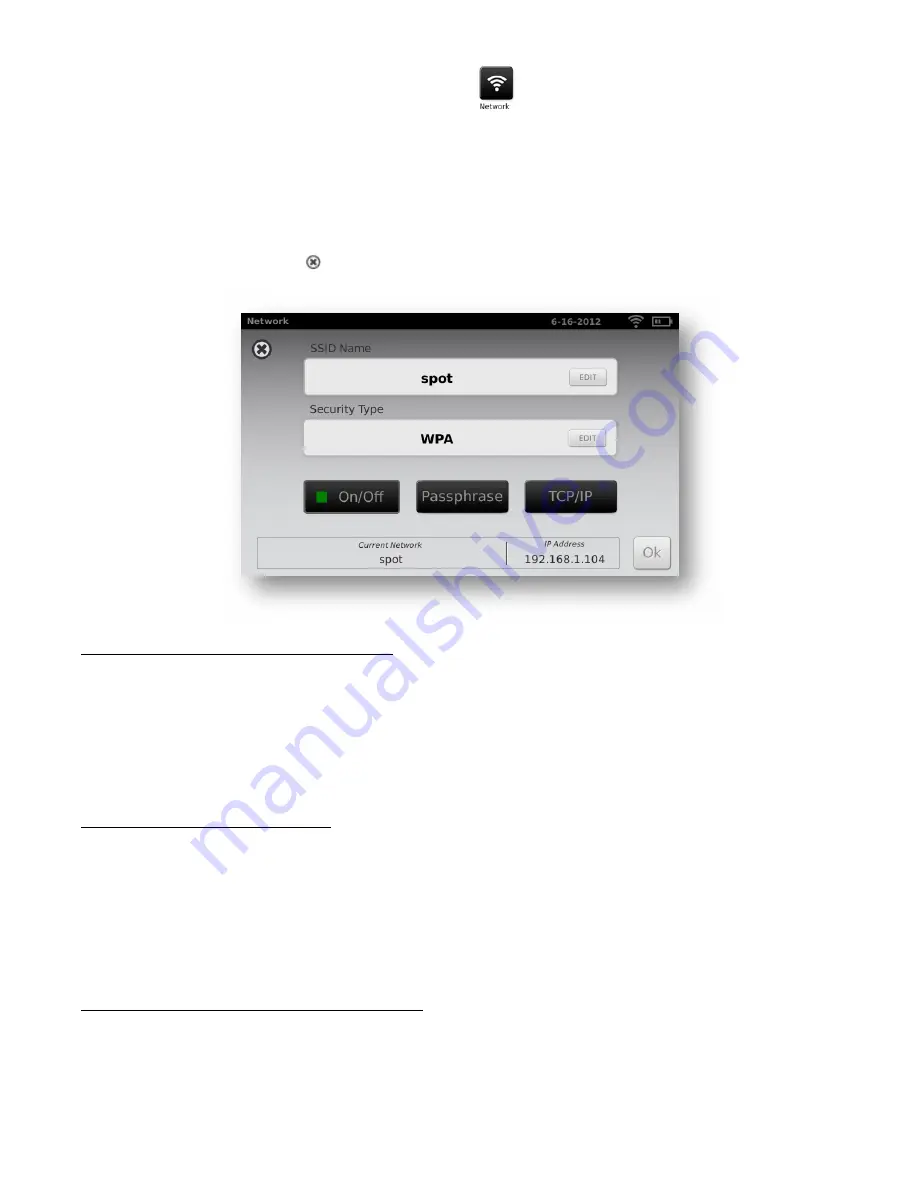
P/N 20126 Rev B
Page 14
Wireless Network Configuration
1.
From the “Tools” menu, select the Network icon.
2.
Current network settings are displayed on the screen (
Figure 12
).
3.
To add or edit any of the fields, see instructions below.
4.
If they are correct, select
to be returned to the “Tools” menu.
To add/change the network name (SSID):
1.
Touch the SSID Name field; a keyboard will appear.
2.
Enter the SSID (case sensitive); select
“ok”
to save your changes and return the previous screen.
“Ok” button will turn dark when changes have been made and are available to be saved.
To add/select the security type:
1.
Touch the security type field.
2.
Select the appropriate security type None, WEP, or WPA.
NOTE
:
WPA option supports WPA Personal/WPA2 Personal.
To add/change the passphrase (password):
1.
Touch the passphrase button; a keyboard will appear (this
is only available when the security field
is set to WEP or WPA).
2.
Enter the passphrase (case sensitive) and select “ok”
F i g u r e 1 2





























