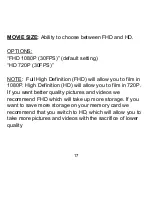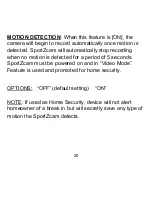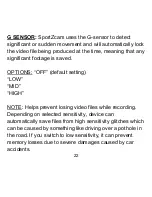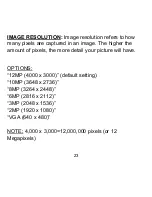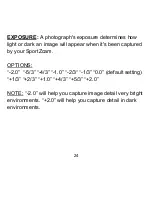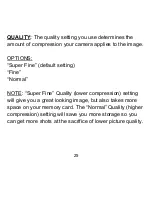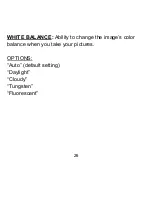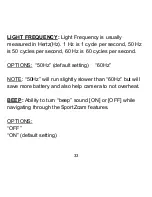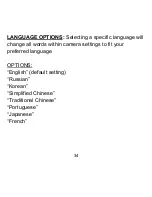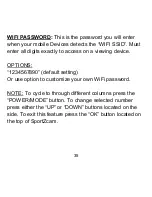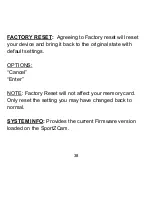30
DATE & TIME:
Set the current date and time format.
OPTIONS:
(Option #1) (default setting)
“Year/Month/Day”
“Hour:Minute:Second”
“YY/MM/DD”
(Option #2)
“Month/Day/Year”
“Hour:Minute:Second”
“MM/DD/YY”
(Option #3)
“Day/Month/Year”
“Hour:Minute:Second”
“DD/MM/YY”
NOTE: To cycle to through different columns press the
“POWER/MODE” button. To change selected item press
ei
ther the “UP” or “DOWN” buttons located on the side. To
exit this feature press the “OK” button.