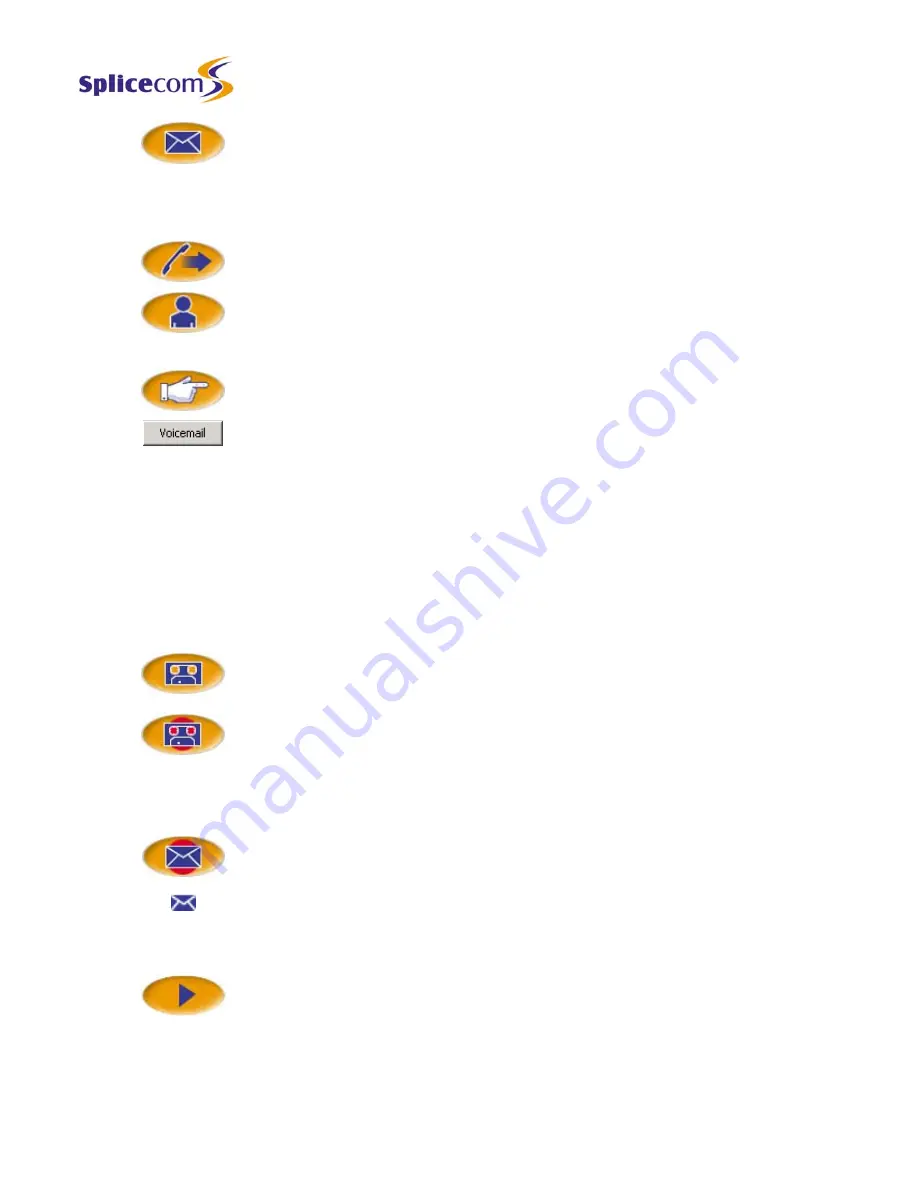
- 70 -
PCS 400/410 and 50 User Manual
Voicemail
3 Select the Messages icon.
4 Replace your handset or select the Speaker icon.
Alternatively,
1 Select the Transfer icon or press
Enter
. The call will be put on hold.
2 Select the Users icon. (Use the Search facilities as described on page 43 to
help you find the User you require.)
3 Select the User required.
4 Select the Further Numbers icon.
5 Select the Voicemail button. The caller will be transferred to the User’s
voicemail.
Record a Call
During any call (internal or external or conference call) you can record the conversation. The
resulting recording will become a new voicemail message and can be accessed in the usual way.
(Please note that the use of this feature is controlled by your System Administrator. If the
Record icon is not available please refer to your System Administrator.)
During a call select the Record icon. Your conversation will be recorded
To end the recording either select the Record icon or end the call.
Retrieve a Recorded Call
1 The New Messages icon will flash to indicate that you have a new message.
Select this icon to open the Incoming Call History.
2 A new message will be displayed. The Name column will indicate the name
of the caller if available.
3 Select the recording (click under the Time column).
4 Select the Listen to Message icon (or double click on the recording).
5 The recording will be played and the screen on your PCS will display further
details of the call if available.
5 Series/V3.2/1107/2
- 70 -
Voicemail
PCS 400/410 and 50 User Manual
Содержание PCS 400
Страница 1: ...PCS 410 400 PCS 50 User Manual Version 3 2 November 2007 Part No DOC MN PCS400 50 00 ...
Страница 2: ......
Страница 4: ......






























