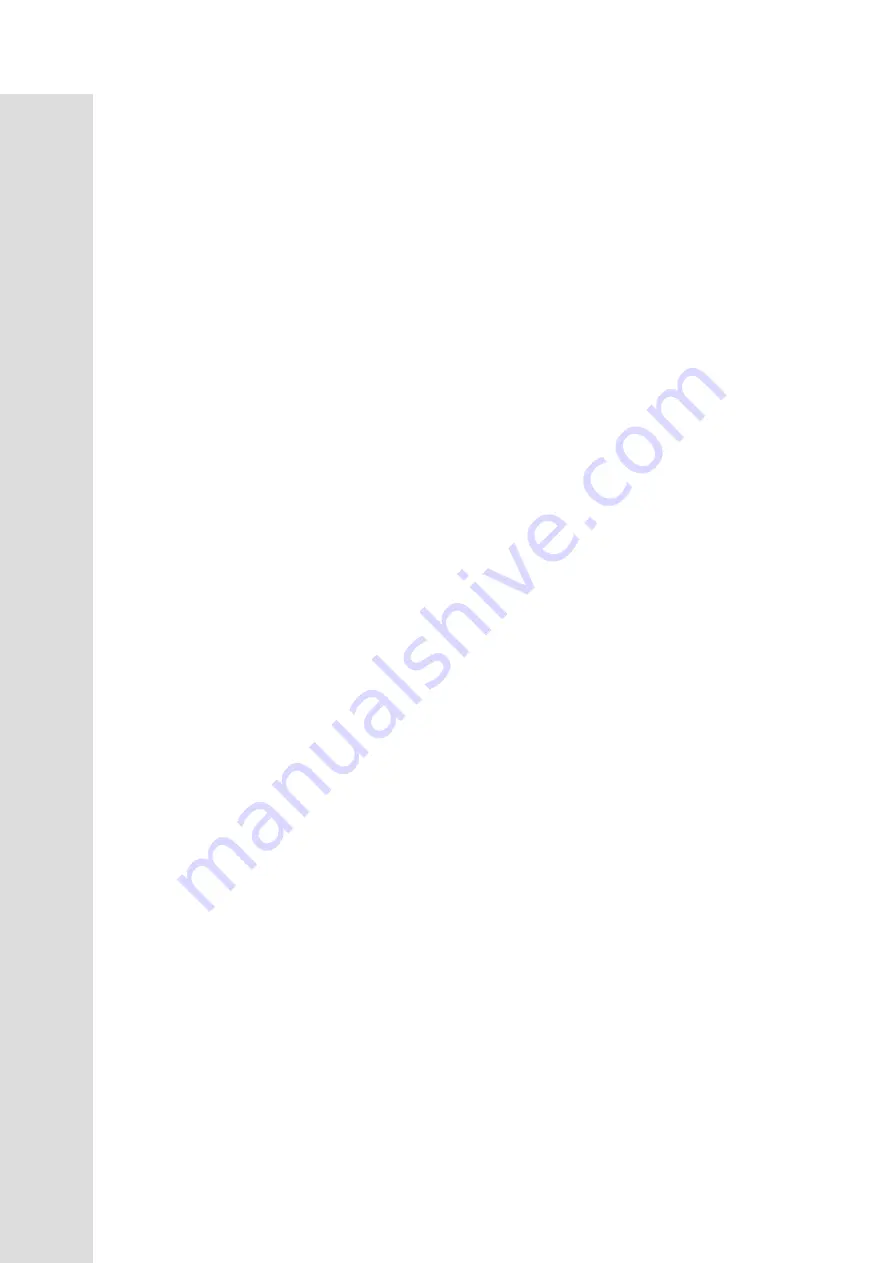
18
FUNCTIONS
Custom User Defined Programs
There are two customizable
User
programs that allow you to build and save your own workout. The two
programs,
User 1
and
User 2
, operate exactly the same way so there is no reason to describe them separately.
You can build your own custom program by following the instructions below or you can save any other preset
program you complete as a custom program. Both programs allow you to further personalize it by adding your
name.
1.
Press the
User 1 or User 2
key. The message window will show a welcome message. If you had
previously saved a program the message will contain your name. Then press the
Enter
key to begin
programming.
2.
When you press enter, the message window will show “Name – A”, if there is no name saved. If the
name “David” had been previously saved the message window will show “Name – David” and the D
will be blinking. If there is a name saved you can change it or you may press the Stop key to keep the
name and continue to the next step. If you want to enter a name use the Up and/or the Down key to
change the first letter then press Enter to save the first letter and continue to the next letter. When you
have finished entering the name press the Stop key to save the name and continue to the next step.
3.
The message window will ask you to enter your
Age
. You may enter your Age, using the Up and Down
keys or the numeric key pad, then press the Enter key to accept the new number and proceed on to the
next screen.
4.
You are now asked to enter your
Weight
. You may adjust the Weight number using the Up and Down
keys or the numeric key pad, then press enter to continue.
5.
Next is
Time
. You may adjust the Time and press enter to continue.
6.
Now you are asked to adjust the
Max Level.
This is the peak exertion level you will experience during
the program. The factory setting is level seven. Adjust the level and then press enter.
7.
Now the first column will be blinking and you are asked to adjust the level for the first segment of the
workout. When you finish adjusting the first segment, or if you don’t want to change, then press enter to
continue to the next segment.
8.
The next segment will show the same level as the previously adjusted segment. Repeat the same process
as the last segment then press enter. Continue this process until all twenty segments have been set.
9.
The message window will then tell you to press enter to save the program. After saving the program the
message window says “New program saved” then will give you the option to Start or modify the
program. Pressing Stop will exit to the start up screen.
10.
If you want to increase or decrease the work load at any time during the program press the Up or Down
key. This will only affect the workload for the present position in the profile. When the profile changes
to the next column it will return to the preset work level.
11.
During the User 1 or User 2 program you will be able to scroll through the data in the message window
by pressing the adjacent
Display key
, switch between the profile display and a quarter mile track by
pressing the Display key adjacent to the matrix, use the heart rate monitoring features and can switch to
heart rate
Auto-Pilot
mode. See Heart Rate section for details of this feature).
Содержание XU875-A27
Страница 1: ...XU875 A27 Caution read and understand this manual before operating unit ...
Страница 6: ...5 ASSEMBLY DRAWING Step 1 ...
Страница 7: ...6 ASSEMBLY DRAWING Step 2 ...
Страница 8: ...7 ASSEMBLY DRAWING Step 3 ...
Страница 9: ...8 ASSEMBLY DRAWING Step 4 ...
Страница 26: ...25 OVERVIEW CHART ...

























