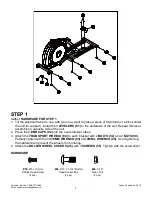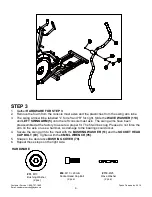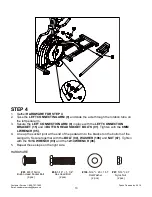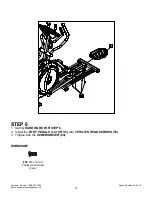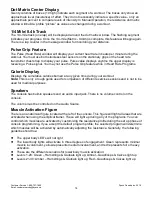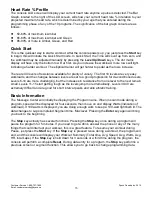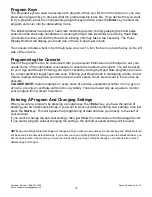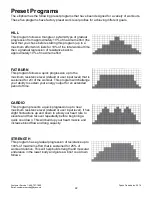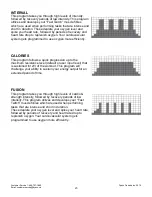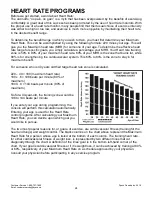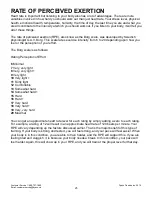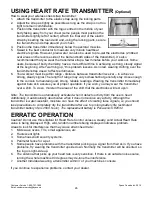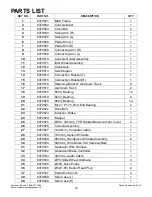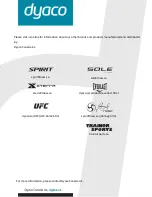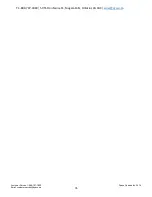Customer Service 1-888-707-1880
Dyaco Canada Inc. 2016
21
Custom User Defined Programs
There are two customizable User programs that allow you to build and save your own workout. The
two programs,
User 1
and
User 2,
operate exactly the same way, so there is no reason to describe
them separately. You can build your own custom program by following the instructions below, or you
can save any other preset program you complete as a custom program. Both programs allow you to
further personalize it by adding your name.
1. Select the
User
program (
U1
or
U2
), then press
Enter
. If you have already saved a program to
either
U1
or
U2
, it will be displayed, and you are ready to begin. If not, you will have the option
of inputting a username. In the
Message Window,
the letter “A” will be blinking. Use the
Level
Up/Down buttons
to select the appropriate first letter of your name (pressing the
Level Up
button
will switch to the letter “B”; pressing the
Down button
will switch to letter “Z”). Press
Enter
when the desired letter is displayed. Repeat this process until all of the characters of your
name have been programmed (maximum 7 characters). When finished, press
Stop
.
2. If there is a program already stored in
User,
when you press the key, you will have an option to
run the program as it is or delete the program and build a new one. At the welcome message
screen, when pressing
Start
or
Enter,
you will be prompted: Run Program? Use the
Level
Up/Down
to select Yes or No. If you select No, you will then be asked if you want to delete the
currently saved program. It is necessary to delete the current program if you want to build a
new one. The Message Center will ask you to enter your Age. You may enter your age using
the
Level Up/Down keys
, then press the
Enter
key to accept the new value and proceed on to
the next screen.
3. If there is a program already stored in User, when you press the key, you will have an option to
run the program as it is or delete the program and build a new one. At the welcome message
screen, when pressing Start or Enter, you will be prompted: Run Program? Use the
Level
Up/Down
to select Yes or No. If you select No, you will then be asked if you want to delete the
currently saved program. It is necessary to delete the current program if you want to build a
new one.
4. The Message Center will ask you to enter your Age. You may enter your age using the
Level
Up/Down keys
, then press the
Enter
key to accept the new value and proceed on to the next
screen.
5. You are now asked to enter your Weight. You may adjust the weight value using the
Level
Up/Down keys
or the numeric keypad, then press
Enter
to continue.
6. Next is Time. You may adjust the time and press
Enter
to continue.
7. Now you are asked to adjust the Max Resistance Level of the program; press
Enter
when
resistance has been selected.
8. Now the first column will be blinking, and you are asked to adjust the resistance level for the
first segment (SEGMENT > 1) of the workout by using the
Level Up key
. When you finish
adjusting the first segment, or if you don’t want to change, then press
Enter
to continue to the
next segment.
9. The next segment will show the same workload resistance level as the previously adjusted
segment. Repeat the same process as the last segment, then press
Enter
. Continue this
process until all twenty segments have been set.
10.
The Message Center will then tell you to press
Enter
to save the program. After saving the
program, the Message Center says “PROG SAVED,” then will give you the option to start or
modify the program. Pressing
Stop
will exit to the start up screen.