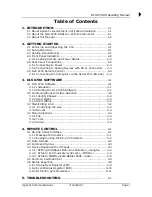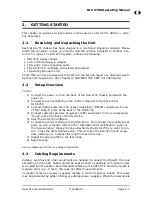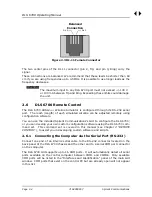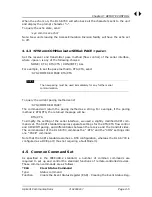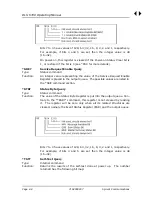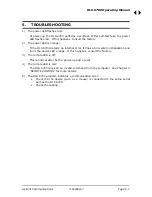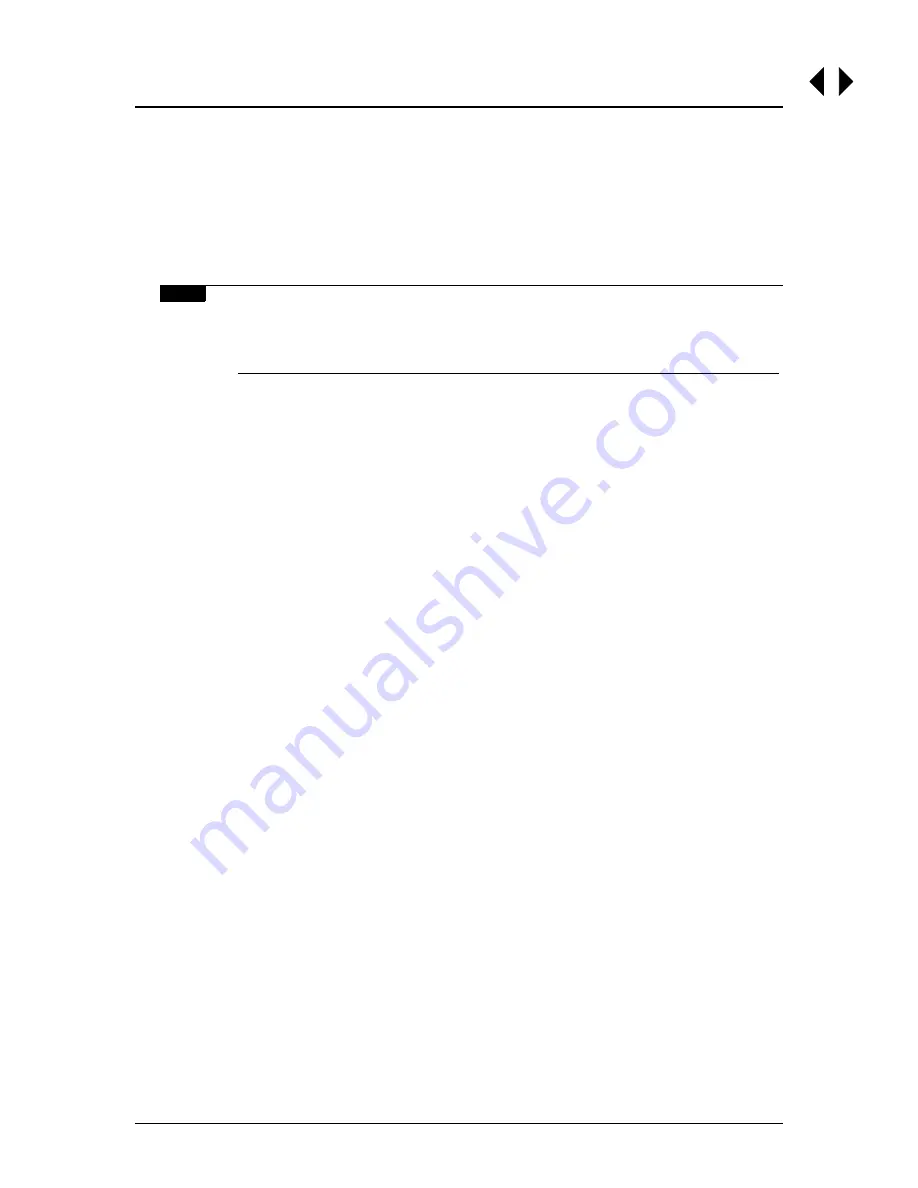
DLS 6700 Operating Manual
Page
3
-2 7104000557
Spirent
Communications
3.2
Communications Interface Selection
The DLS 6700 Control Software allows the user to specify a communications interface
for each DLS 6700 chassis to be controlled. Select the appropriate option button for
the desired COM port.
The DLS 6700 Control Software allows the user to choose the COM port which will be
used to control the DLS 6700. Select the COM port using the list box.
NOTE
The “Interfaces and Identification” panel lists only available COM ports.
If you wish to run multiple sessions of the GUI, you need to launch all
the sessions first before going online with any of the DLS 6700 units.
3.2.1
Identify Chassis
You can correlate which DLS 6700 chassis is attached to which COM port using the
“Identify Chassis” button.
Select a COM port from the “Interfaces and Identification” panel, and press the “Iden-
tify Chassis” button. The GUI will then attempt to flash the Remote LED on the DLS
6700 unit using the selected COM port. During the identification, the “Stop Identifica-
tion” button will appear, and all the other buttons will be disabled until the “Stop Iden-
tification” button is clicked.
3.2.2
Start Online
Once the correct COM Port is selected, click Start Online to use the program to control
your DLS 6700.
3.2.3
Start Offline
Click on “Start Offline” to start the program without controlling a DLS 6700 unit. This
is useful for viewing the features of the program where a DLS 6700 unit is not available.
3.3
Main Editing Grid
When the program starts, unless Start Offline is selected, the DLS 6700 Control Soft-
ware reads the DLS 6700 on the specified interfaces to find out which lines are installed
in the unit. The software will determine the gauge, current length, minimum, maxi-
mum, and increment lengths, and present the information on the screen.
The appearance of the Main Editing Grid will depend on what lines are installed in your
DLS 6700 unit. The range and the gauge of the line may be different from that shown
in the diagram.
3.3.1
Controlling the Line
The most direct way to control a DLS 6700 unit is to click on the Spin controls (up and
down arrows) to change the length of the line. This will “step” the length by the appro-
priate increment or decrement. Values can also be entered in the Type In entry boxes.
Содержание DLS 6700
Страница 1: ...P N 7104000557 User Guide DLS 6700 Operating Manual Version 1 02 Nov 2004...
Страница 26: ...DLS 6700 Operating Manual Page 4 12 7104000557 Spirent Communications...
Страница 28: ...DLS 6700 Operating Manual Page 5 2 7104000557 Spirent Communications...
Страница 30: ...DLS 6700 Operating Manual Page 6 2 7104000557 Spirent Communications...
Страница 34: ...DLS 6700 Operating Manual Page 8 2 7104000557 Spirent Communications...
Страница 36: ...DLS 6700 Operating Manual Page 9 2 7104000557 Spirent Communications...
Страница 42: ...DLS 6700 Operating Manual Page 11 4 7104000557 Spirent Communications...
Страница 46: ...DLS 6700 Operating Manual Page A 4 7104000557 Spirent Communications...
Страница 48: ...DLS 6700 Operating Manual Page B 2 7104000557 Spirent Communications...