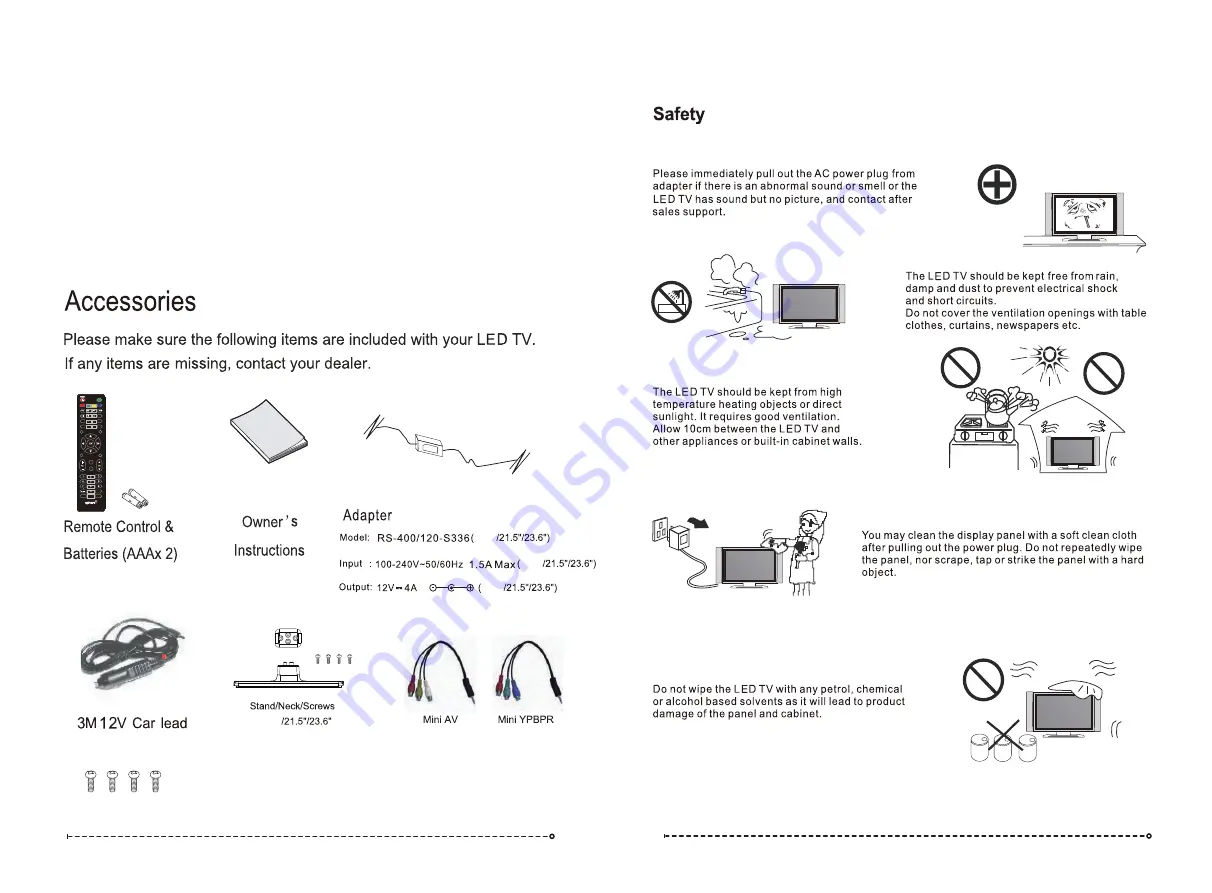
18.5"
18.5"
18.5"
18.5"
Wall-mounted Scews BM4*8mm 4pcs
BB4*14mm 4pcs
AUTO TUNE
MUTE
SOURCE
HOME
EXIT
MENU
MOUSE
RECALL
#
EPG
S.TITLE
SLEEP
S.MENU
ANGLE
LANGUAGE DVD SETUP DVD MENU
TEXT
REVEAL
SIZE
S.PAGE
INDEX
T.SHIFT
AUTO
FAV
A-B
R.LIST
DISPLAY
REPEAT
DEL
REC
AUDIO
NICAM/A2
ASPECT
P.MODE
S.MODE
HOLD
The Manual is applied to below models:
S7LED185, S7LED185BT.
S7LED215, S7LED215BT, S7LED215BTWIFI.
S7LED236, S7LED236BT, S7LED236BTWIFI.
NOTE:The Bluetooth functions are only apply to these models including
S7LED185BT, S7LED215BTWIFI, S7LED236BT and S7LED236BTWIFI.
The SMART TV functions are only apply to S7LED215BTWIFI and
S7LED236BTWIFI models.
Содержание 7 Series
Страница 1: ......
Страница 2: ...Series 7 18 5 21 5 23 6 ...
Страница 19: ...30 31 is accessed by the DVD SETUP button Up and down OK OK OK OK OK 4 ...




































