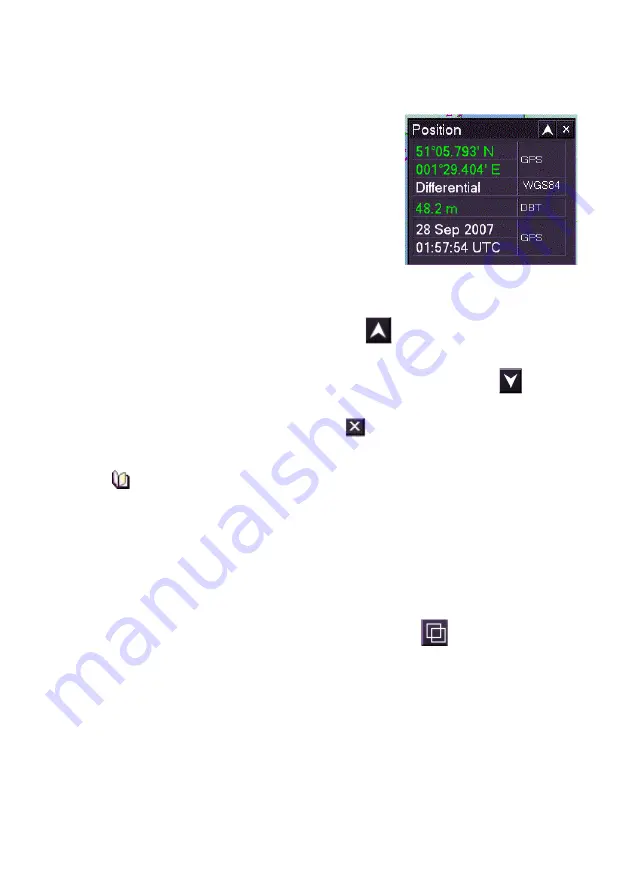
ECDIS-E User Guide
Getting Started with ECDIS-E
65934012
2-13
Controlling Popup Windows
When a function is accessed from the lower
toolbar that calls for a status window (e.g.
Position or Cursor) the function's popup
window appears on the chart display, directly
above its access button.
Each popup window includes a top area
containing the window's title, an
expand/collapse button and a close button.
To move a window, left click on the window's
title bar, hold down the left key and use the trackball to drag the window to
the desired new location.
1. To collapse a window click on the
button. Only the top toolbar
area of the window appears on the display.
2. To expand a previously collapsed window click on the
button.
The control area of the window re-appears.
3. To close a window click on the
button. The window is removed
from the display.
ECDIS does not limit the number of popup windows that may be
opened, and certain windows, such as CID pages, may cover a
substantial part of the display. It is therefore important that popup
windows are used appropriately. If no longer required, the windows
should be closed, or the Hide Windows option used.
Show/Hide Windows
To hide all windows currently shown on the chart display click on the
Show/Hide Menus button in the lower toolbar area
To restore all previously opened windows click on the Show/Hide Menus
button again. All opened windows are restored to their previous positions
on the display (unless new windows have been opened since the
Show/Hide Menus button was clicked).
Содержание VISIONMASTER FT ECDIS-E
Страница 1: ...ECDIS E User Guide Northrop Grumman Sperry Marine B V Part Number 65934012...
Страница 2: ......
Страница 4: ...Intentionally Blank...
Страница 8: ......
Страница 20: ......
Страница 44: ......
Страница 92: ......
Страница 188: ......
Страница 196: ......
Страница 256: ......
Страница 330: ......
Страница 378: ......
Страница 384: ......
Страница 394: ......
Страница 425: ......






























