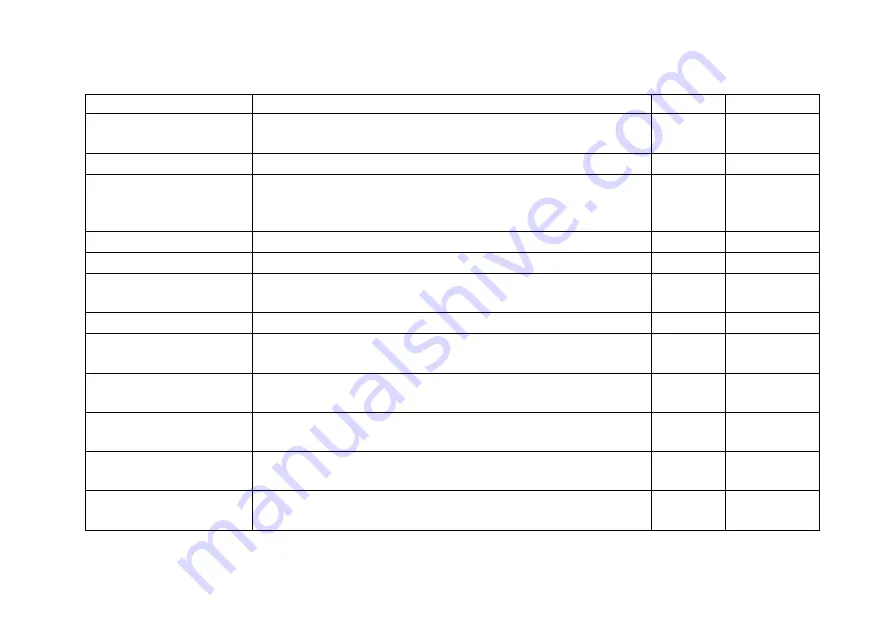
ECDIS-E User Guide
Alerts
65934012
7-17
Alert Type
Description
Priority
Notes
Dynamic Licensing
Report Near Due
The Dynamic Licensing report is almost due. Charts must be
reported by {0}.
Warning
Early Course Change
Early course change alert issued based on wheel-over TTG.
Warning
Early Course Change
Early course change alert issued based on wheel-over TTG.
The operator messages will be inhibited until this alert is
acknowledged.
Alarm
Entry Criteria Violated
Target violated entry criteria for a zone.
Warning
Error Finding Dangers
An error finding dangers on the chart has been detected.
Warning
Excessive Turn Rate
Required
Difference limit between required turn rate and planned turn
rate exceeded.
Warning
Exit Criteria Violated
Target violated exit criteria for a zone.
Warning
External Equipment
Malfunction
Equipment malfunction detected on Alert Management
Interface.
Caution
External Route
Degraded
External route data from the selected source is degraded.
Warning
External Route
Unusable
External route data from the selected source is unusable.
Warning
External Targets
Comms
No external targets received on port.
Warning
Generic Data Unusable
Sensor Generic Data Integrity VisionMaster FT
Alarm or
Caution
Depending on
configuration
Содержание VISIONMASTER FT ECDIS-E
Страница 1: ...ECDIS E User Guide Northrop Grumman Sperry Marine B V Part Number 65934012...
Страница 2: ......
Страница 4: ...Intentionally Blank...
Страница 8: ......
Страница 20: ......
Страница 44: ......
Страница 92: ......
Страница 188: ......
Страница 196: ......
Страница 256: ......
Страница 330: ......
Страница 378: ......
Страница 384: ......
Страница 394: ......
Страница 425: ......






























