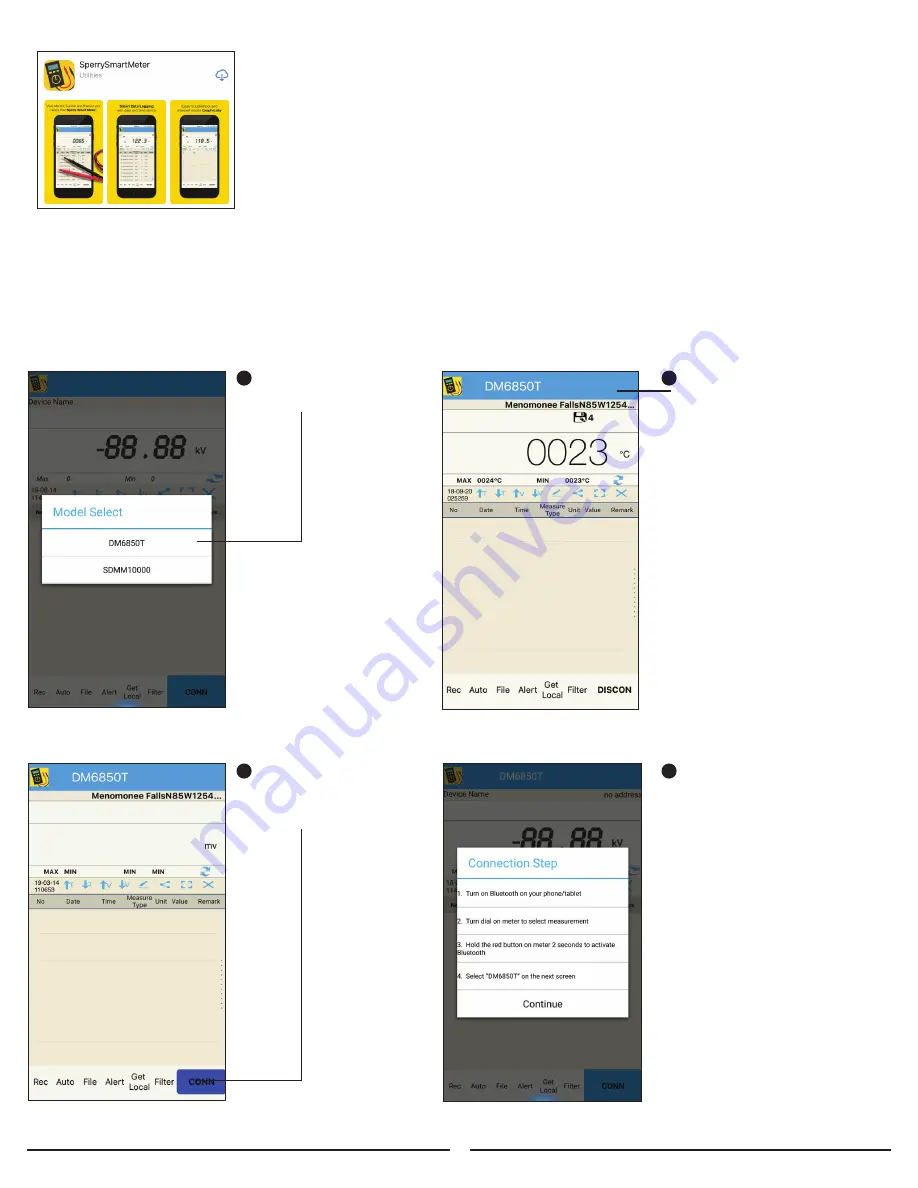
6.1 DOWNLOAD THE APPLICATION
Figure 7
1. Using either App Store
®
for Apple
®
or Google Play™ store
for Android™ platforms, search for “Sperry Smart Meter” (Figure 7)
and select “GET” for Apple
®
or “Install” for Android™.
2. Once the application has finished installing the
SperrySmartMeter app icon will appear on your device.
6.2 OPENING THE APPLICATION
1. Locate the Sperry SMARTmeter app.
2. Touch the icon to open.
6.3. CONNECTING YOUR SMART DEVICE
After the opening the
app, select DM6850T
1
Press the blue flashing
“CONN” button on
the app, follow the
on-screen directions.
3
It may be necessary
to press “scan” on
your phone/tablet to
complete step 4.
4
9
To toggle the meter
selected when already
in the app, tap the
blue bar at the top
2














