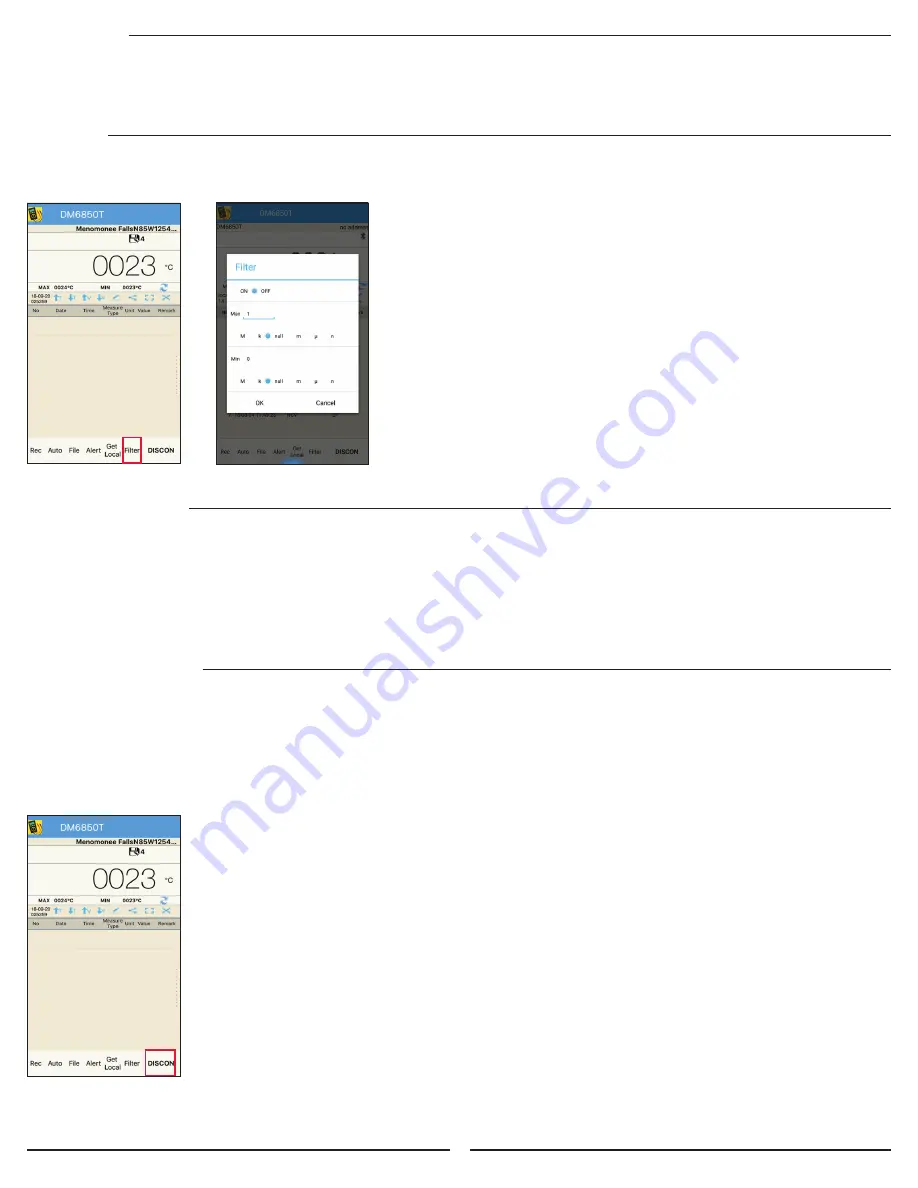
12
1. A filter can be set up to only display readings
that are inside a set range.
2. To set up a filter press the “Filter” button and
input the maximum value and minimum value.
3. The max / min values can be input in decimal form
by selecting “Null” or by using the SI unit of measure
prefixes n, μ, m, k, M.
4. After entering the values, select “On” and press “OK”.
5. Your smart device will only display values
inside the range entered.
6. To deactivate the filter press the “Filter” button,
select “Off” and press “OK”.
6.6.8 Remarks
1. To add a comment about an individual data point
press the blank space in the remark column.
2. The screen that appears will allow you
to enter a comment.
3. Enter the comment and press “Back”
to return to the previous screen.
4. Your comment will now be displayed
in the “Remark” column.
6.7.1 Sharing as a Table
1. Open a file or record data.
2. Press the *share* symbol.
3. You will be prompted to save the file. (iOS only)
4. If you wish to change the name enter the new name and
press “Save.” (iOS only)
5. If you wish to continue sharing with the default
or previously assigned name just press “Save.” (iOS only)
6. You will be given the option to share “Data”,
“Picture”, or “Cancel”.
7. Selecting “Data” will allow you to share the
data via a number of applications.
8. The data will be be shared in .xml format.
6.7.2 Sharing as an Image
1. Open a file or record data.
2. Press the share symbol .
3. You will be prompted to save the file. (iOS only)
4. If you wish to change the name enter the new name and
press “Save.” (iOS only)
5. If you wish to continue sharing with the default or
previously assigned name just press “Save.” (iOS only)
6. You will be given the option to share “Data”,
“Picture”, or “Cancel”.
7. Selecting “Picture” will allow you to share the
data chart via a number of applications.
6.6.9 Filter
• Set filters for captured data if measurements exceed specified maximum/minimum values.
• Filter alert function only works when meter and phone/tablet are connected via Bluetooth.
6.7 DATA FILE SHARING
6.8 DISCONNECT
Press the “DISCON”
button to disconnect
Bluetooth connection
between the DMM
and phone/table














