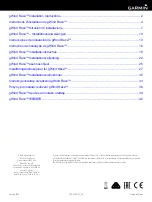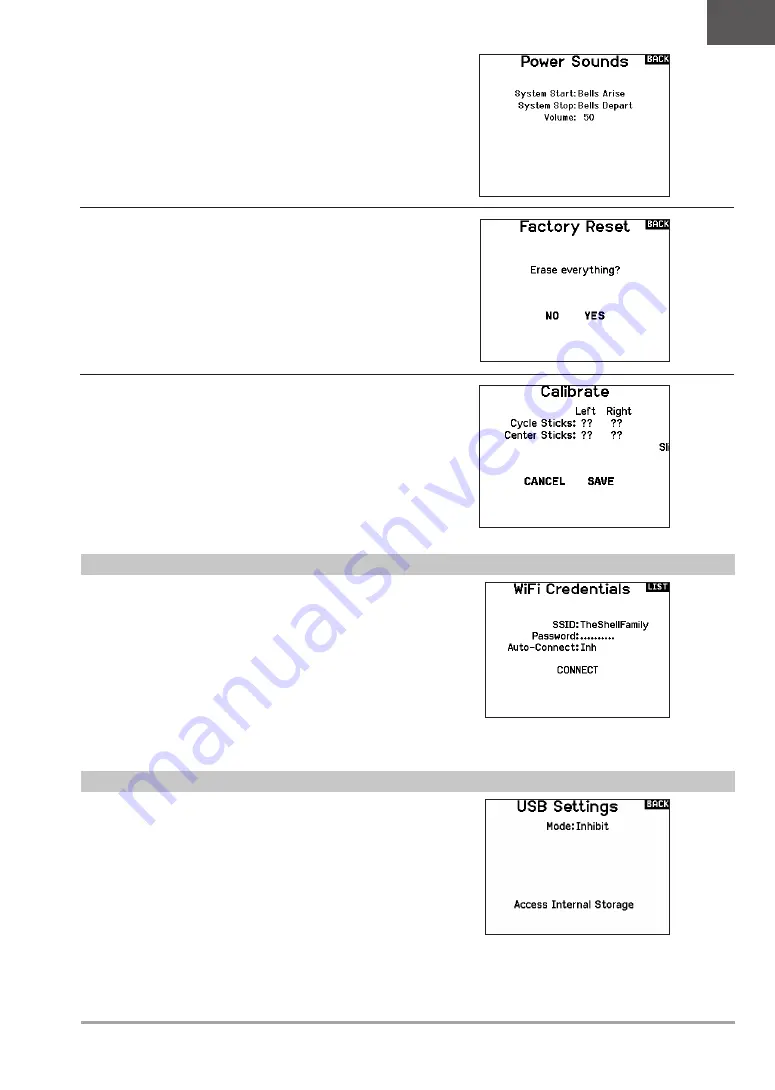
25
SPEKTRUM NX10 • TRANSMITTER INSTRUCTION MANUAL
EN
Power Sounds
Select from a variety of sound options the system will play at
power up and power down.
Calibrate
The Calibration screen stores the potentiometer endpoints for all
proportional controls. It is mandatory to complete the calibration
after changing the stick mode selection.
To Calibrate the Transmitter:
1. Carefully move the gimbal sticks in a + shape moving from
left to right, then up and down. Press gently on the gimbals
at the stops to achieve an accurate calibration. Return both
gimbal sticks to the center position.
2. Select SAVE to store the calibration.
Factory Reset
Select this option to reset the NX10 back to factory settings.
Choosing this option will wipe out any settings and all models that
have been set in the NX10 programming.
WiFi Utilities
First start an account at SpektrumRC.com first on your PC, Mac, or
mobile device.
1. Select WiFi Utilities. The NX10 will search for WiFi networks in
range and display the options for you to connect with.
2. Select your WiFi connection. Load the SSID and password for
connection and select Connect.
3. Select Log In and fill in your account information.
4. Select Check For Updates to check for the newest updates on
your NX10, and download them automatically.
5. If you wish to erase your registration information from your
NX10 you may do so. Otherwise, select Log Out to resume
normal operation.
USB Settings
The USB Settings menu allows for setting the transmitter to Game
Controller mode and for easy access to the internal memory storage.
Setting the NX10 to Game Controller mode puts the system into
USB HID mode, allowing for connection to compatible simulators
directly as a game controller. The system uses the active model
and disables the RF signal. Set the Mode to Inhibit to return to
normal RF function.
Select Access Internal Storage to access the internal memory
through the USB cable without transmitting an RF signal. Click the
Back button or the roller to exit and enable the RF signal.