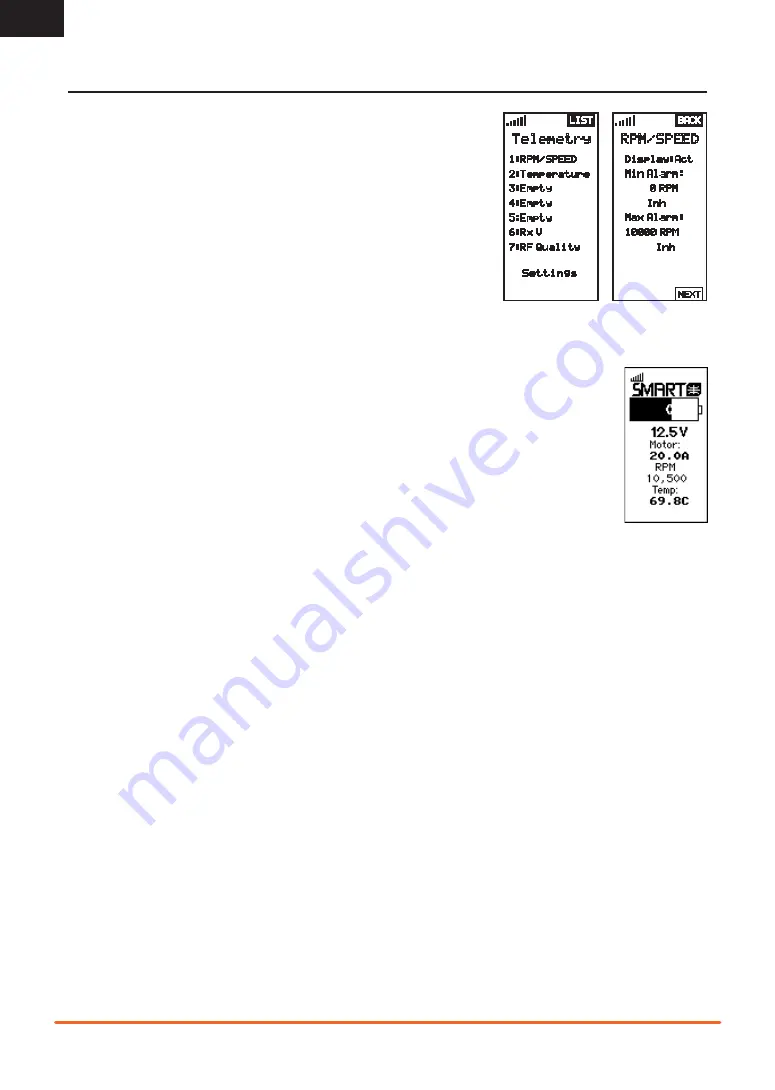
14
SPEKTRUM DX5 RUGGED • TRANSMITTER INSTRUCTION MANUAL
EN
MENU
TELEMETRY
The telemetry screen allows for easy access to all telemetry sensors
and settings.
To edit telemetry sensors:
1.
Select the sensor from the list.
2.
Press OK to open that sensors settings.
3.
Adjust sensor parameters.
4.
Press OK to save the selection.
Settings:
Chose how telemetry is displayed on the transmitter.
File Settings:
•
Displays File name of saved telemetry files.
•
Inhibit, activate telemetry file saving.
Telemetry
1:RPM/SPEED
2:Temperature
3:Empty
4:Empty
5:Empty
6:Rx V
7:RF Quality
Settings
LIST
NEXT
RPM/SPEED
Display:Act
Min Alarm:
0 RPM
Inh
Max Alarm:
10000 RPM
Inh
BACK
SMART Throttle*:
The new line of Spektrum ESCs feature a telemetry function called SMART Throttle. SMART Throttle technology
combines the throttle signal with telemetry data from the ESC on one normal three wire servo connector.
SMART Throttle ESCs can send current, voltage, ESC temp, and mAh consumed. They can also pass along battery
data from compatible Spektrum SMART batteries. SMART Throttle telemetry data shows up on your transmitter like
any other telemetry sensor.
For SMART Throttle to function you must have a compatible Spektrum ESC, and telemetry receiver to pair with
your DX5C. Only certain Spektrum products include SMART technology compatibility, check your receiver and ESC
manual for more information.
To view SMART Telemetry:
1.
The vehicle needs to powered on with the receiver connected to the transmitter
2.
Slide down while on the main screen
3.
SMART telemetry screens will appear after the monitor screen.
To activate Speed information using SMART Telemetry:
4.
The vehicle needs to powered on with the receiver connected to the transmitter
1.
Slide to the Telemetry screen
2.
Slide to SMART ESC and double select
3.
Slide down to NEXT
4.
Enter the values for the magnetic pole count of the motor, and roll out.
5.
Change the display to SPEED (motor and and roll out information can be found in the manual for your vehicle)
When the radio is on and connected to a receiver sending SMART Data, the SMART Logo will appear under the battery logo on the
home page and a signal bar will appear in the top left corner of the screen.
























