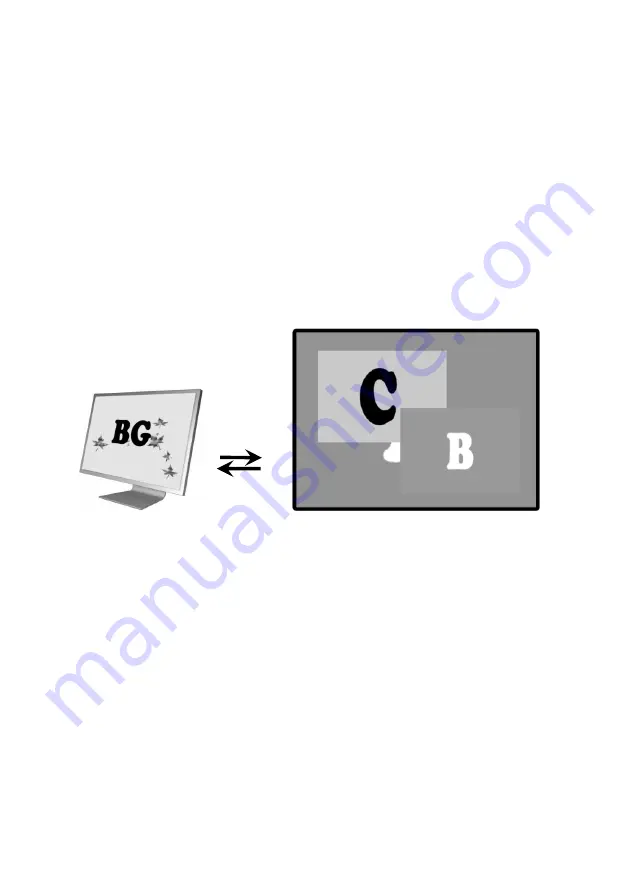
Page 23 of 55
Preview switch:
this submenu is to revise the display way of preview display when
the preview image switches into the program output.
When the preview switching mode is
swap
, if the user switches the preview screen to
the program, the program on the screen will be showed on the preview display screen, as
shown in Figure 4-6.
When the preview switching mode is
stay
, if the user switches the preview screen to
the program, the picture on the preview display screen will not change, and the picture on
preview display screen is the same with the program picture, as shown in Figure 4-7.
Preview Display Screen Video Wall
Figure 4-6 Preview Switching Mode: swap
CUT
















































