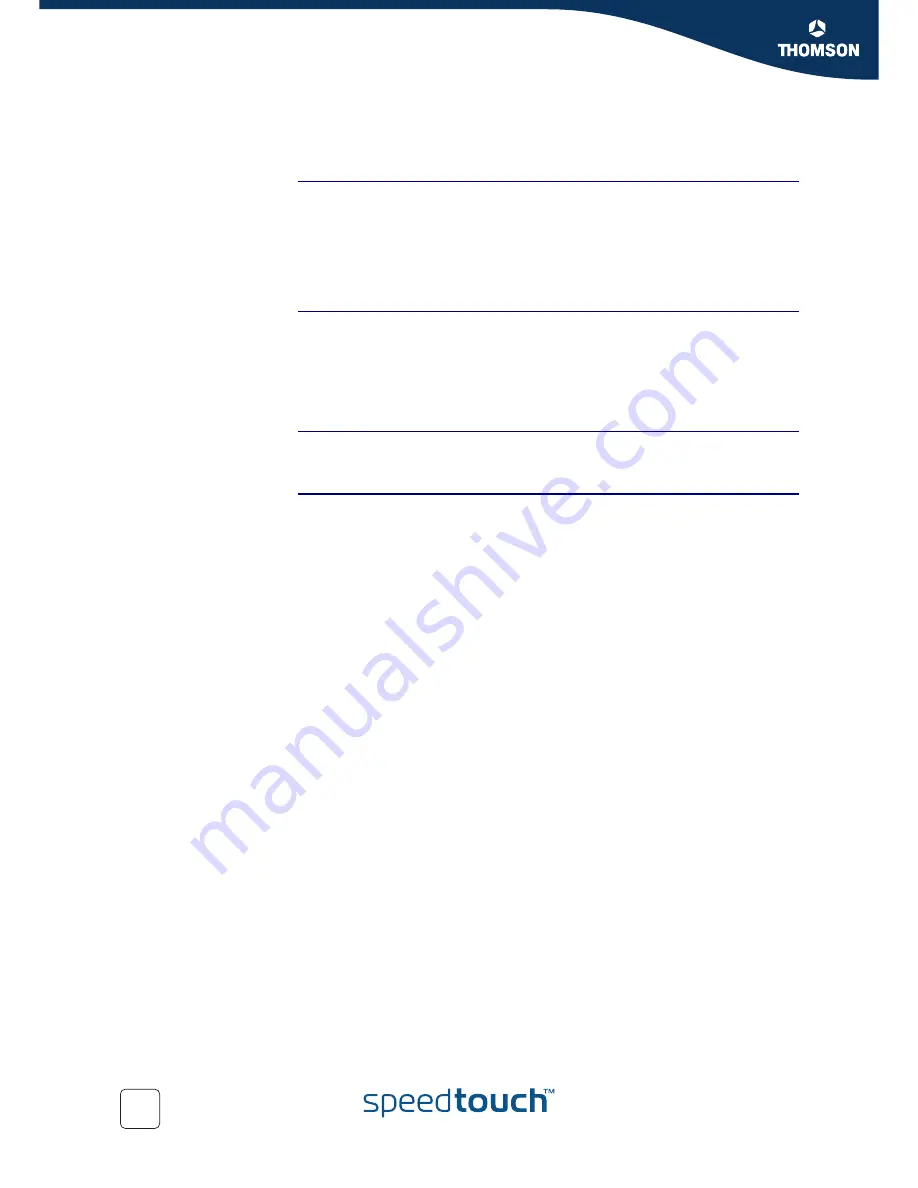
Chapter 4
Internet Connection Troubleshooting
26
E-DOC-CTC-20051017-0035 v1.0
4.1 Checking the Hardware
Check the wiring
Plug in properly all the cables you need. Make sure that the cables between your
SpeedTouch™, computers and telephone socket are plugged in firmly. Loose
connections can affect your Internet connection.
Damaged cables can interfere with your Internet connection. Check for damage along
the cables and loose connections at the end of the cable. Replace any damaged
cables.
Test the telephone line
To eliminate the possibility of a fault with the telephone line itself, check for a
dialling tone by using a telephone connected to the telephone master socket.
If you are using ADSL, check whether a splitter has been installed or that micro-
filters have been correctly fitted.
Contact your telephone company if there is no dialling tone.
Restart your computer
Loss of Internet or network connectivity may be caused by the computer. Restarting
your computer may solve the problem.
Power-cycle the
SpeedTouch™
To restart your SpeedTouch™, simply turn it off. Wait five seconds and turn it back
on.
Содержание 516
Страница 1: ...SpeedTouch 516 v6 Residential ADSL Gateway Installation and Setup Guide Release R5 4 ...
Страница 2: ......
Страница 3: ...SpeedTouch 516 v6 Installation and Setup Guide R5 4 ...
Страница 8: ...About this Installation and Setup Guide 2 E DOC CTC 20051017 0035 v1 0 ...
Страница 28: ...Chapter 2 Basic Installation 22 E DOC CTC 20051017 0035 v1 0 ...
Страница 41: ......











































