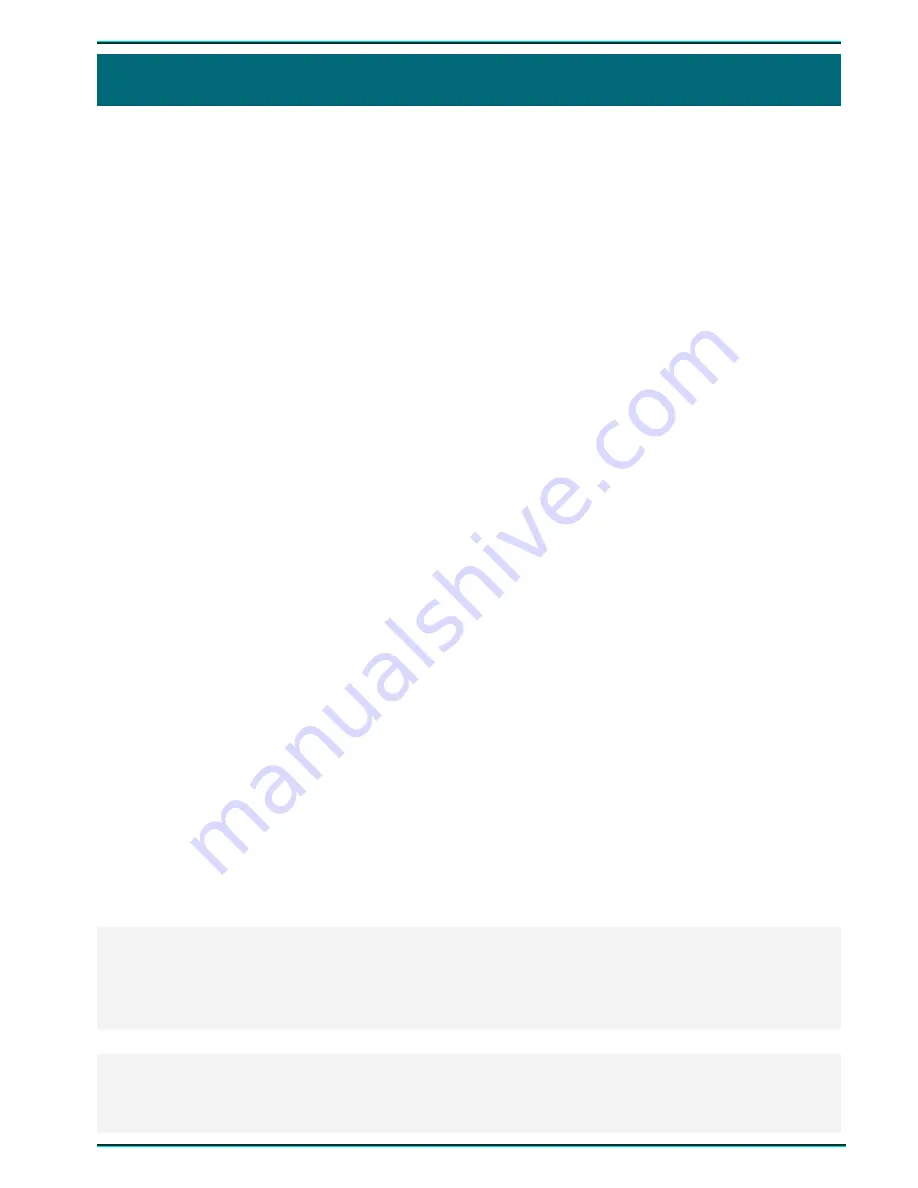
Gnome-P
35
6 OPERATING GNOME-P
6.1 Gnome-P operational states
Gnome-P
can be in one of the two operational states – standby or active.
Voice recorder comes complete with an integrated fully charged battery, so that you can get started
immediately.
In active mode the voice recorder can only perform data recording, playback and deletion. Recording
can be started/stopped by setting the ON/OFF switch (2 in Figure 1) to an appropriate position. This is
accompanied by the LED indicator blinking once.
Once enabled,
Gnome-P
starts recording with pre-set default settings:
-
mono recording;
-
16 kHz sampling rate;
-
without compression;
-
input gain level – 36 dB (manual);
-
signal input via left channel internal microphone;
-
record switch blocked;
-
PIN code and date/time are not set.
6.2 Preparing Gnome-P for operation
Before recording with
Gnome-P
do the following:
-
connect
Gnome-P
to a PC using a PC connection cable (see 5.3) and install drivers from the
installation CD;
-
install
Sound Manager Gnome-P
software on your PC (see 7.2);
-
run
Sound Manager Gnome-P
software;
-
set current date/time and recording parameters considering the recording conditions (see 7.3.3);
-
enter (set) a PIN code to protect access to
Gnome-P
settings (see 7.3.2) if necessary;
-
attach external microphones (see 5.2) if necessary.
Attention!
Before connecting the voice recorder to a PC make sure that PC case is effectively grounded.
Connection to ground is strictly recommended if you intend to connect the voice recorder to a PC
and external power supply and/or external signal source at the same time.
Attention!
It is not recommended to connect several voice recorders
Gnome-P
to a PC at one time. Before
connecting second voice recorder you should disconnect the first one.
Содержание Gnome P
Страница 2: ...Руководство по эксплуатации ...
Страница 29: ...27 Portable digital stereo voice recorder Gnome P STC H368 USER GUIDE ...
Страница 52: ...10 10032010 ...
















































