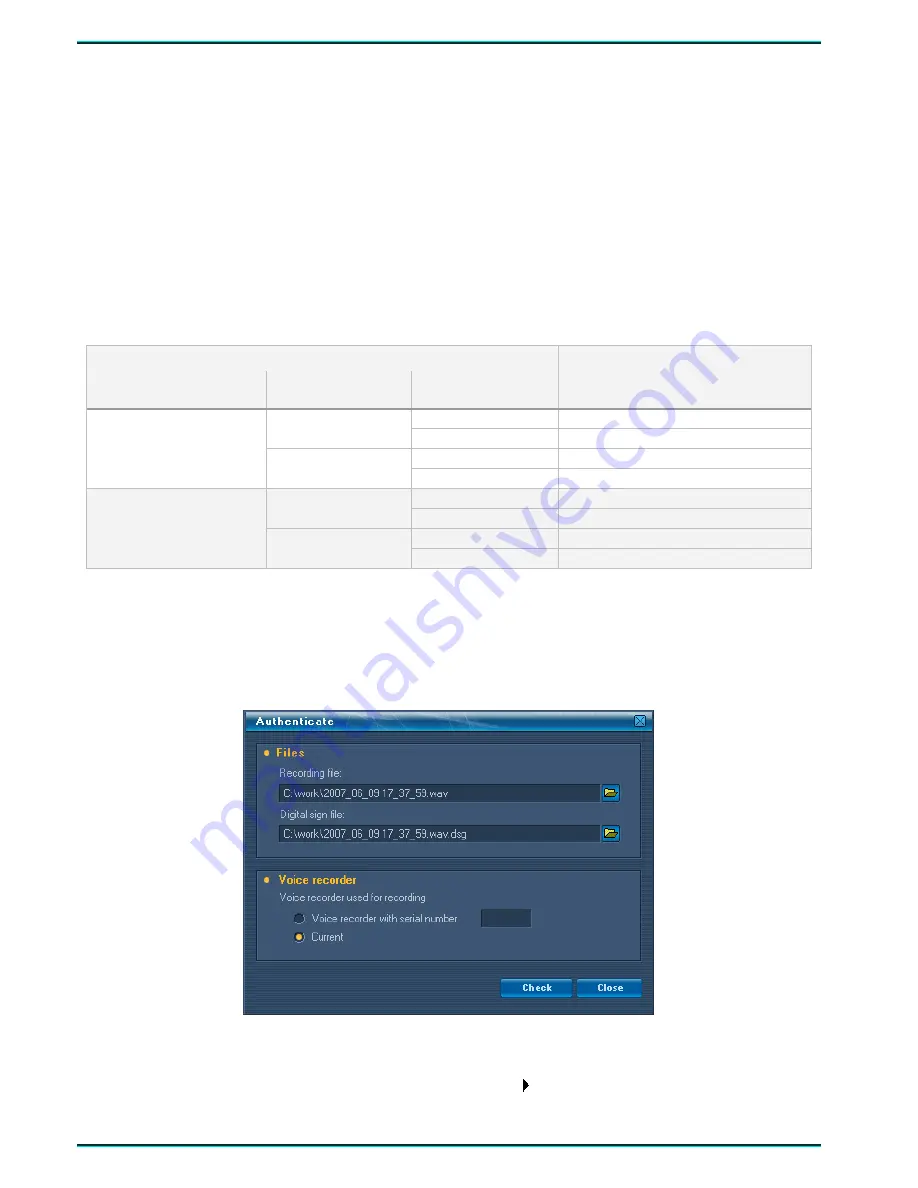
User Guide
46
For the subsequent authentication of the recording you may create a digital signature during copying.
To create a digital signature check
Make digital signature
in the
Save to disk
window. The file of digital
signature have
.dsg
extension. It will be saved at the same folder as the corresponding sound file.
Pressing the
Save
button will initiate the copying process. The progress bars below will indicate the
percentage of completion: upper bar indicates the percentage of saving current file, lower bar indicates the
percentage of saving all selected files.
If you need to keep selection of copied files in the records list, tick
Keep selection
in the
Save to disk
window.
The duration time of data copying process varies depending on the used recording parameters – see
Table 3.
Table 3 – Time of 1 hour recorded sound copying
Recordings parameters
Sampling rate
Format
Compression
Time of 1 hour recorded sound
copying, in minutes
yes
1.5
mono
no 3
yes 3
8000 Hz
stereo
no 6
yes
3
mono
no
6
yes
6
16000 Hz
stereo
no
12
7.4 Verifying digital signature
The recordings authentication is based on the standard
Digital Signature Algorithm
(DSA). For digital
signature, two different keys are generally used, one for creating a signature (private key), and another key for
verifying an authentication (public key).
Figure 14 – The recording authentication window
Any digital signature software can be used for verifying a digital signature. To verify the authenticity of
the sound recording by means of
Sound Manager
select
Service
Authenticate
command in main window.
The window shown at Figure 14 will be displayed.
Содержание Gnome P
Страница 2: ...Руководство по эксплуатации ...
Страница 29: ...27 Portable digital stereo voice recorder Gnome P STC H368 USER GUIDE ...
Страница 52: ...10 10032010 ...



















