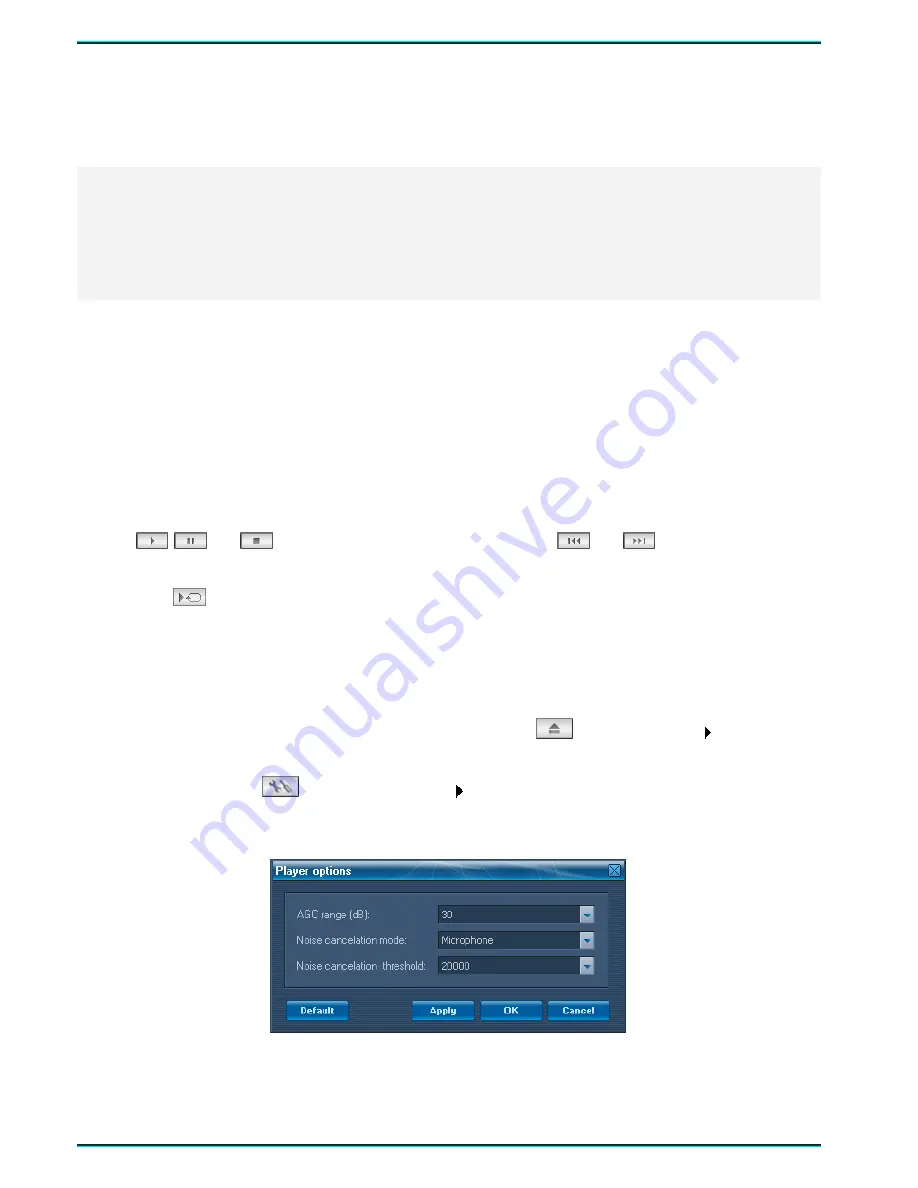
User Guide
44
Maximum recording duration with current settings (hours:minutes:seconds) is displayed in the lower
part of the window.
To put newly set parameters into effect, press
Save
. To discard all changes press
Cancel
.
Pressing the
Default
button at the low left will restore the default settings.
Attention!
All settings except date and time are stored in the voice recorder memory regardless of the power
supply status.
If the voice recorder was disconnected from the internal power supply (battery) for more than one
minute, date and time are to be set anew.
7.3.4 Working with sound recordings (playing, saving to disk, deleting)
All recordings stored in the voice recorder memory with their attributes are displayed in the
Sound
Manager Gnome P
main window working area (see Figure 5).
Playing sound recordings
Sound recordings from the voice recorder memory can be played in
Sound Manager Gnome P
without
previously copying them to the PC hard drive. The program also allows playing any PCM sound files.
To play a recording, double-click on it with the mouse or select
Play
from the
Recording
menu. The
slider in the
Playback
group-box will indicate current playback position. Playback can be controlled with
buttons
,
and
, as well as by dragging the slider. Buttons
and
are used to jump to the
beginning of the next or previous recording accordingly.
Button
(
Loop
) enables/disables the loop playback mode of a selected recording fragment.
Fragment length is defined in the
Loop length
field. Pressing this button will shift current playback position
backwards by the specified time interval. Once the slider reaches the position where the
Loop
button was
pressed, it will immediately shift back to the loop start position. To switch to the standard playback mode
release the
Loop
button.
To play sound files stored on the hard drive, use the button
or the
Recording
Play from disk
command. Sound files are played the same way as recordings from the voice recorder memory.
Pressing the button
or using the
Service
Player options
command you may change player
parameters, such as: AGC range, noise cancelation mode (microphone or telephone line), noise cancelation
threshold (Figure 11).
Figure 11 – The player options window
To save parameters and to close the
Player options
window press
OK
button. To save parameters and
not to close the window press
Apply
button. Pressing the
Default
button you may restore the default player
parameters.
Содержание Gnome P
Страница 2: ...Руководство по эксплуатации ...
Страница 29: ...27 Portable digital stereo voice recorder Gnome P STC H368 USER GUIDE ...
Страница 52: ...10 10032010 ...





















