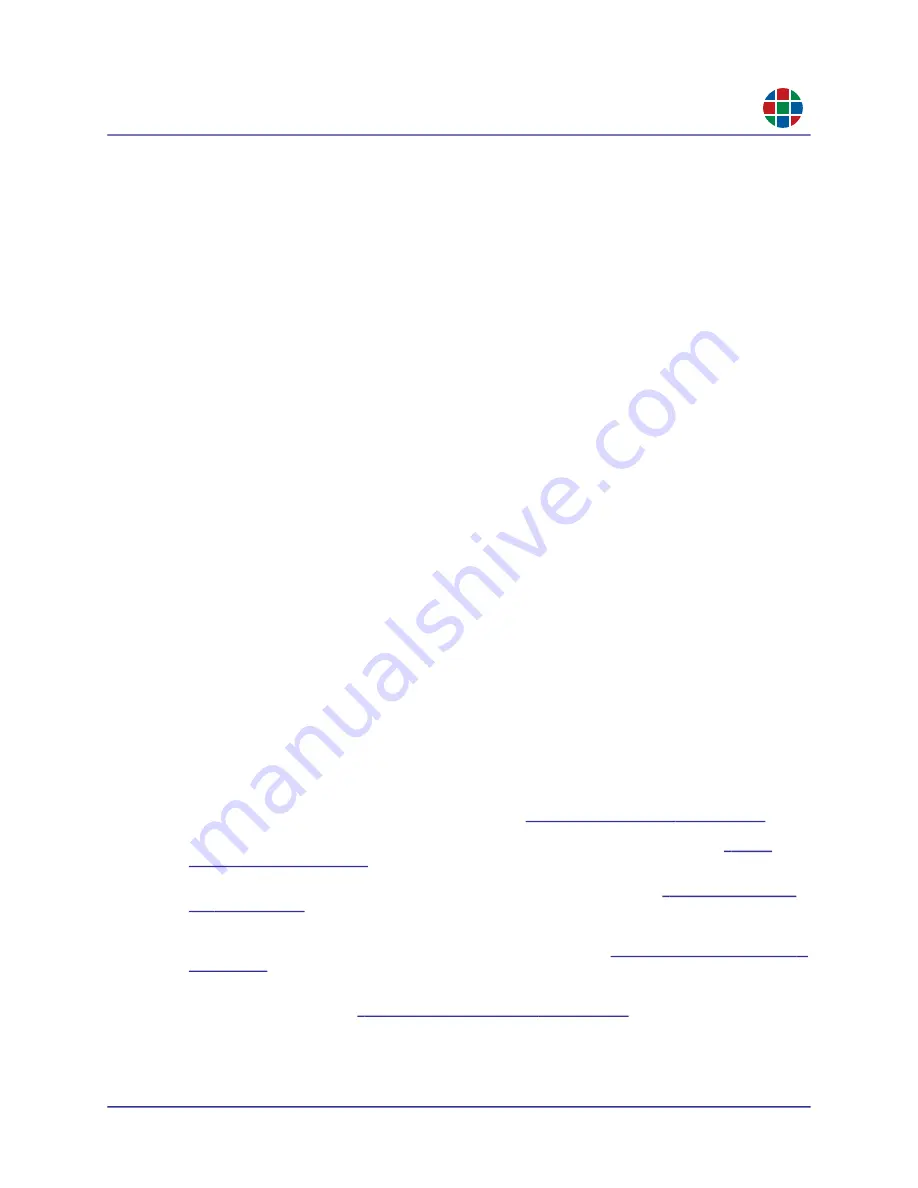
350-12336-01 – updated April, 2020
QuadPlex User Guide
29
C H A P T E R 3
O p e r a t i o n
RG B
CRE ATI N G A NE W LAY O UT
To create a new layout, click the
Add Layout
button. A new
Layout
tab appears with a generic
name (such as
Config 17
). You may now rename the layout, as described below, or perform any
other configuration operation.
RE NA M I NG A L AY OU T
To rename a layout:
1.
Right-click the
Layout
tab for the layout you want to rename, and then select
Rename
.
The
Layout Name
field opens for editing.
Enter the new name for the layout in the field, and then press [ENTER].
DE L E T IN G A L AY O UT
To delete a layout:
1.
Right-click the
Layout
tab for the layout you want to delete, and then select
Delete
.
A confirmation dialog appears.
2.
Click
Yes
to confirm the deletion.
S E T TI NG T HE AC TI V E L AY O UT
To select which layout is applied to your
QuadPlex
product when uploading a configuration, right-
click the desired
Layout
tab, and then select
Set as active layout
. The active layout is identified
by a star next to the layout name.
3.2.7
Tabs
The
QuadPlex
application includes five tabs:
Output settings:
Configures the number of outputs, and the display mode, resolution,
rotation, and bezel correction for each output. See
.
Input settings:
Configures the input mode, resolution, and copy protection. See
Network settings:
Configures the network settings for the device. See
Device data transfer:
Allows you to transfer designs between the virtual devices in the
QuadPlex
application and the real devices on the network. See
.
Device management:
Allows you to view physical
QuadPlex
device status and manage






























