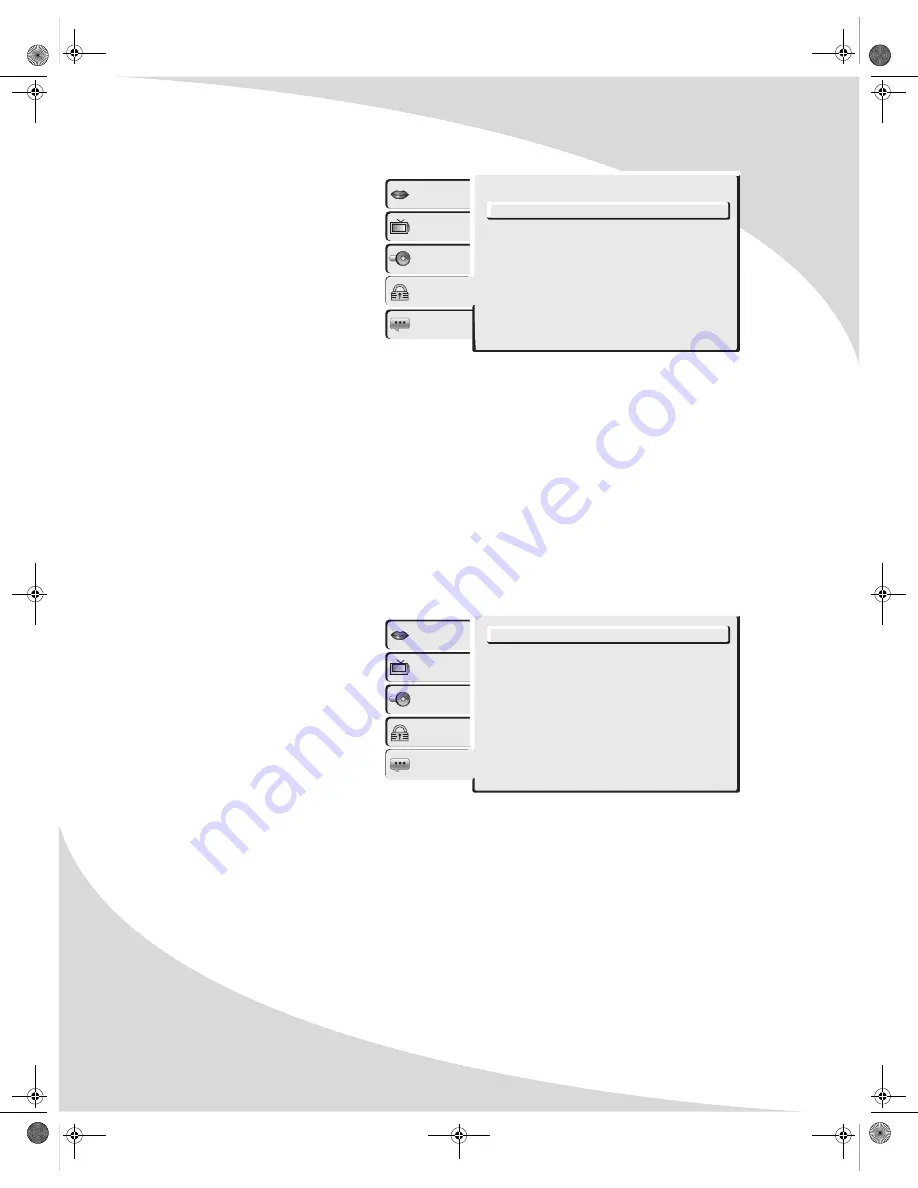
Configuring the Player
26
Rating
The Rating menu configures access
to mature content, allowing you to
block mature content with a
password.
Parental Control
Selects the content rating
above which a password will be
required:
• 1. Kid Safe
• 2. G
• 3. PG
• 4. PG-13
• 5. PG-R
• 6. R
• 7. NC-17
• 8. Adult
Set Password
Sets the password for parental control. To change the password, select
Set Password
, press
ENTER
, enter the current password, and then press
ENTER
again. Then select
Set Password
a second time, press
ENTER
, enter the new password, and then press
ENTER
again.
Misc
The Misc menu contains general
player settings that do not belong
in the other categories.
Use Default Settings
Resets the player to factory
settings. Select and press
ENTER
, then select
Yes
to reset
or
No
to abort.
Screen Saver
Turns the screen saver on and off. When enabled, the screen saver will blank the screen after
a period of inactivity.
Language
Video
Parental control
: 8. Adult
Audio
Rating
Misc
Set Password
Language
Video
Screen saver
: On
Audio
Rating
Misc
Use Default Settings
OMPHT300X-1.book Page 26 Thursday, August 10, 2006 8:19 PM
Содержание PHT-300X
Страница 6: ...iv OMPHT300X 1 book Page iv Thursday August 10 2006 8 19 PM ...
Страница 40: ...OMPHT300X 1 book Page 32 Thursday August 10 2006 8 19 PM ...
Страница 41: ...OMPHT300X 1 book Page 33 Thursday August 10 2006 8 19 PM ...
Страница 42: ...OMPHT300X 1 book Page 34 Thursday August 10 2006 8 19 PM ...
Страница 43: ...OMPHT300X 1 book Page 35 Thursday August 10 2006 8 19 PM ...
Страница 44: ...http www protronusa com PHT 300X OMPHT300X 1 OMPHT300X 1 book Page 36 Thursday August 10 2006 8 19 PM ...











































