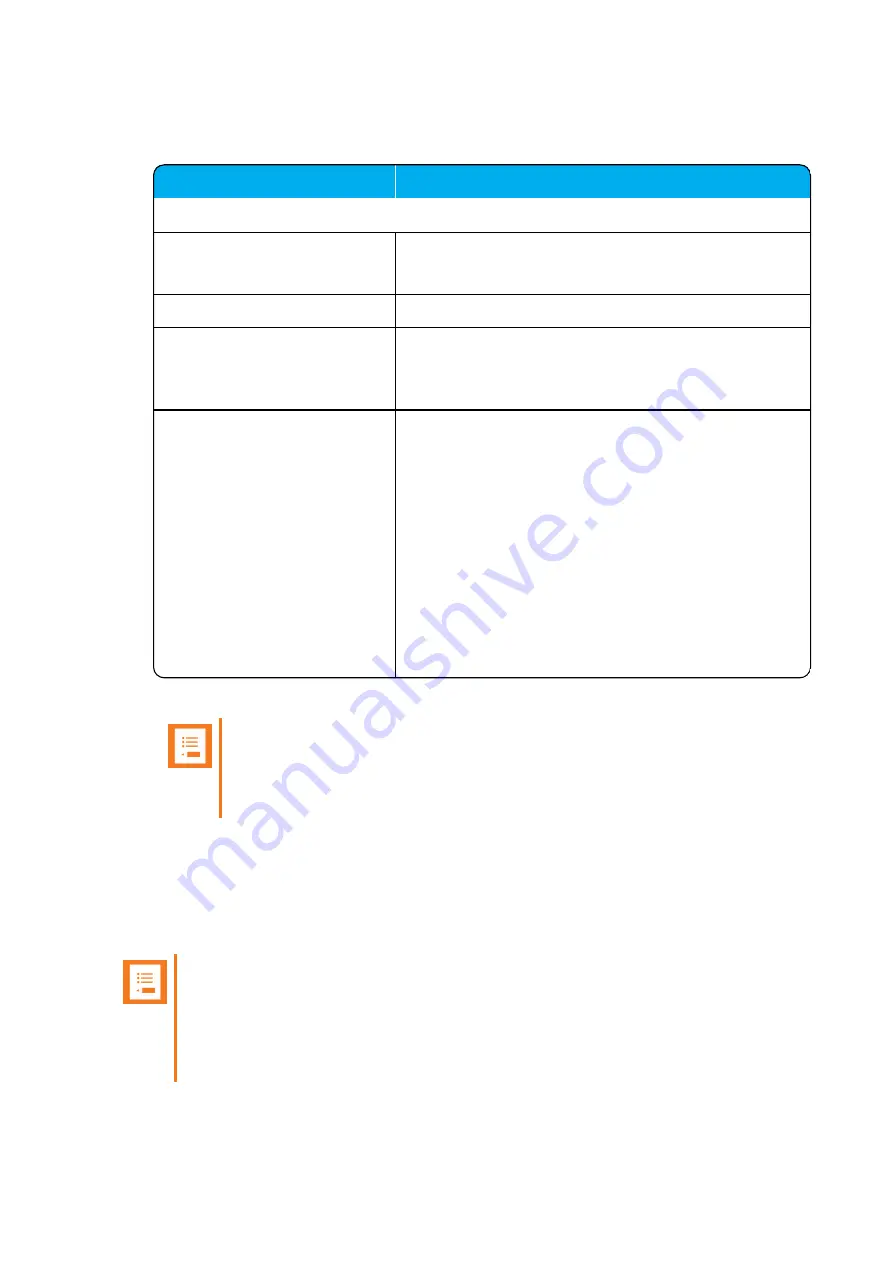
14215700-IG, Edition 7.0
January 2018, Original document
132
1. Click
Firmware
, and then click
Handset
.
2. On the
Handset update settings
page, enter the following data:
Field
Setting
Automatic update
Enable (Optional)
Enable.
This will make automatic update possible.
Only in charger (Optional)
If enabled, only handsets in charger will be updated.
Start time (Optional)
Default value: Immediately
If you want to upload later, select an appropriate time
within the next 24 hours.
System load (Optional)
Select relevant upload capacity.
Possible values:
Low
,
Medium
or
High
.
The load corresponds to the number of maximum sim-
ultaneous updates. Low: 1 handset at a time. Medium: 5
handsets per media resource. High: 17 handsets per
media resource.
Default value: Low
Note
: If you schedule an upgrade during day hours, you
would typically choose
Low
to
Medium
load to avoid any
impact on Users. Upgrade after hours typically means no
User load, therefore, you can choose
High
priority.
3. Click
Save
.
Note:
If you have already loaded handset firmware to the server, enabled the
Enable
check box and set Start time to
Immediately
, this will trigger firmware upload for
the appropriate handsets as soon as you click
Save
.
Only handsets needing update will be updated. The update progress is shown in the handset
display and on screen. If some of the handsets have already been updated, it will appear on
the screen.
If the handset is disconnected during the update, "Abnormal release" appears in the update
progress box. If the handset is not SUOTA capable, a message appears on the screen.
Note:
If update of a handset fails, the handset will be put back in the queue. A handset can fail
up to 15 times before updating for that specific handset is given up. If a handset is located
on the edge of the DECT coverage area it could fail-retry more often.
If battery level in handset is low, then the handset will refuse the update request.
Spectralink IP-DECT Server 400/6500 Installation and Configuration Guide






























