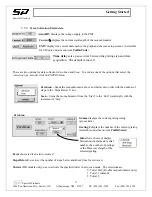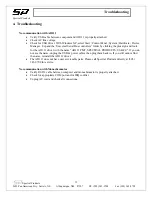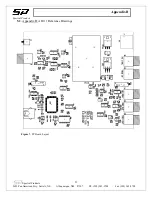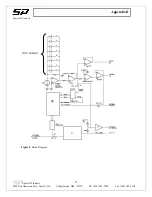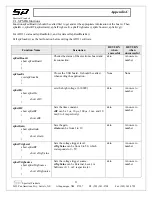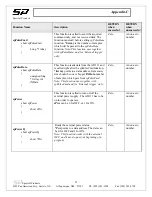Getting Started
Spectral Products
AutoScale (X or Y)
turns autoscaling on or off of the appropriate axis. With autoscale off graph scale may
be adjusted by highlighting a value along an axis and typing in a new value.
Lock Scale
- Clicking the lock switch causes the graph to continuously autoscale (when slider appears to
the right).
Scale Format:
use to set the format of the x and y scale markers respectively.
Crosshatch and Panning Tool
: An either-or pair. When
Crosshatch
is depressed, clicking in the graph
area allows cursor movement. Clicking
Panning Tool
switches to a mode that allows scrolling of the
visible data by clicking and dragging the plot area of the graph.
Zoom Tool
displays a pop-up menu to choose methods of zooming in or out on the graph.
Zoom by rectangle
.
Zoom by rectangle; with zooming restricted to x data (the y scale
remains unchanged)
Zoom by rectangle; with zooming restricted to y data (the x scale
remains unchanged)
Zoom in about a point
. If you hold down the mouse on a specific
point, the graph continuously zooms in until you release the mouse
button.
Zoom out about a point
. If you hold down the mouse on a specific
point, the graph continuously zooms out until you release the
mouse button.
Cursor movement control:
use for fine up, down, left, or right motion of cursor by clicking on
corresponding area of the figure.
Cursor Options:
Spectral
Products
2659 Pan American Fwy, Suite A, NE Albuquerque, NM 87107 Ph. (505) 343-9700 Fax (505) 343-9705
16
Cursor name
X position
Y position
Cursor display control
Lock control
Select button for
cursor movement.