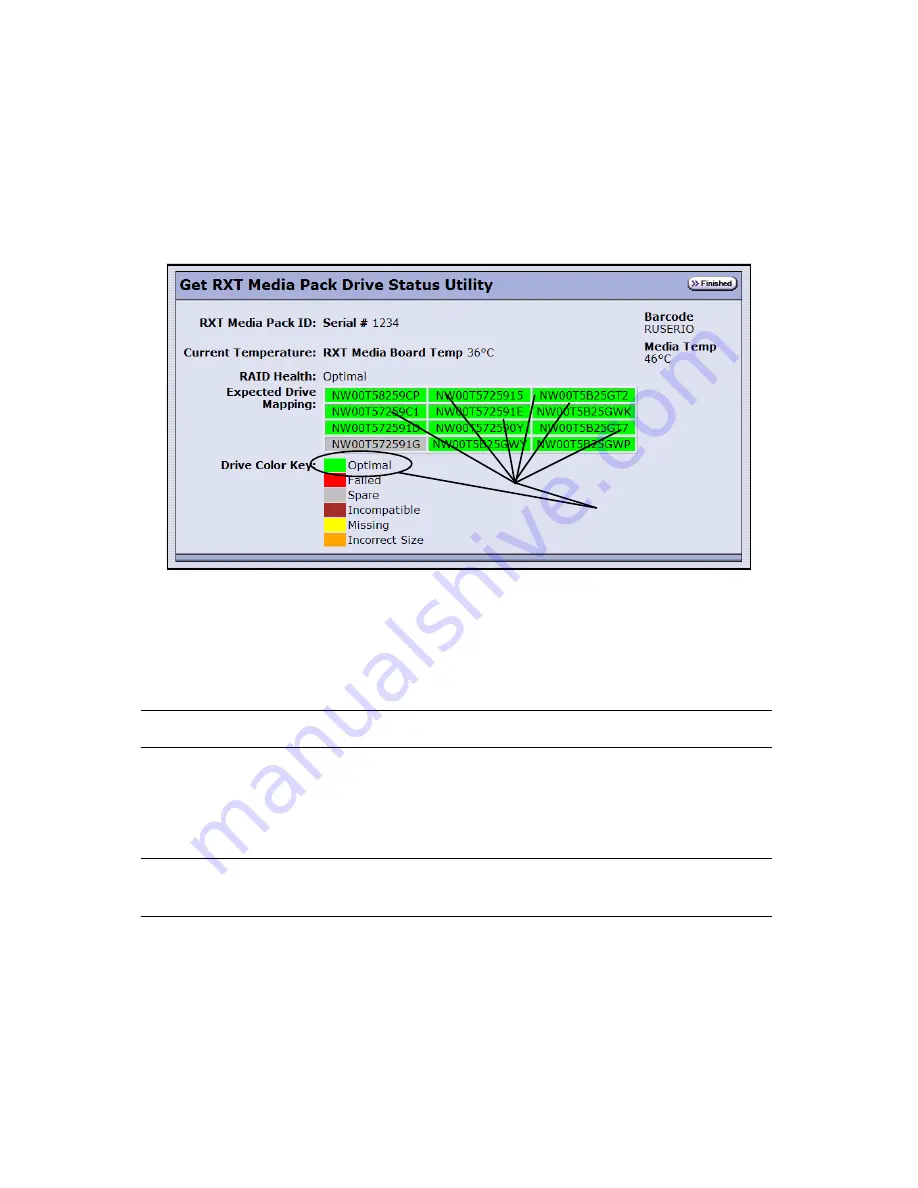
Chapter 3. Troubleshooting RXT Media
36
Finish
1.
Load the RXT media pack into the RXT150.
2.
Select
Maintenance > Tools > Get RXT Media Pack Drive Status
. The RXT media
drives should report as Optimal (green), as shown in Figure 3-23.
The RXT media pack automatically rebuilds itself when placed back into the
RXT150. Note that the rebuild process can be lengthy, depending on the amount
of data. During the rebuild, read/write operations will be slower than normal.
Note:
A RAID 0 RXT media pack requires reformatting; see below.
Reformatting a Disk Pack
Caution:
Reformatting the RXT media pack destroys any user data that
currently exists on disks in the RXT media pack.
1.
Select
Maintenance > Tools
; the RXT Utilities screen appears.
2.
Select
Reformat RXT Media Pack
, then select
Run
; the Reformat RXT Media Pack
Utility screen appears.
3.
Select
Next
; the reformatting process may take several minutes to complete.
4.
Select
Finished
; the RXT Utilities screen reappears.
Figure 3-23
The Get RXT Media Pack Drive Status Utility screen.
All drives should
appear green
(unless spare).








































