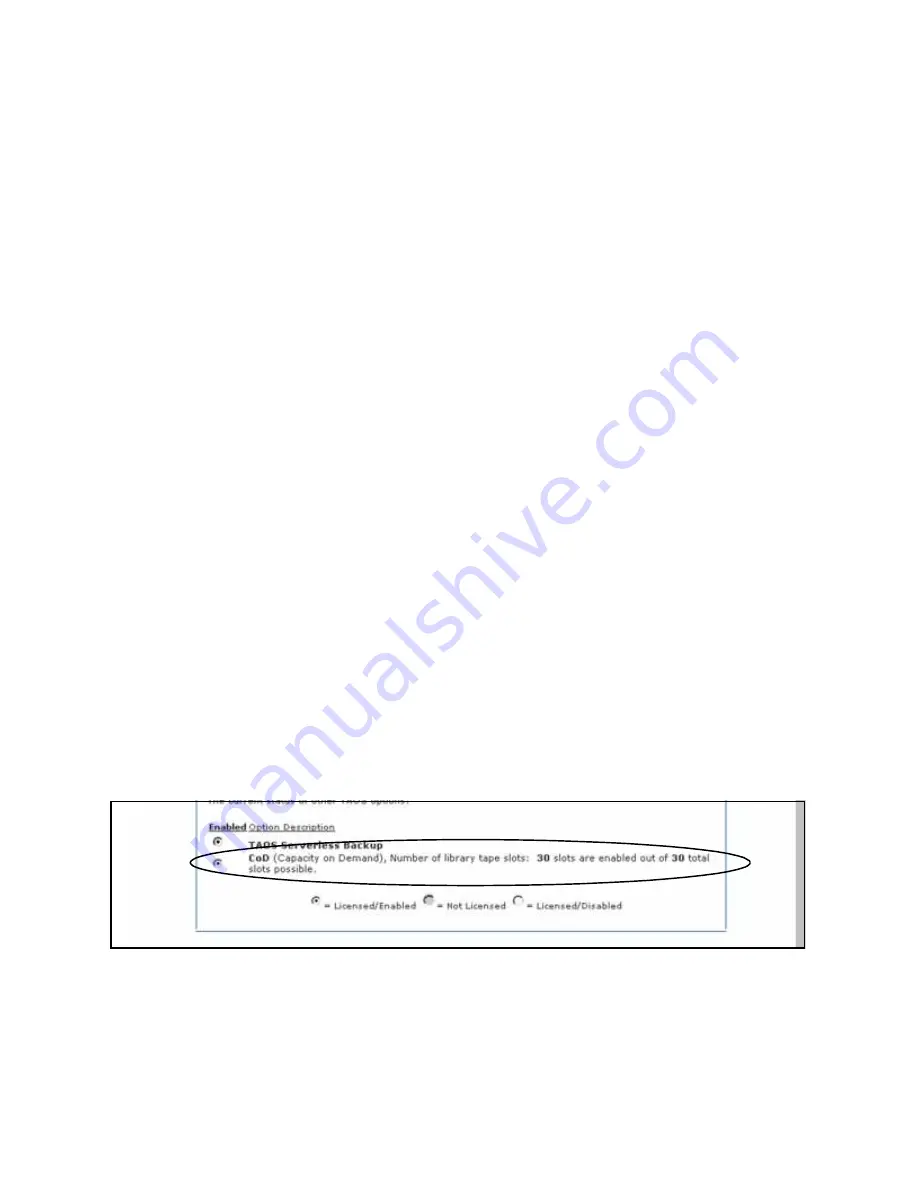
CoD Feature for the Spectra 2000 Library
17
Verify CoD Configuration
Within the Physical Library
Before the library was enabled for CoD, the robotic picker only took inventory of the
first 15 cartridge slots located in the front DCM.
When the library reboots after CoD is enabled, the robotic picker inside the library will
take inventory of all 30 slots (both the front and rear DCMs) in the library. You will
notice this when, during the inventory process, the 30-cartridge DCM mechanism
rotates, bringing the rear DCM to the front in order to take full inventory.
You can also verify CoD configuration:
•
Via HTTP
, below, or
•
Via Serial Port Connection
on page 18.
Via HTTP
Verify your configuration of CoD via HTTP by using the following procedure.
1.
In the Configuration Utility screen, select the
Configure
button; the Enter TAOS
Configuration Password screen appears.
2.
Enter your password and select
Enter;
the Administration and Configuration
screen appears.
3.
Select
Options Enablement
; the Options Enablement screen appears.
4.
Look near the bottom of the screen under the heading Enabled Option
Description. The circle next to CoD should no longer be grayed out, but should
be filled with a black dot (Figure 14).
Figure 14
The Enabled Options Description, showing CoD enabled for 30 slots.
















